TIC-80 Manual & Cheat Sheet
TIC-80 is a free and open source fantasy computer for making, playing and sharing tiny games.
Website at https://tic80.com
There are built-in tools for development: code, sprites, maps, sound editors and the command line, which is enough to create a mini retro game. At the exit you will get a cartridge file, which can be stored and played on the website.
Also, the game can be packed into a player that works on all popular platforms and distribute as you wish. To make a retro styled game the whole process of creation takes place under some technical limitations: 240x136 pixels display, 16 color palette, 256 8x8 color sprites, 4 channel sound and etc.
Specifications
|
Resolution |
|
|
Color |
|
|
Input |
|
|
Sprites |
|
|
Map |
|
|
Sound |
|
|
Code |
|
|
Memory |
|
|
Bankswitching |
|
Memory Map
| ADDR | INFO | BYTES | COMMENTS |
|---|---|---|---|
|
|
|
|
|
|
|
|
|
|
|
|
|
|
|
|
|
|
|
|
|
|
|
|
|
|
|
|
|
|
|
|
|
|
|
|
|
|
|
|
|
|
|
|
|
|
|
|
|
|
|
|
|
|
|
|
|
|
|
|
|
|
|
|
|
|
|
|
|
|
|
|
|
|
|
|
|
|
|
|
|
|
|
|
|
|
|
|
|
|
|
|
|
|
|
Language Help
Below are links for each of the languages to assist in learning.
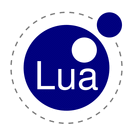
Website at https://www.lua.org/
Lua is a powerful, efficient, lightweight, embeddable scripting language. It supports procedural programming, object-oriented programming, functional programming, data-driven programming, and data description.
Lua combines simple procedural syntax with powerful data description constructs based on associative arrays and extensible semantics. Lua is dynamically typed, runs by interpreting bytecode with a register-based virtual machine, and has automatic memory management with incremental garbage collection, making it ideal for configuration, scripting, and rapid prototyping.

Website at https://moonscript.org/
MoonScript is a dynamic scripting language that compiles into Lua. It gives you the power of one of the fastest scripting languages combined with a rich set of features.
MoonScript provides a clean syntax using significant whitespace that avoids all the keyword noise typically seen in a Lua script. Below is a sample of some constructs found in the language.
It also adds table comprehensions, implicit return on functions, classes, inheritance, scope management statements import & export, and a convenient object creation statement called with.

Website at https://duktape.org/
Duktape is an embeddable Javascript engine, with a focus on portability and compact footprint.
JavaScript is a high-level, often just-in-time compiled language that conforms to the ECMAScript standard. It has dynamic typing, prototype-based object-orientation, and first-class functions. It is multi-paradigm, supporting event-driven, functional, and imperative programming styles.
Website at https://wren.io
Wren is a small, fast, class-based concurrent scripting language. Think Smalltalk in a Lua-sized package with a dash of Erlang and wrapped up in a familiar, modern syntax.
-
Wren is small. The VM implementation is under 4,000 semicolons. You can skim the whole thing in an afternoon. It’s small, but not dense. It is readable and lovingly-commented.
-
Wren is fast. A fast single-pass compiler to tight bytecode, and a compact object representation help Wren compete with other dynamic languages.
-
Wren is class-based. There are lots of scripting languages out there, but many have unusual or non-existent object models. Wren places classes front and center.
-
Wren is concurrent. Lightweight fibers are core to the execution model and let you organize your program into a flock of communicating coroutines.
-
Wren is a scripting language. Wren is intended for embedding in applications. It has no dependencies, a small standard library, and an easy-to-use C API. It compiles cleanly as C99, C++98 or anything later.
Website at https://fennel-lang.org/
Fennel is a programming language that brings together the speed, simplicity, and reach of Lua with the flexibility of a lisp syntax and macro system.
-
Full Lua compatibility: Easily call any Lua function or library from Fennel and vice-versa.
-
Zero overhead: Compiled code should be just as efficient as hand-written Lua.
-
Compile-time macros: Ship compiled code with no runtime dependency on Fennel.
-
Embeddable: Fennel is a one-file library as well as an executable. Embed it in other programs to support runtime extensibility and interactive development.
Anywhere you can run Lua code, you can run Fennel code.
-
The Tutorial teaches you the basics of the language.
-
The Rationale explains the reasoning why Fennel was created.
-
The Lua primer will catch you up if you don’t already know Lua.
-
The Reference lists out all built-in special forms and what they’re for.
-
The Style Guide advises on how to write clear and consise code.
-
The Macro Guide explains how to write macros.
-
Curious about how a piece of code compiles? See for yourself with a side-by-side view how Fennel turns into Lua and vice-versa with Antifennel
-
#fennel channel on Libera.Chat and on Matrix. This is where the developers for Fennel hang out.
-
Community events

Website at http://squirrel-lang.org/
Squirrel is a high level imperative, object-oriented programming language, designed to be a light-weight scripting language that fits in the size, memory bandwidth, and real-time requirements of applications like video games. Although Squirrel offers a wide range of features like:
-
dynamic typing
-
delegation
-
classes & inheritance
-
higher order functions
-
lexical scoping
-
generators
-
cooperative threads(coroutines)
-
tail recursion
-
exception handling
Squirrel’s syntax is similar to C/C++/Java etc… but the language has a very dynamic nature like Python/Lua etc…
Website at https://mruby.org/
mruby is the lightweight implementation of the Ruby language complying with part of the ISO standard.
Ruby is a dynamic, open source programming language with a focus on simplicity and productivity. It has an elegant syntax that is natural to read and easy to write.
In Ruby, everything is an object. Every bit of information and code can be given their own properties and actions. Object-oriented programming calls properties by the name instance variables and actions are known as methods.
Default Carts
The carts listed below can be generated by typing the following at the tic80 cli:
The new cartridge is automatically loaded in the specified langauge.
-
new lua -
new moon -
new js -
new wren -
new fennel -
new squirrel -
new ruby
-- title: game title
-- author: game developer, email, etc.
-- desc: short description
-- site: website link
-- license: MIT License (change this to your license of choice)
-- version: 0.1
-- script: lua
t=0
x=96
y=24
function TIC()
if btn(0) then y=y-1 end
if btn(1) then y=y+1 end
if btn(2) then x=x-1 end
if btn(3) then x=x+1 end
cls(13)
spr(1+t%60//30*2,x,y,14,3,0,0,2,2)
print("HELLO WORLD!",84,84)
t=t+1
end
-- title: game title
-- author: game developer, email, etc.
-- desc: short description
-- site: website link
-- license: MIT License (change this to your license of choice)
-- version: 0.1
-- script: lua
t=0
x=96
y=24
function TIC()
if btn(0) then y=y-1 end
if btn(1) then y=y+1 end
if btn(2) then x=x-1 end
if btn(3) then x=x+1 end
cls(13)
spr(1+t%60//30*2,x,y,14,3,0,0,2,2)
print("HELLO WORLD!",84,84)
t=t+1
end
// title: game title
// author: game developer, email, etc.
// desc: short description
// site: website link
// license: MIT License (change this to your license of choice)
// version: 0.1
// script: js
var t=0
var x=96
var y=24
function TIC()
{
if(btn(0))y--
if(btn(1))y++
if(btn(2))x--
if(btn(3))x++
cls(13)
spr(1+((t%60)/30|0)*2,x,y,14,3,0,0,2,2)
print("HELLO WORLD!",84,84)
t++
}
// title: game title
// author: game developer, email, etc.
// desc: short description
// site: website link
// license: MIT License (change this to your license of choice)
// version: 0.1
// script: wren
class Game is TIC{
construct new(){
_t=0
_x=96
_y=24
}
TIC(){
if(TIC.btn(0)){
_y=_y-1
}
if(TIC.btn(1)){
_y=_y+1
}
if(TIC.btn(2)){
_x=_x-1
}
if(TIC.btn(3)){
_x=_x+1
}
TIC.cls(13)
TIC.spr(1+((_t%60)/30|0)*2,_x,_y,14,3,0,0,2,2)
TIC.print("HELLO WORLD!",84,84)
_t=_t+1
}
}
;; title: game title
;; author: game developer, email, etc.
;; desc: short description
;; site: website link
;; license: MIT License (change this to your license of choice)
;; version: 0.1
;; script: fennel
;; strict: true
(var t 0)
(var x 96)
(var y 24)
(fn _G.TIC []
(when (btn 0) (set y (- y 1)))
(when (btn 1) (set y (+ y 1)))
(when (btn 2) (set x (- x 1)))
(when (btn 3) (set x (+ x 1)))
(cls 0)
(spr (+ 1 (* (// (% t 60) 30) 2))
x y 14 3 0 0 2 2)
(print "HELLO WORLD!" 84 84)
(set t (+ t 1)))
// title: game title
// author: game developer, email, etc.
// desc: short description
// site: website link
// license: MIT License (change this to your license of choice)
// version: 0.1
// script: squirrel
t<-0
x<-96
y<-24
function TIC()
{
if (btn(0)) y=y-1;
if (btn(1)) y=y+1;
if (btn(2)) x=x-1;
if (btn(3)) x=x+1;
cls(13)
spr(1+((t%60)/30)*2,x,y,14,3,0,0,2,2)
print("HELLO WORLD!",84,84)
t=t+1
}
# title: game title
# author: game developer, email, etc.
# desc: short description
# site: website link
# license: MIT License (change this to your license of choice)
# version: 0.1
# script: ruby
$t=0
$x=96
$y=24
def TIC
$y-=1 if btn 0
$y+=1 if btn 1
$x-=1 if btn 2
$x+=1 if btn 3
cls 13
spr 1+(($t%60)/30|0)*2,$x,$y,14,3,0,0,2,2
print "HELLO WORLD!",84,84
$t+=1
end
Command Line
Options below available with tic80 --help
Usage: tic80 [cart] [options]
TIC-80 startup options:
-h, --help show this help message and exit
--skip skip startup animation
--volume=<int> global volume value [0-15]
--cli console only output
--fullscreen enable fullscreen mode
--vsync enable VSYNC
--soft use software rendering
--fs=<str> path to the file system folder
--scale=<int> main window scale
--cmd=<str> run commands in the console
--keepcmd re-execute commands on every run
--version print program version
--crt enable CRT monitor effect
tic80 --skip --fs . skip startup animation and use current directory as storage tic80 --skip --cmd "load cart.tic" skip startup animation and load `cart.tic` cart tic80 --cmd surf start TIC-80 in SURF mode tic80 --cmd "load cart.tic & export html game.zip & exit" load `cart.tic` cart, export html `game.zip` and exit tic80 --cmd "load cart.tic & save cart.lua & exit" load `cart.tic`, save as a text cart and exit tic80 --cmd "load cart.tic & export sprites spr.gif & exit" load `cart.tic`, export sprites to `spr.gif` and exit tic80 --cmd "load cart.tic & export track5 music.wav & exit" load `cart.tic`, export 5th track to `music.wav` and exit tic80 ../path/to/cart.tic --fs ../path/to use `../path/to/` as storage and load `cart.tic` tic80 > log.txt all trace output is redirected to the named file tic80 | Out-File log.txt same as above for PowerShell users
Shortcuts
|
|
|
|
|
|
|
|
|
|
|
|
|
|
|
|
|
|
|
|
|
|
|
|
|
|
|
|
|
|
|
|
|
|
|
|
|
|
|
|
|
|
|
|
|
|
|
|
|
|
|
|
|
|
Button Codes
|
|
|
|
|
|
|
|
|
|
|
|
|
|
|
|
|
|
|
|
|
|
|
|
|
|
|
|
|
|
|
|
|
|
|
|
|
|
|
|
|
|
|
|
|
|
|
|
|
|
|
|
|
|
|
|
|
|
|
|
|
|
|
|
|
|
|
|
|
|
|
|
|
|
|
|
|
|
|
|
|
|
|
|
|
|
|
|
|
|
|
|
|
|
|
|
|
|
|
|
|
|
|
|
|
|
|
|
|
|
|
|
|
|
|
|
|
|
|
|
|
|
|
|
|
|
|
|
|
|
|
|
|
|
|
|
|
|
|
|
|
|
|
|
|
|
|
|
|
|
|
|
|
|
|
|
|
|
|
|
|
|
|
|
|
|
|
|
|
|
|
|
|
|
|
|
|
|
|
|
|
|
|
|
|
|
|
|
|
|
|
|
|
|
|
|
|
|
|
|
|
|
|
|
|
|
|
|
|
|
|
|
|
|
|
|
|
|
|
|
|
|
|
|
|
|
|
|
|
|
|
|
|
|
|
|
|
|
|
|
|
|
|
|
|
|
|
|
|
|
|
|
|
|
|
|
|
|
|
|
|
|
|
|
|
|
|
|
|
|
|
|
|
|
|
|
|
|
|
|
|
|
|
|
|
|
|
|
|
|
|
|
|
|
|
|
|
|
|
|
|
|
|
|
|
|
|
|
|
|
|
|
|
|
|
|
|
|
|
|
|
|
|
|
Supported Platforms
TIC is developed in pure C, with SDL and Lua libraries. It works on all popular platforms, including:
-
HTML5
-
Windows
-
Windows 10 UWP
-
Linux 32/64bit
-
Android
-
Mac OS
-
Raspberry Pi / Baremetal
-
Nintendo 3DS
-
Pocket CHIP
-
iOS (courtesy of CliffsDover and Bruno Philipe)
-
libretro
Downloads
You can download compiled versions for the major operating systems directly from the releases page.
Links
|
Website |
|
|
|
|
|
Hashtag |
|
|
Chat |
|
|
Community |
|
|
Games made with Tic80 |
|
|
Bugs |
|
|
Wiki |
|
|
Changelog |
|
|
Author |
Nesbox (Vadim Grigoruk) // grigoruk@gmail.com |
MANUAL
Manual Documentation for TIC-80
Source of documentation from:
https://tic80.com/learn
https://hub.xpub.nl/sandbot/PrototypingTimes/tic80-manual.html
Main Functions / Callbacks
TIC
TIC()
TIC is the ‘main’ function and must be present in every program.
It takes no parameters and is
called sixty times per second (60fps).
Syntax:
– script: lua function TIC() – Put your stuff here end
SCN
SCN()
SCN allows you to execute code between the drawing of each scan line, for example, to
manipulate the palette.
Syntax:
function SCN(line) – your code here end
OVR
OVR()
OVR is called on every frame.
It draws on a separate layer and can be used together with
SCN() to create separate background or foreground layers and other visual effects.
Syntax:
function OVR() –Draw foreground end
BDR
BDR(row)
Allows you to execute code between the drawing of each fullscreen scanline, for example, to
manipulate the palette.
MENU
MENU(index)
Game Menu handler.
BOOT
BOOT
Startup Function.
Input
btn
Button Key Codes
btn(id: 0..31) -> pressed
Parameters:
id : the id of the key we want to interrogate, see the key map for reference
Description:
This function allows you to read the status of one of the buttons attached to TIC.
The
function returns true if the key with the supplied id is currently in the pressed
state.
It remains true for as long as the key is held down.
If you want to test if a key was just
pressed, use btnp instead.
btnp
Button Key Codes
btnp([id: 0..31], [hold], [period]) -> pressed
(but wasn’t
pressed in
previous frame)
This function allows you to read the status of one of TIC’s buttons. It returns
true
only if the key has been pressed since the last frame.
You can also use the optional hold and period parameters which allow you to check
if a
button is being held down. After the time specified by hold has elapsed, btnp will
return true each time period is passed if the key is still down. For example, to
re-examine the state of button ‘0’ after 2 seconds and continue to check its state
every
1/10th of a second, you would use btnp(0, 120, 6). Since time is expressed in
ticks and
TIC runs at 60 frames per second, we use the value of 120 to wait 2 seconds and 6
ticks
(ie 60/10) as the interval for re-checking.
Parameters:
- id : The id of the key we wish to interrogate - see the key map for reference
- hold : The time (in ticks) the key must be pressed before re-checking
- period : The the amount of time (in ticks) after hold before this function will
return
true again.
key
Key Codes
key(code: 1 - 65) -> pressed
keyp
Key Codes
keyp(code=-1 hold=-1 period=-1) -> pressed
Parameters
code : the key code we want to check (see codes here)
hold : time in ticks before autorepeat
period : time in ticks for autorepeat interval
This function returns true if the given key is pressed but wasn’t pressed in
the
previous frame. Refer to btnp for an explanation of the optional hold and
period
parameters
mouse
mouse() -> x y left middle right scrollx scrolly
This function returns the mouse coordinates and a boolean value for the
state of
each mouse button, with true indicating that a button is pressed.
Drawing
clip
clip(x y width height)
clip()
This function limits drawing to a clipping region or `viewport` defined
by
x,y,w,h.
Things drawn outside of this area will not be visible.
Calling clip() with no parameters will reset the drawing area to the
entire
screen.
cls
cls(color=0)
Clear the screen.
When called this function clear all the screen using the color passed
as
argument.
If no parameter is passed first color (0) is used.
circ
circ(x y radius color)
This function draws a filled circle of the desired radius and color
with
its center at x, y.
It uses the Bresenham algorithm.
circb
circb(x y radius color)
Draws the circumference of a circle with its center at x, y using
the
radius and color requested.
It uses the Bresenham algorithm
line
line(x0 y0 x1 y1 color)
Draws a straight line from point (x0,y0) to point (x1,y1) in the
specified color.
pix
pix(x y color)
pix(x y) -> color
This function can read or write pixel color values.
When called with a color parameter, the pixel at the specified
coordinates is set to that color.
Calling the function without a color parameter returns the
color of
the pixel at the specified position.
rect
rect(x y w h color)
This function draws a filled rectangle of the desired size
and
color at the specified position.
If you only need to draw the the border or outline of a
rectangle
(ie not filled) see `rectb()`.
rectb
rectb(x y w h color)
This function draws a one pixel thick rectangle border at
the
position requested.
If you need to fill the rectangle with a color, see
`rect()`
instead.
tri
tri(x1 y1 x2 y2 x3 y3 color)
This function draws a triangle filled with color, using
the
supplied vertices.
ttri
ttri(x1 y1 x2 y2 x3 y3 u1 v1 u2 v2 u3 v3 texsrc=0 chromakey=-1 z1=0 z2=0 z3=0)
It renders a triangle filled with texture from image
ram,
map ram or vbank.
Use in 3D graphics.
In particular, if the vertices in the triangle have
different 3D depth, you may see some distortion.
These can be thought of as the window inside image ram
(sprite sheet), map ram or another vbank.
Note that the sprite sheet or map in this case is
treated as
a single large image, with U and V addressing its
pixels
directly, rather than by sprite ID.
So for example the top left corner of sprite #2 would
be
located at u=16, v=0.
elli
elli(x y a b color)
This function draws a filled ellipse of the desired
a, b radiuses and color with its center at x, y.
It uses the Bresenham algorithm.
ellib
ellib(x y a b color)
This function draws an ellipse border with the desired radiuses a b and color with its center at x, y.
It uses the Bresenham algorithm.
Program / Interrupts
exit
exit()
exit the application.
reset
reset()
Resets the cartridge. To return to the
console,
see
the `exit()`.
time
time() -> ticks
This function returns the number of
milliseconds
elapsed since the cartridge began execution.
Useful for keeping track of time, animating
items
and triggering events.
tstamp
tstamp() -> timestamp
This function returns the number of
seconds
elapsed since January 1st, 1970.
Useful for creating persistent games which
evolve
over time between plays.
trace
trace(message color=15)
This is a service function, useful for
debugging
your code.
It prints the message parameter to the
console
in the (optional) color specified.
Tips:
- The Lua concatenator for strings is ..
(two
points).
- Use console cls command to clear the
output
from trace.
Sprite / Map
fget
fget(sprite_id flag) ->
bool
Returns true if the specified flag
of
the
sprite is set.
See also fset()
fset
fset(sprite_id flag bool)
Each sprite has eight flags which
can be
used to store information or
signal
different conditions.
For example, flag 0 might be used
to
indicate that the sprite is
invisible,
flag 6 might indicate that the
flag
should
be draw scaled etc.
See also fget()
map
map(x=0 y=0 w=30 h=17 sx=0 sy=0 colorkey=-1 scale=1 remap=nil)
The map consists of cells of 8x8
pixels,
each of which can be filled with
a
sprite using the map editor.
The map can be up to 240 cells
wide by
136 deep.
This function will draw the
desired area
of the map to a specified screen
position.
For example, map(5,5,12,10,0,0)
will
draw a 12x10 section of the map,
starting from map co-ordinates
(5,5) to
screen position (0,0).
The map function's last
parameter
is a
powerful callback function for
changing
how map cells (sprites) are
drawn
when
map is called.
It can be used to rotate, flip
and
replace sprites while the game
is
running.
Unlike mset, which saves changes
to the
map, this special function can
be
used
to create animated tiles or
replace them
completely.
Some examples include changing
sprites
to open doorways, hiding sprites
used to
spawn objects in your game and
even to
emit the objects themselves.
The tilemap is laid out
sequentially in
RAM - writing 1 to 0x08000 will
cause
tile(sprite) #1 to appear at top
left
when map() is called.
To set the tile immediately
below
this
we need to write to 0x08000 +
240,
ie
0x080F0.
mget
mget(x y) ->
tile_id
Gets the sprite id at the
given
x and
y map coordinate.
mset
memset(dest value size)
This function allows you to
set a
continuous block of any part
of
TIC's RAM to the same value.
The address is specified in
hexadecimal format, the
value
in
decimal.
spr
spr(id x y colorkey=-1 scale=1 flip=0 rotate=0 w=1 h=1)
Draws the sprite number
index at
the x and y coordinate.
You can specify a colorkey
in the
palette which will be used
as the
transparent color or use a
value
of -1 for an opaque
sprite.
The sprite can be scaled
up
by a
desired factor. For
example,
a
scale factor of 2 means an
8x8
pixel sprite is drawn to a
16x16
area of the screen.
You can flip the sprite
where:
- 0 = No Flip
- 1 = Flip horizontally
- 2 = Flip vertically
- 3 = Flip both vertically
and
horizontally
When you rotate the
sprite,
it's
rotated clockwise in 90
steps:
- 0 = No rotation
- 1 = 90 rotation
- 2 = 180 rotation
- 3 = 270 rotation
You can draw a composite
sprite
(consisting of a
rectangular
region of sprites from the
sprite
sheet) by specifying the
`w`
and
`h` parameters (which
default to
1).
Text
font
print
print(text x=0 y=0 color=15 fixed=false scale=1 smallfont=false)
-> width
This will simply
print
text
to the screen using
the font
defined in config.
When set to true,
the
fixed
width option ensures
that
each character will
be
printed in a `box`
of
the
same size, so the
character
`i` will occupy the
same
width as the
character
`w`
for example.
When fixed width is
false,
there will be a
single
space
between each
character.
Tips:
- To use a custom
rastered
font, check out font()
- To print to the
console,
check out trace()
Memory
memcpy
memcpy(dest source size)
This function
allows you
to copy a
continuous
block
of TIC's 96K RAM
from
one
address to
another.
Addresses are
specified
are in
hexadecimal
format,
values are
decimal.
memset
memset(dest value size)
This function
allows
you to set a
continuous
block
of
any part of
TIC's RAM
to the same
value.
The address is
specified in
hexadecimal
format,
the value in
decimal.
peek
peek(addr bits=8)
-> value
This
function
allows
to read the
memory
from TIC.
It's useful
to
access
resources
created with
the
integrated
tools
like sprite,
maps,
sounds,
cartridges
data?
Never dream
to
sound
a sprite?
Address are
in
hexadecimal
format
but values
are
decimal.
To write to
a
memory
address, use
poke()
`bits`
allowed
to be
1,2,4,8.
peek1
peek1(addr)
-> value
This
function
enables
you
to read
single bit
values
from
TIC's RAM.
The
address
is often
specified
in
hexadecimal
format.
peek2
peek2(addr)
-> value
This
function
enables
you to
read two
bits
values
from
TIC's
RAM.
The
address
is
often
specified
in
hexadecimal
format.
peek4
peek4(addr)
->
value
This
function
enables
you
to
read
values
from
TIC's
RAM.
The
address
is
often
specified
in
hexadecimal
format.
See
poke4()
for
detailed
information
on how
nibble
addressing
compares
with
byte
addressing.
pmem
pmem(index value)
pmem(index)
->
value
This
function
allows
you
to
save
and
retrieve
data
in
one
of
the
256
individual
32-bit
slots
available
in
the
cartridge's
persistent
memory.
This
is
useful
for
saving
high-scores,
level
advancement
or
achievements.
The
data
is
stored
as
unsigned
32-bit
integers
(from
0
to
4294967295).
Tips:
-
pmem
depends
on
the
cartridge
hash
(md5),
so
don't
change
your
lua
script
if
you
want
to
keep
the
data.
-
Use
`saveid:`
with
a
personalized
string
in
the
header
metadata
to
override
the
default
MD5
calculation.
This
allows
the
user
to
update
a
cart
without
losing
their
saved
data.
poke
poke(addr value bits=8)
This
function
allows
you
to
write
a
single
byte
to
any
address
in
TIC's
RAM.
The
address
should
be
specified
in
hexadecimal
format,
the
value
in
decimal.
`bits`
allowed
to
be
1,2,4,8.
poke1
poke1(addr value)
This
function
allows
you
to
write
single
bit
values
directly
to
RAM.
The
address
is
often
specified
in
hexadecimal
format.
poke2
poke2(addr value)
This
function
allows
you
to
write
two
bits
values
directly
to
RAM.
The
address
is
often
specified
in
hexadecimal
format.
poke4
poke4(addr value)
This
function
allows
you
to
write
directly
to
RAM.
The
address
is
often
specified
in
hexadecimal
format.
For
both
peek4
and
poke4
RAM
is
addressed
in
4
bit
segments
(nibbles).
Therefore,
to
access
the
the
RAM
at
byte
address
0x4000
you
would
need
to
access
both
the
0x8000
and
0x8001
nibble
addresses.
sync
sync(mask=0 bank=0 tocart=false)
The
pro
version
of
TIC-80
contains
8
memory
banks.
To
switch
between
these
banks,
sync
can
be
used
to
either
load
contents
from
a
memory
bank
to
runtime,
or
save
contents
from
the
active
runtime
to
a
bank.
The
function
can
only
be
called
once
per
frame.
If
you
have
manipulated
the
runtime
memory
(e.g.
by
using
mset),
you
can
reset
the
active
state
by
calling
sync(0,0,false).
This
resets
the
whole
runtime
memory
to
the
contents
of
bank
0.
Note
that
sync
is
not
used
to
load
code
from
banks;
this
is
done
automatically.
vbank
vbank(bank) -> prev
vbank() -> prev
VRAM contains 2x16K memory chips, use vbank(0) or vbank(1) to switch between them.
Sound
music
music(track=-1 frame=-1 row=-1 loop=true sustain=false tempo=-1 speed=-1)
This
function
starts
playing
a
track
created
in
the
Music
Editor.
Call
without
arguments
to
stop
the
music.
sfx
sfx(id note=-1 duration=-1 channel=0 volume=15 speed=0)
This
function
will
play
the
sound
with
`id`
created
in
the
sfx
editor.
Calling
the
function
with
id
set
to
-1
will
stop
playing
the
channel.
The
note
can
be
supplied
as
an
integer
between
0
and
95
(representing
8
octaves
of
12
notes
each)
or
as
a
string
giving
the
note
name
and
octave.
For
example,
a
note
value
of
`14`
will
play
the
note
`D`
in
the
second
octave.
The
same
note
could
be
specified
by
the
string
`D-2`.
Note
names
consist
of
two
characters,
the
note
itself
(in
upper
case)
followed
by
`-`
to
represent
the
natural
note
or
`#`
to
represent
a
sharp.
There
is
no
option
to
indicate
flat
values.
The
available
note
names
are
therefore:
C-,
C#,
D-,
D#,
E-,
F-,
F#,
G-,
G#,
A-,
A#,
B-.
The
`octave`
is
specified
using
a
single
digit
in
the
range
0
to
8.
The
`duration`
specifies
how
many
ticks
to
play
the
sound
for
since
TIC-80
runs
at
60
frames
per
second,
a
value
of
30
represents
half
a
second.
A
value
of
-1
will
play
the
sound
continuously.
The
`channel`
parameter
indicates
which
of
the
four
channels
to
use.
Allowed
values
are
0
to
3.
The
`volume`
can
be
between
0
and
15.
The
`speed`
in
the
range
-4
to
3
can
be
specified
and
means
how
many
`ticks+1`
to
play
each
step,
so
speed==0
means
1
tick
per
step.
TIC()
TIC is the ‘main’ function and must be present in every program.
It takes no parameters and is
called sixty times per second (60fps).
Syntax:
– script: lua function TIC() – Put your stuff here end
SCN
SCN()
SCN allows you to execute code between the drawing of each scan line, for example, to
manipulate the palette.
Syntax:
function SCN(line) – your code here end
OVR
OVR()
OVR is called on every frame.
It draws on a separate layer and can be used together with
SCN() to create separate background or foreground layers and other visual effects.
Syntax:
function OVR() –Draw foreground end
BDR
BDR(row)
Allows you to execute code between the drawing of each fullscreen scanline, for example, to
manipulate the palette.
MENU
MENU(index)
Game Menu handler.
BOOT
BOOT
Startup Function.
Input
btn
Button Key Codes
btn(id: 0..31) -> pressed
Parameters:
id : the id of the key we want to interrogate, see the key map for reference
Description:
This function allows you to read the status of one of the buttons attached to TIC.
The
function returns true if the key with the supplied id is currently in the pressed
state.
It remains true for as long as the key is held down.
If you want to test if a key was just
pressed, use btnp instead.
btnp
Button Key Codes
btnp([id: 0..31], [hold], [period]) -> pressed
(but wasn’t
pressed in
previous frame)
This function allows you to read the status of one of TIC’s buttons. It returns
true
only if the key has been pressed since the last frame.
You can also use the optional hold and period parameters which allow you to check
if a
button is being held down. After the time specified by hold has elapsed, btnp will
return true each time period is passed if the key is still down. For example, to
re-examine the state of button ‘0’ after 2 seconds and continue to check its state
every
1/10th of a second, you would use btnp(0, 120, 6). Since time is expressed in
ticks and
TIC runs at 60 frames per second, we use the value of 120 to wait 2 seconds and 6
ticks
(ie 60/10) as the interval for re-checking.
Parameters:
- id : The id of the key we wish to interrogate - see the key map for reference
- hold : The time (in ticks) the key must be pressed before re-checking
- period : The the amount of time (in ticks) after hold before this function will
return
true again.
key
Key Codes
key(code: 1 - 65) -> pressed
keyp
Key Codes
keyp(code=-1 hold=-1 period=-1) -> pressed
Parameters
code : the key code we want to check (see codes here)
hold : time in ticks before autorepeat
period : time in ticks for autorepeat interval
This function returns true if the given key is pressed but wasn’t pressed in
the
previous frame. Refer to btnp for an explanation of the optional hold and
period
parameters
mouse
mouse() -> x y left middle right scrollx scrolly
This function returns the mouse coordinates and a boolean value for the
state of
each mouse button, with true indicating that a button is pressed.
Drawing
clip
clip(x y width height)
clip()
This function limits drawing to a clipping region or `viewport` defined
by
x,y,w,h.
Things drawn outside of this area will not be visible.
Calling clip() with no parameters will reset the drawing area to the
entire
screen.
cls
cls(color=0)
Clear the screen.
When called this function clear all the screen using the color passed
as
argument.
If no parameter is passed first color (0) is used.
circ
circ(x y radius color)
This function draws a filled circle of the desired radius and color
with
its center at x, y.
It uses the Bresenham algorithm.
circb
circb(x y radius color)
Draws the circumference of a circle with its center at x, y using
the
radius and color requested.
It uses the Bresenham algorithm
line
line(x0 y0 x1 y1 color)
Draws a straight line from point (x0,y0) to point (x1,y1) in the
specified color.
pix
pix(x y color)
pix(x y) -> color
This function can read or write pixel color values.
When called with a color parameter, the pixel at the specified
coordinates is set to that color.
Calling the function without a color parameter returns the
color of
the pixel at the specified position.
rect
rect(x y w h color)
This function draws a filled rectangle of the desired size
and
color at the specified position.
If you only need to draw the the border or outline of a
rectangle
(ie not filled) see `rectb()`.
rectb
rectb(x y w h color)
This function draws a one pixel thick rectangle border at
the
position requested.
If you need to fill the rectangle with a color, see
`rect()`
instead.
tri
tri(x1 y1 x2 y2 x3 y3 color)
This function draws a triangle filled with color, using
the
supplied vertices.
ttri
ttri(x1 y1 x2 y2 x3 y3 u1 v1 u2 v2 u3 v3 texsrc=0 chromakey=-1 z1=0 z2=0 z3=0)
It renders a triangle filled with texture from image
ram,
map ram or vbank.
Use in 3D graphics.
In particular, if the vertices in the triangle have
different 3D depth, you may see some distortion.
These can be thought of as the window inside image ram
(sprite sheet), map ram or another vbank.
Note that the sprite sheet or map in this case is
treated as
a single large image, with U and V addressing its
pixels
directly, rather than by sprite ID.
So for example the top left corner of sprite #2 would
be
located at u=16, v=0.
elli
elli(x y a b color)
This function draws a filled ellipse of the desired
a, b radiuses and color with its center at x, y.
It uses the Bresenham algorithm.
ellib
ellib(x y a b color)
This function draws an ellipse border with the desired radiuses a b and color with its center at x, y.
It uses the Bresenham algorithm.
Program / Interrupts
exit
exit()
exit the application.
reset
reset()
Resets the cartridge. To return to the
console,
see
the `exit()`.
time
time() -> ticks
This function returns the number of
milliseconds
elapsed since the cartridge began execution.
Useful for keeping track of time, animating
items
and triggering events.
tstamp
tstamp() -> timestamp
This function returns the number of
seconds
elapsed since January 1st, 1970.
Useful for creating persistent games which
evolve
over time between plays.
trace
trace(message color=15)
This is a service function, useful for
debugging
your code.
It prints the message parameter to the
console
in the (optional) color specified.
Tips:
- The Lua concatenator for strings is ..
(two
points).
- Use console cls command to clear the
output
from trace.
Sprite / Map
fget
fget(sprite_id flag) ->
bool
Returns true if the specified flag
of
the
sprite is set.
See also fset()
fset
fset(sprite_id flag bool)
Each sprite has eight flags which
can be
used to store information or
signal
different conditions.
For example, flag 0 might be used
to
indicate that the sprite is
invisible,
flag 6 might indicate that the
flag
should
be draw scaled etc.
See also fget()
map
map(x=0 y=0 w=30 h=17 sx=0 sy=0 colorkey=-1 scale=1 remap=nil)
The map consists of cells of 8x8
pixels,
each of which can be filled with
a
sprite using the map editor.
The map can be up to 240 cells
wide by
136 deep.
This function will draw the
desired area
of the map to a specified screen
position.
For example, map(5,5,12,10,0,0)
will
draw a 12x10 section of the map,
starting from map co-ordinates
(5,5) to
screen position (0,0).
The map function's last
parameter
is a
powerful callback function for
changing
how map cells (sprites) are
drawn
when
map is called.
It can be used to rotate, flip
and
replace sprites while the game
is
running.
Unlike mset, which saves changes
to the
map, this special function can
be
used
to create animated tiles or
replace them
completely.
Some examples include changing
sprites
to open doorways, hiding sprites
used to
spawn objects in your game and
even to
emit the objects themselves.
The tilemap is laid out
sequentially in
RAM - writing 1 to 0x08000 will
cause
tile(sprite) #1 to appear at top
left
when map() is called.
To set the tile immediately
below
this
we need to write to 0x08000 +
240,
ie
0x080F0.
mget
mget(x y) ->
tile_id
Gets the sprite id at the
given
x and
y map coordinate.
mset
memset(dest value size)
This function allows you to
set a
continuous block of any part
of
TIC's RAM to the same value.
The address is specified in
hexadecimal format, the
value
in
decimal.
spr
spr(id x y colorkey=-1 scale=1 flip=0 rotate=0 w=1 h=1)
Draws the sprite number
index at
the x and y coordinate.
You can specify a colorkey
in the
palette which will be used
as the
transparent color or use a
value
of -1 for an opaque
sprite.
The sprite can be scaled
up
by a
desired factor. For
example,
a
scale factor of 2 means an
8x8
pixel sprite is drawn to a
16x16
area of the screen.
You can flip the sprite
where:
- 0 = No Flip
- 1 = Flip horizontally
- 2 = Flip vertically
- 3 = Flip both vertically
and
horizontally
When you rotate the
sprite,
it's
rotated clockwise in 90
steps:
- 0 = No rotation
- 1 = 90 rotation
- 2 = 180 rotation
- 3 = 270 rotation
You can draw a composite
sprite
(consisting of a
rectangular
region of sprites from the
sprite
sheet) by specifying the
`w`
and
`h` parameters (which
default to
1).
Text
font
print
print(text x=0 y=0 color=15 fixed=false scale=1 smallfont=false)
-> width
This will simply
print
text
to the screen using
the font
defined in config.
When set to true,
the
fixed
width option ensures
that
each character will
be
printed in a `box`
of
the
same size, so the
character
`i` will occupy the
same
width as the
character
`w`
for example.
When fixed width is
false,
there will be a
single
space
between each
character.
Tips:
- To use a custom
rastered
font, check out font()
- To print to the
console,
check out trace()
Memory
memcpy
memcpy(dest source size)
This function
allows you
to copy a
continuous
block
of TIC's 96K RAM
from
one
address to
another.
Addresses are
specified
are in
hexadecimal
format,
values are
decimal.
memset
memset(dest value size)
This function
allows
you to set a
continuous
block
of
any part of
TIC's RAM
to the same
value.
The address is
specified in
hexadecimal
format,
the value in
decimal.
peek
peek(addr bits=8)
-> value
This
function
allows
to read the
memory
from TIC.
It's useful
to
access
resources
created with
the
integrated
tools
like sprite,
maps,
sounds,
cartridges
data?
Never dream
to
sound
a sprite?
Address are
in
hexadecimal
format
but values
are
decimal.
To write to
a
memory
address, use
poke()
`bits`
allowed
to be
1,2,4,8.
peek1
peek1(addr)
-> value
This
function
enables
you
to read
single bit
values
from
TIC's RAM.
The
address
is often
specified
in
hexadecimal
format.
peek2
peek2(addr)
-> value
This
function
enables
you to
read two
bits
values
from
TIC's
RAM.
The
address
is
often
specified
in
hexadecimal
format.
peek4
peek4(addr)
->
value
This
function
enables
you
to
read
values
from
TIC's
RAM.
The
address
is
often
specified
in
hexadecimal
format.
See
poke4()
for
detailed
information
on how
nibble
addressing
compares
with
byte
addressing.
pmem
pmem(index value)
pmem(index)
->
value
This
function
allows
you
to
save
and
retrieve
data
in
one
of
the
256
individual
32-bit
slots
available
in
the
cartridge's
persistent
memory.
This
is
useful
for
saving
high-scores,
level
advancement
or
achievements.
The
data
is
stored
as
unsigned
32-bit
integers
(from
0
to
4294967295).
Tips:
-
pmem
depends
on
the
cartridge
hash
(md5),
so
don't
change
your
lua
script
if
you
want
to
keep
the
data.
-
Use
`saveid:`
with
a
personalized
string
in
the
header
metadata
to
override
the
default
MD5
calculation.
This
allows
the
user
to
update
a
cart
without
losing
their
saved
data.
poke
poke(addr value bits=8)
This
function
allows
you
to
write
a
single
byte
to
any
address
in
TIC's
RAM.
The
address
should
be
specified
in
hexadecimal
format,
the
value
in
decimal.
`bits`
allowed
to
be
1,2,4,8.
poke1
poke1(addr value)
This
function
allows
you
to
write
single
bit
values
directly
to
RAM.
The
address
is
often
specified
in
hexadecimal
format.
poke2
poke2(addr value)
This
function
allows
you
to
write
two
bits
values
directly
to
RAM.
The
address
is
often
specified
in
hexadecimal
format.
poke4
poke4(addr value)
This
function
allows
you
to
write
directly
to
RAM.
The
address
is
often
specified
in
hexadecimal
format.
For
both
peek4
and
poke4
RAM
is
addressed
in
4
bit
segments
(nibbles).
Therefore,
to
access
the
the
RAM
at
byte
address
0x4000
you
would
need
to
access
both
the
0x8000
and
0x8001
nibble
addresses.
sync
sync(mask=0 bank=0 tocart=false)
The
pro
version
of
TIC-80
contains
8
memory
banks.
To
switch
between
these
banks,
sync
can
be
used
to
either
load
contents
from
a
memory
bank
to
runtime,
or
save
contents
from
the
active
runtime
to
a
bank.
The
function
can
only
be
called
once
per
frame.
If
you
have
manipulated
the
runtime
memory
(e.g.
by
using
mset),
you
can
reset
the
active
state
by
calling
sync(0,0,false).
This
resets
the
whole
runtime
memory
to
the
contents
of
bank
0.
Note
that
sync
is
not
used
to
load
code
from
banks;
this
is
done
automatically.
vbank
vbank(bank) -> prev
vbank() -> prev
VRAM contains 2x16K memory chips, use vbank(0) or vbank(1) to switch between them.
Sound
music
music(track=-1 frame=-1 row=-1 loop=true sustain=false tempo=-1 speed=-1)
This
function
starts
playing
a
track
created
in
the
Music
Editor.
Call
without
arguments
to
stop
the
music.
sfx
sfx(id note=-1 duration=-1 channel=0 volume=15 speed=0)
This
function
will
play
the
sound
with
`id`
created
in
the
sfx
editor.
Calling
the
function
with
id
set
to
-1
will
stop
playing
the
channel.
The
note
can
be
supplied
as
an
integer
between
0
and
95
(representing
8
octaves
of
12
notes
each)
or
as
a
string
giving
the
note
name
and
octave.
For
example,
a
note
value
of
`14`
will
play
the
note
`D`
in
the
second
octave.
The
same
note
could
be
specified
by
the
string
`D-2`.
Note
names
consist
of
two
characters,
the
note
itself
(in
upper
case)
followed
by
`-`
to
represent
the
natural
note
or
`#`
to
represent
a
sharp.
There
is
no
option
to
indicate
flat
values.
The
available
note
names
are
therefore:
C-,
C#,
D-,
D#,
E-,
F-,
F#,
G-,
G#,
A-,
A#,
B-.
The
`octave`
is
specified
using
a
single
digit
in
the
range
0
to
8.
The
`duration`
specifies
how
many
ticks
to
play
the
sound
for
since
TIC-80
runs
at
60
frames
per
second,
a
value
of
30
represents
half
a
second.
A
value
of
-1
will
play
the
sound
continuously.
The
`channel`
parameter
indicates
which
of
the
four
channels
to
use.
Allowed
values
are
0
to
3.
The
`volume`
can
be
between
0
and
15.
The
`speed`
in
the
range
-4
to
3
can
be
specified
and
means
how
many
`ticks+1`
to
play
each
step,
so
speed==0
means
1
tick
per
step.
SCN()
SCN allows you to execute code between the drawing of each scan line, for example, to
manipulate the palette.
Syntax:
function SCN(line) – your code here end
OVR()
OVR is called on every frame.
It draws on a separate layer and can be used together with
SCN() to create separate background or foreground layers and other visual effects.
Syntax:
function OVR() –Draw foreground end
BDR
BDR(row)
Allows you to execute code between the drawing of each fullscreen scanline, for example, to
manipulate the palette.
MENU
MENU(index)
Game Menu handler.
BOOT
BOOT
Startup Function.
Input
btn
Button Key Codes
btn(id: 0..31) -> pressed
Parameters:
id : the id of the key we want to interrogate, see the key map for reference
Description:
This function allows you to read the status of one of the buttons attached to TIC.
The
function returns true if the key with the supplied id is currently in the pressed
state.
It remains true for as long as the key is held down.
If you want to test if a key was just
pressed, use btnp instead.
btnp
Button Key Codes
btnp([id: 0..31], [hold], [period]) -> pressed
(but wasn’t
pressed in
previous frame)
This function allows you to read the status of one of TIC’s buttons. It returns
true
only if the key has been pressed since the last frame.
You can also use the optional hold and period parameters which allow you to check
if a
button is being held down. After the time specified by hold has elapsed, btnp will
return true each time period is passed if the key is still down. For example, to
re-examine the state of button ‘0’ after 2 seconds and continue to check its state
every
1/10th of a second, you would use btnp(0, 120, 6). Since time is expressed in
ticks and
TIC runs at 60 frames per second, we use the value of 120 to wait 2 seconds and 6
ticks
(ie 60/10) as the interval for re-checking.
Parameters:
- id : The id of the key we wish to interrogate - see the key map for reference
- hold : The time (in ticks) the key must be pressed before re-checking
- period : The the amount of time (in ticks) after hold before this function will
return
true again.
key
Key Codes
key(code: 1 - 65) -> pressed
keyp
Key Codes
keyp(code=-1 hold=-1 period=-1) -> pressed
Parameters
code : the key code we want to check (see codes here)
hold : time in ticks before autorepeat
period : time in ticks for autorepeat interval
This function returns true if the given key is pressed but wasn’t pressed in
the
previous frame. Refer to btnp for an explanation of the optional hold and
period
parameters
mouse
mouse() -> x y left middle right scrollx scrolly
This function returns the mouse coordinates and a boolean value for the
state of
each mouse button, with true indicating that a button is pressed.
Drawing
clip
clip(x y width height)
clip()
This function limits drawing to a clipping region or `viewport` defined
by
x,y,w,h.
Things drawn outside of this area will not be visible.
Calling clip() with no parameters will reset the drawing area to the
entire
screen.
cls
cls(color=0)
Clear the screen.
When called this function clear all the screen using the color passed
as
argument.
If no parameter is passed first color (0) is used.
circ
circ(x y radius color)
This function draws a filled circle of the desired radius and color
with
its center at x, y.
It uses the Bresenham algorithm.
circb
circb(x y radius color)
Draws the circumference of a circle with its center at x, y using
the
radius and color requested.
It uses the Bresenham algorithm
line
line(x0 y0 x1 y1 color)
Draws a straight line from point (x0,y0) to point (x1,y1) in the
specified color.
pix
pix(x y color)
pix(x y) -> color
This function can read or write pixel color values.
When called with a color parameter, the pixel at the specified
coordinates is set to that color.
Calling the function without a color parameter returns the
color of
the pixel at the specified position.
rect
rect(x y w h color)
This function draws a filled rectangle of the desired size
and
color at the specified position.
If you only need to draw the the border or outline of a
rectangle
(ie not filled) see `rectb()`.
rectb
rectb(x y w h color)
This function draws a one pixel thick rectangle border at
the
position requested.
If you need to fill the rectangle with a color, see
`rect()`
instead.
tri
tri(x1 y1 x2 y2 x3 y3 color)
This function draws a triangle filled with color, using
the
supplied vertices.
ttri
ttri(x1 y1 x2 y2 x3 y3 u1 v1 u2 v2 u3 v3 texsrc=0 chromakey=-1 z1=0 z2=0 z3=0)
It renders a triangle filled with texture from image
ram,
map ram or vbank.
Use in 3D graphics.
In particular, if the vertices in the triangle have
different 3D depth, you may see some distortion.
These can be thought of as the window inside image ram
(sprite sheet), map ram or another vbank.
Note that the sprite sheet or map in this case is
treated as
a single large image, with U and V addressing its
pixels
directly, rather than by sprite ID.
So for example the top left corner of sprite #2 would
be
located at u=16, v=0.
elli
elli(x y a b color)
This function draws a filled ellipse of the desired
a, b radiuses and color with its center at x, y.
It uses the Bresenham algorithm.
ellib
ellib(x y a b color)
This function draws an ellipse border with the desired radiuses a b and color with its center at x, y.
It uses the Bresenham algorithm.
Program / Interrupts
exit
exit()
exit the application.
reset
reset()
Resets the cartridge. To return to the
console,
see
the `exit()`.
time
time() -> ticks
This function returns the number of
milliseconds
elapsed since the cartridge began execution.
Useful for keeping track of time, animating
items
and triggering events.
tstamp
tstamp() -> timestamp
This function returns the number of
seconds
elapsed since January 1st, 1970.
Useful for creating persistent games which
evolve
over time between plays.
trace
trace(message color=15)
This is a service function, useful for
debugging
your code.
It prints the message parameter to the
console
in the (optional) color specified.
Tips:
- The Lua concatenator for strings is ..
(two
points).
- Use console cls command to clear the
output
from trace.
Sprite / Map
fget
fget(sprite_id flag) ->
bool
Returns true if the specified flag
of
the
sprite is set.
See also fset()
fset
fset(sprite_id flag bool)
Each sprite has eight flags which
can be
used to store information or
signal
different conditions.
For example, flag 0 might be used
to
indicate that the sprite is
invisible,
flag 6 might indicate that the
flag
should
be draw scaled etc.
See also fget()
map
map(x=0 y=0 w=30 h=17 sx=0 sy=0 colorkey=-1 scale=1 remap=nil)
The map consists of cells of 8x8
pixels,
each of which can be filled with
a
sprite using the map editor.
The map can be up to 240 cells
wide by
136 deep.
This function will draw the
desired area
of the map to a specified screen
position.
For example, map(5,5,12,10,0,0)
will
draw a 12x10 section of the map,
starting from map co-ordinates
(5,5) to
screen position (0,0).
The map function's last
parameter
is a
powerful callback function for
changing
how map cells (sprites) are
drawn
when
map is called.
It can be used to rotate, flip
and
replace sprites while the game
is
running.
Unlike mset, which saves changes
to the
map, this special function can
be
used
to create animated tiles or
replace them
completely.
Some examples include changing
sprites
to open doorways, hiding sprites
used to
spawn objects in your game and
even to
emit the objects themselves.
The tilemap is laid out
sequentially in
RAM - writing 1 to 0x08000 will
cause
tile(sprite) #1 to appear at top
left
when map() is called.
To set the tile immediately
below
this
we need to write to 0x08000 +
240,
ie
0x080F0.
mget
mget(x y) ->
tile_id
Gets the sprite id at the
given
x and
y map coordinate.
mset
memset(dest value size)
This function allows you to
set a
continuous block of any part
of
TIC's RAM to the same value.
The address is specified in
hexadecimal format, the
value
in
decimal.
spr
spr(id x y colorkey=-1 scale=1 flip=0 rotate=0 w=1 h=1)
Draws the sprite number
index at
the x and y coordinate.
You can specify a colorkey
in the
palette which will be used
as the
transparent color or use a
value
of -1 for an opaque
sprite.
The sprite can be scaled
up
by a
desired factor. For
example,
a
scale factor of 2 means an
8x8
pixel sprite is drawn to a
16x16
area of the screen.
You can flip the sprite
where:
- 0 = No Flip
- 1 = Flip horizontally
- 2 = Flip vertically
- 3 = Flip both vertically
and
horizontally
When you rotate the
sprite,
it's
rotated clockwise in 90
steps:
- 0 = No rotation
- 1 = 90 rotation
- 2 = 180 rotation
- 3 = 270 rotation
You can draw a composite
sprite
(consisting of a
rectangular
region of sprites from the
sprite
sheet) by specifying the
`w`
and
`h` parameters (which
default to
1).
Text
font
print
print(text x=0 y=0 color=15 fixed=false scale=1 smallfont=false)
-> width
This will simply
print
text
to the screen using
the font
defined in config.
When set to true,
the
fixed
width option ensures
that
each character will
be
printed in a `box`
of
the
same size, so the
character
`i` will occupy the
same
width as the
character
`w`
for example.
When fixed width is
false,
there will be a
single
space
between each
character.
Tips:
- To use a custom
rastered
font, check out font()
- To print to the
console,
check out trace()
Memory
memcpy
memcpy(dest source size)
This function
allows you
to copy a
continuous
block
of TIC's 96K RAM
from
one
address to
another.
Addresses are
specified
are in
hexadecimal
format,
values are
decimal.
memset
memset(dest value size)
This function
allows
you to set a
continuous
block
of
any part of
TIC's RAM
to the same
value.
The address is
specified in
hexadecimal
format,
the value in
decimal.
peek
peek(addr bits=8)
-> value
This
function
allows
to read the
memory
from TIC.
It's useful
to
access
resources
created with
the
integrated
tools
like sprite,
maps,
sounds,
cartridges
data?
Never dream
to
sound
a sprite?
Address are
in
hexadecimal
format
but values
are
decimal.
To write to
a
memory
address, use
poke()
`bits`
allowed
to be
1,2,4,8.
peek1
peek1(addr)
-> value
This
function
enables
you
to read
single bit
values
from
TIC's RAM.
The
address
is often
specified
in
hexadecimal
format.
peek2
peek2(addr)
-> value
This
function
enables
you to
read two
bits
values
from
TIC's
RAM.
The
address
is
often
specified
in
hexadecimal
format.
peek4
peek4(addr)
->
value
This
function
enables
you
to
read
values
from
TIC's
RAM.
The
address
is
often
specified
in
hexadecimal
format.
See
poke4()
for
detailed
information
on how
nibble
addressing
compares
with
byte
addressing.
pmem
pmem(index value)
pmem(index)
->
value
This
function
allows
you
to
save
and
retrieve
data
in
one
of
the
256
individual
32-bit
slots
available
in
the
cartridge's
persistent
memory.
This
is
useful
for
saving
high-scores,
level
advancement
or
achievements.
The
data
is
stored
as
unsigned
32-bit
integers
(from
0
to
4294967295).
Tips:
-
pmem
depends
on
the
cartridge
hash
(md5),
so
don't
change
your
lua
script
if
you
want
to
keep
the
data.
-
Use
`saveid:`
with
a
personalized
string
in
the
header
metadata
to
override
the
default
MD5
calculation.
This
allows
the
user
to
update
a
cart
without
losing
their
saved
data.
poke
poke(addr value bits=8)
This
function
allows
you
to
write
a
single
byte
to
any
address
in
TIC's
RAM.
The
address
should
be
specified
in
hexadecimal
format,
the
value
in
decimal.
`bits`
allowed
to
be
1,2,4,8.
poke1
poke1(addr value)
This
function
allows
you
to
write
single
bit
values
directly
to
RAM.
The
address
is
often
specified
in
hexadecimal
format.
poke2
poke2(addr value)
This
function
allows
you
to
write
two
bits
values
directly
to
RAM.
The
address
is
often
specified
in
hexadecimal
format.
poke4
poke4(addr value)
This
function
allows
you
to
write
directly
to
RAM.
The
address
is
often
specified
in
hexadecimal
format.
For
both
peek4
and
poke4
RAM
is
addressed
in
4
bit
segments
(nibbles).
Therefore,
to
access
the
the
RAM
at
byte
address
0x4000
you
would
need
to
access
both
the
0x8000
and
0x8001
nibble
addresses.
sync
sync(mask=0 bank=0 tocart=false)
The
pro
version
of
TIC-80
contains
8
memory
banks.
To
switch
between
these
banks,
sync
can
be
used
to
either
load
contents
from
a
memory
bank
to
runtime,
or
save
contents
from
the
active
runtime
to
a
bank.
The
function
can
only
be
called
once
per
frame.
If
you
have
manipulated
the
runtime
memory
(e.g.
by
using
mset),
you
can
reset
the
active
state
by
calling
sync(0,0,false).
This
resets
the
whole
runtime
memory
to
the
contents
of
bank
0.
Note
that
sync
is
not
used
to
load
code
from
banks;
this
is
done
automatically.
vbank
vbank(bank) -> prev
vbank() -> prev
VRAM contains 2x16K memory chips, use vbank(0) or vbank(1) to switch between them.
Sound
music
music(track=-1 frame=-1 row=-1 loop=true sustain=false tempo=-1 speed=-1)
This
function
starts
playing
a
track
created
in
the
Music
Editor.
Call
without
arguments
to
stop
the
music.
sfx
sfx(id note=-1 duration=-1 channel=0 volume=15 speed=0)
This
function
will
play
the
sound
with
`id`
created
in
the
sfx
editor.
Calling
the
function
with
id
set
to
-1
will
stop
playing
the
channel.
The
note
can
be
supplied
as
an
integer
between
0
and
95
(representing
8
octaves
of
12
notes
each)
or
as
a
string
giving
the
note
name
and
octave.
For
example,
a
note
value
of
`14`
will
play
the
note
`D`
in
the
second
octave.
The
same
note
could
be
specified
by
the
string
`D-2`.
Note
names
consist
of
two
characters,
the
note
itself
(in
upper
case)
followed
by
`-`
to
represent
the
natural
note
or
`#`
to
represent
a
sharp.
There
is
no
option
to
indicate
flat
values.
The
available
note
names
are
therefore:
C-,
C#,
D-,
D#,
E-,
F-,
F#,
G-,
G#,
A-,
A#,
B-.
The
`octave`
is
specified
using
a
single
digit
in
the
range
0
to
8.
The
`duration`
specifies
how
many
ticks
to
play
the
sound
for
since
TIC-80
runs
at
60
frames
per
second,
a
value
of
30
represents
half
a
second.
A
value
of
-1
will
play
the
sound
continuously.
The
`channel`
parameter
indicates
which
of
the
four
channels
to
use.
Allowed
values
are
0
to
3.
The
`volume`
can
be
between
0
and
15.
The
`speed`
in
the
range
-4
to
3
can
be
specified
and
means
how
many
`ticks+1`
to
play
each
step,
so
speed==0
means
1
tick
per
step.
BDR(row)
Allows you to execute code between the drawing of each fullscreen scanline, for example, to
manipulate the palette.
MENU(index)
Game Menu handler.
BOOT
BOOT
Startup Function.
Input
btn
Button Key Codes
btn(id: 0..31) -> pressed
Parameters:
id : the id of the key we want to interrogate, see the key map for reference
Description:
This function allows you to read the status of one of the buttons attached to TIC.
The
function returns true if the key with the supplied id is currently in the pressed
state.
It remains true for as long as the key is held down.
If you want to test if a key was just
pressed, use btnp instead.
btnp
Button Key Codes
btnp([id: 0..31], [hold], [period]) -> pressed
(but wasn’t
pressed in
previous frame)
This function allows you to read the status of one of TIC’s buttons. It returns
true
only if the key has been pressed since the last frame.
You can also use the optional hold and period parameters which allow you to check
if a
button is being held down. After the time specified by hold has elapsed, btnp will
return true each time period is passed if the key is still down. For example, to
re-examine the state of button ‘0’ after 2 seconds and continue to check its state
every
1/10th of a second, you would use btnp(0, 120, 6). Since time is expressed in
ticks and
TIC runs at 60 frames per second, we use the value of 120 to wait 2 seconds and 6
ticks
(ie 60/10) as the interval for re-checking.
Parameters:
- id : The id of the key we wish to interrogate - see the key map for reference
- hold : The time (in ticks) the key must be pressed before re-checking
- period : The the amount of time (in ticks) after hold before this function will
return
true again.
key
Key Codes
key(code: 1 - 65) -> pressed
keyp
Key Codes
keyp(code=-1 hold=-1 period=-1) -> pressed
Parameters
code : the key code we want to check (see codes here)
hold : time in ticks before autorepeat
period : time in ticks for autorepeat interval
This function returns true if the given key is pressed but wasn’t pressed in
the
previous frame. Refer to btnp for an explanation of the optional hold and
period
parameters
mouse
mouse() -> x y left middle right scrollx scrolly
This function returns the mouse coordinates and a boolean value for the
state of
each mouse button, with true indicating that a button is pressed.
Drawing
clip
clip(x y width height)
clip()
This function limits drawing to a clipping region or `viewport` defined
by
x,y,w,h.
Things drawn outside of this area will not be visible.
Calling clip() with no parameters will reset the drawing area to the
entire
screen.
cls
cls(color=0)
Clear the screen.
When called this function clear all the screen using the color passed
as
argument.
If no parameter is passed first color (0) is used.
circ
circ(x y radius color)
This function draws a filled circle of the desired radius and color
with
its center at x, y.
It uses the Bresenham algorithm.
circb
circb(x y radius color)
Draws the circumference of a circle with its center at x, y using
the
radius and color requested.
It uses the Bresenham algorithm
line
line(x0 y0 x1 y1 color)
Draws a straight line from point (x0,y0) to point (x1,y1) in the
specified color.
pix
pix(x y color)
pix(x y) -> color
This function can read or write pixel color values.
When called with a color parameter, the pixel at the specified
coordinates is set to that color.
Calling the function without a color parameter returns the
color of
the pixel at the specified position.
rect
rect(x y w h color)
This function draws a filled rectangle of the desired size
and
color at the specified position.
If you only need to draw the the border or outline of a
rectangle
(ie not filled) see `rectb()`.
rectb
rectb(x y w h color)
This function draws a one pixel thick rectangle border at
the
position requested.
If you need to fill the rectangle with a color, see
`rect()`
instead.
tri
tri(x1 y1 x2 y2 x3 y3 color)
This function draws a triangle filled with color, using
the
supplied vertices.
ttri
ttri(x1 y1 x2 y2 x3 y3 u1 v1 u2 v2 u3 v3 texsrc=0 chromakey=-1 z1=0 z2=0 z3=0)
It renders a triangle filled with texture from image
ram,
map ram or vbank.
Use in 3D graphics.
In particular, if the vertices in the triangle have
different 3D depth, you may see some distortion.
These can be thought of as the window inside image ram
(sprite sheet), map ram or another vbank.
Note that the sprite sheet or map in this case is
treated as
a single large image, with U and V addressing its
pixels
directly, rather than by sprite ID.
So for example the top left corner of sprite #2 would
be
located at u=16, v=0.
elli
elli(x y a b color)
This function draws a filled ellipse of the desired
a, b radiuses and color with its center at x, y.
It uses the Bresenham algorithm.
ellib
ellib(x y a b color)
This function draws an ellipse border with the desired radiuses a b and color with its center at x, y.
It uses the Bresenham algorithm.
Program / Interrupts
exit
exit()
exit the application.
reset
reset()
Resets the cartridge. To return to the
console,
see
the `exit()`.
time
time() -> ticks
This function returns the number of
milliseconds
elapsed since the cartridge began execution.
Useful for keeping track of time, animating
items
and triggering events.
tstamp
tstamp() -> timestamp
This function returns the number of
seconds
elapsed since January 1st, 1970.
Useful for creating persistent games which
evolve
over time between plays.
trace
trace(message color=15)
This is a service function, useful for
debugging
your code.
It prints the message parameter to the
console
in the (optional) color specified.
Tips:
- The Lua concatenator for strings is ..
(two
points).
- Use console cls command to clear the
output
from trace.
Sprite / Map
fget
fget(sprite_id flag) ->
bool
Returns true if the specified flag
of
the
sprite is set.
See also fset()
fset
fset(sprite_id flag bool)
Each sprite has eight flags which
can be
used to store information or
signal
different conditions.
For example, flag 0 might be used
to
indicate that the sprite is
invisible,
flag 6 might indicate that the
flag
should
be draw scaled etc.
See also fget()
map
map(x=0 y=0 w=30 h=17 sx=0 sy=0 colorkey=-1 scale=1 remap=nil)
The map consists of cells of 8x8
pixels,
each of which can be filled with
a
sprite using the map editor.
The map can be up to 240 cells
wide by
136 deep.
This function will draw the
desired area
of the map to a specified screen
position.
For example, map(5,5,12,10,0,0)
will
draw a 12x10 section of the map,
starting from map co-ordinates
(5,5) to
screen position (0,0).
The map function's last
parameter
is a
powerful callback function for
changing
how map cells (sprites) are
drawn
when
map is called.
It can be used to rotate, flip
and
replace sprites while the game
is
running.
Unlike mset, which saves changes
to the
map, this special function can
be
used
to create animated tiles or
replace them
completely.
Some examples include changing
sprites
to open doorways, hiding sprites
used to
spawn objects in your game and
even to
emit the objects themselves.
The tilemap is laid out
sequentially in
RAM - writing 1 to 0x08000 will
cause
tile(sprite) #1 to appear at top
left
when map() is called.
To set the tile immediately
below
this
we need to write to 0x08000 +
240,
ie
0x080F0.
mget
mget(x y) ->
tile_id
Gets the sprite id at the
given
x and
y map coordinate.
mset
memset(dest value size)
This function allows you to
set a
continuous block of any part
of
TIC's RAM to the same value.
The address is specified in
hexadecimal format, the
value
in
decimal.
spr
spr(id x y colorkey=-1 scale=1 flip=0 rotate=0 w=1 h=1)
Draws the sprite number
index at
the x and y coordinate.
You can specify a colorkey
in the
palette which will be used
as the
transparent color or use a
value
of -1 for an opaque
sprite.
The sprite can be scaled
up
by a
desired factor. For
example,
a
scale factor of 2 means an
8x8
pixel sprite is drawn to a
16x16
area of the screen.
You can flip the sprite
where:
- 0 = No Flip
- 1 = Flip horizontally
- 2 = Flip vertically
- 3 = Flip both vertically
and
horizontally
When you rotate the
sprite,
it's
rotated clockwise in 90
steps:
- 0 = No rotation
- 1 = 90 rotation
- 2 = 180 rotation
- 3 = 270 rotation
You can draw a composite
sprite
(consisting of a
rectangular
region of sprites from the
sprite
sheet) by specifying the
`w`
and
`h` parameters (which
default to
1).
Text
font
print
print(text x=0 y=0 color=15 fixed=false scale=1 smallfont=false)
-> width
This will simply
print
text
to the screen using
the font
defined in config.
When set to true,
the
fixed
width option ensures
that
each character will
be
printed in a `box`
of
the
same size, so the
character
`i` will occupy the
same
width as the
character
`w`
for example.
When fixed width is
false,
there will be a
single
space
between each
character.
Tips:
- To use a custom
rastered
font, check out font()
- To print to the
console,
check out trace()
Memory
memcpy
memcpy(dest source size)
This function
allows you
to copy a
continuous
block
of TIC's 96K RAM
from
one
address to
another.
Addresses are
specified
are in
hexadecimal
format,
values are
decimal.
memset
memset(dest value size)
This function
allows
you to set a
continuous
block
of
any part of
TIC's RAM
to the same
value.
The address is
specified in
hexadecimal
format,
the value in
decimal.
peek
peek(addr bits=8)
-> value
This
function
allows
to read the
memory
from TIC.
It's useful
to
access
resources
created with
the
integrated
tools
like sprite,
maps,
sounds,
cartridges
data?
Never dream
to
sound
a sprite?
Address are
in
hexadecimal
format
but values
are
decimal.
To write to
a
memory
address, use
poke()
`bits`
allowed
to be
1,2,4,8.
peek1
peek1(addr)
-> value
This
function
enables
you
to read
single bit
values
from
TIC's RAM.
The
address
is often
specified
in
hexadecimal
format.
peek2
peek2(addr)
-> value
This
function
enables
you to
read two
bits
values
from
TIC's
RAM.
The
address
is
often
specified
in
hexadecimal
format.
peek4
peek4(addr)
->
value
This
function
enables
you
to
read
values
from
TIC's
RAM.
The
address
is
often
specified
in
hexadecimal
format.
See
poke4()
for
detailed
information
on how
nibble
addressing
compares
with
byte
addressing.
pmem
pmem(index value)
pmem(index)
->
value
This
function
allows
you
to
save
and
retrieve
data
in
one
of
the
256
individual
32-bit
slots
available
in
the
cartridge's
persistent
memory.
This
is
useful
for
saving
high-scores,
level
advancement
or
achievements.
The
data
is
stored
as
unsigned
32-bit
integers
(from
0
to
4294967295).
Tips:
-
pmem
depends
on
the
cartridge
hash
(md5),
so
don't
change
your
lua
script
if
you
want
to
keep
the
data.
-
Use
`saveid:`
with
a
personalized
string
in
the
header
metadata
to
override
the
default
MD5
calculation.
This
allows
the
user
to
update
a
cart
without
losing
their
saved
data.
poke
poke(addr value bits=8)
This
function
allows
you
to
write
a
single
byte
to
any
address
in
TIC's
RAM.
The
address
should
be
specified
in
hexadecimal
format,
the
value
in
decimal.
`bits`
allowed
to
be
1,2,4,8.
poke1
poke1(addr value)
This
function
allows
you
to
write
single
bit
values
directly
to
RAM.
The
address
is
often
specified
in
hexadecimal
format.
poke2
poke2(addr value)
This
function
allows
you
to
write
two
bits
values
directly
to
RAM.
The
address
is
often
specified
in
hexadecimal
format.
poke4
poke4(addr value)
This
function
allows
you
to
write
directly
to
RAM.
The
address
is
often
specified
in
hexadecimal
format.
For
both
peek4
and
poke4
RAM
is
addressed
in
4
bit
segments
(nibbles).
Therefore,
to
access
the
the
RAM
at
byte
address
0x4000
you
would
need
to
access
both
the
0x8000
and
0x8001
nibble
addresses.
sync
sync(mask=0 bank=0 tocart=false)
The
pro
version
of
TIC-80
contains
8
memory
banks.
To
switch
between
these
banks,
sync
can
be
used
to
either
load
contents
from
a
memory
bank
to
runtime,
or
save
contents
from
the
active
runtime
to
a
bank.
The
function
can
only
be
called
once
per
frame.
If
you
have
manipulated
the
runtime
memory
(e.g.
by
using
mset),
you
can
reset
the
active
state
by
calling
sync(0,0,false).
This
resets
the
whole
runtime
memory
to
the
contents
of
bank
0.
Note
that
sync
is
not
used
to
load
code
from
banks;
this
is
done
automatically.
vbank
vbank(bank) -> prev
vbank() -> prev
VRAM contains 2x16K memory chips, use vbank(0) or vbank(1) to switch between them.
Sound
music
music(track=-1 frame=-1 row=-1 loop=true sustain=false tempo=-1 speed=-1)
This
function
starts
playing
a
track
created
in
the
Music
Editor.
Call
without
arguments
to
stop
the
music.
sfx
sfx(id note=-1 duration=-1 channel=0 volume=15 speed=0)
This
function
will
play
the
sound
with
`id`
created
in
the
sfx
editor.
Calling
the
function
with
id
set
to
-1
will
stop
playing
the
channel.
The
note
can
be
supplied
as
an
integer
between
0
and
95
(representing
8
octaves
of
12
notes
each)
or
as
a
string
giving
the
note
name
and
octave.
For
example,
a
note
value
of
`14`
will
play
the
note
`D`
in
the
second
octave.
The
same
note
could
be
specified
by
the
string
`D-2`.
Note
names
consist
of
two
characters,
the
note
itself
(in
upper
case)
followed
by
`-`
to
represent
the
natural
note
or
`#`
to
represent
a
sharp.
There
is
no
option
to
indicate
flat
values.
The
available
note
names
are
therefore:
C-,
C#,
D-,
D#,
E-,
F-,
F#,
G-,
G#,
A-,
A#,
B-.
The
`octave`
is
specified
using
a
single
digit
in
the
range
0
to
8.
The
`duration`
specifies
how
many
ticks
to
play
the
sound
for
since
TIC-80
runs
at
60
frames
per
second,
a
value
of
30
represents
half
a
second.
A
value
of
-1
will
play
the
sound
continuously.
The
`channel`
parameter
indicates
which
of
the
four
channels
to
use.
Allowed
values
are
0
to
3.
The
`volume`
can
be
between
0
and
15.
The
`speed`
in
the
range
-4
to
3
can
be
specified
and
means
how
many
`ticks+1`
to
play
each
step,
so
speed==0
means
1
tick
per
step.
BOOT
Startup Function.
btn
Button Key Codes
btn(id: 0..31) -> pressed
Parameters:
id : the id of the key we want to interrogate, see the key map for reference
Description:
This function allows you to read the status of one of the buttons attached to TIC.
The
function returns true if the key with the supplied id is currently in the pressed
state.
It remains true for as long as the key is held down.
If you want to test if a key was just
pressed, use btnp instead.
btnp
Button Key Codes
btnp([id: 0..31], [hold], [period]) -> pressed
(but wasn’t
pressed in
previous frame)
This function allows you to read the status of one of TIC’s buttons. It returns
true
only if the key has been pressed since the last frame.
You can also use the optional hold and period parameters which allow you to check
if a
button is being held down. After the time specified by hold has elapsed, btnp will
return true each time period is passed if the key is still down. For example, to
re-examine the state of button ‘0’ after 2 seconds and continue to check its state
every
1/10th of a second, you would use btnp(0, 120, 6). Since time is expressed in
ticks and
TIC runs at 60 frames per second, we use the value of 120 to wait 2 seconds and 6
ticks
(ie 60/10) as the interval for re-checking.
Parameters:
- id : The id of the key we wish to interrogate - see the key map for reference
- hold : The time (in ticks) the key must be pressed before re-checking
- period : The the amount of time (in ticks) after hold before this function will
return
true again.
key
Key Codes
key(code: 1 - 65) -> pressed
keyp
Key Codes
keyp(code=-1 hold=-1 period=-1) -> pressed
Parameters
code : the key code we want to check (see codes here)
hold : time in ticks before autorepeat
period : time in ticks for autorepeat interval
This function returns true if the given key is pressed but wasn’t pressed in
the
previous frame. Refer to btnp for an explanation of the optional hold and
period
parameters
mouse
mouse() -> x y left middle right scrollx scrolly
This function returns the mouse coordinates and a boolean value for the
state of
each mouse button, with true indicating that a button is pressed.
Drawing
clip
clip(x y width height)
clip()
This function limits drawing to a clipping region or `viewport` defined
by
x,y,w,h.
Things drawn outside of this area will not be visible.
Calling clip() with no parameters will reset the drawing area to the
entire
screen.
cls
cls(color=0)
Clear the screen.
When called this function clear all the screen using the color passed
as
argument.
If no parameter is passed first color (0) is used.
circ
circ(x y radius color)
This function draws a filled circle of the desired radius and color
with
its center at x, y.
It uses the Bresenham algorithm.
circb
circb(x y radius color)
Draws the circumference of a circle with its center at x, y using
the
radius and color requested.
It uses the Bresenham algorithm
line
line(x0 y0 x1 y1 color)
Draws a straight line from point (x0,y0) to point (x1,y1) in the
specified color.
pix
pix(x y color)
pix(x y) -> color
This function can read or write pixel color values.
When called with a color parameter, the pixel at the specified
coordinates is set to that color.
Calling the function without a color parameter returns the
color of
the pixel at the specified position.
rect
rect(x y w h color)
This function draws a filled rectangle of the desired size
and
color at the specified position.
If you only need to draw the the border or outline of a
rectangle
(ie not filled) see `rectb()`.
rectb
rectb(x y w h color)
This function draws a one pixel thick rectangle border at
the
position requested.
If you need to fill the rectangle with a color, see
`rect()`
instead.
tri
tri(x1 y1 x2 y2 x3 y3 color)
This function draws a triangle filled with color, using
the
supplied vertices.
ttri
ttri(x1 y1 x2 y2 x3 y3 u1 v1 u2 v2 u3 v3 texsrc=0 chromakey=-1 z1=0 z2=0 z3=0)
It renders a triangle filled with texture from image
ram,
map ram or vbank.
Use in 3D graphics.
In particular, if the vertices in the triangle have
different 3D depth, you may see some distortion.
These can be thought of as the window inside image ram
(sprite sheet), map ram or another vbank.
Note that the sprite sheet or map in this case is
treated as
a single large image, with U and V addressing its
pixels
directly, rather than by sprite ID.
So for example the top left corner of sprite #2 would
be
located at u=16, v=0.
elli
elli(x y a b color)
This function draws a filled ellipse of the desired
a, b radiuses and color with its center at x, y.
It uses the Bresenham algorithm.
ellib
ellib(x y a b color)
This function draws an ellipse border with the desired radiuses a b and color with its center at x, y.
It uses the Bresenham algorithm.
Program / Interrupts
exit
exit()
exit the application.
reset
reset()
Resets the cartridge. To return to the
console,
see
the `exit()`.
time
time() -> ticks
This function returns the number of
milliseconds
elapsed since the cartridge began execution.
Useful for keeping track of time, animating
items
and triggering events.
tstamp
tstamp() -> timestamp
This function returns the number of
seconds
elapsed since January 1st, 1970.
Useful for creating persistent games which
evolve
over time between plays.
trace
trace(message color=15)
This is a service function, useful for
debugging
your code.
It prints the message parameter to the
console
in the (optional) color specified.
Tips:
- The Lua concatenator for strings is ..
(two
points).
- Use console cls command to clear the
output
from trace.
Sprite / Map
fget
fget(sprite_id flag) ->
bool
Returns true if the specified flag
of
the
sprite is set.
See also fset()
fset
fset(sprite_id flag bool)
Each sprite has eight flags which
can be
used to store information or
signal
different conditions.
For example, flag 0 might be used
to
indicate that the sprite is
invisible,
flag 6 might indicate that the
flag
should
be draw scaled etc.
See also fget()
map
map(x=0 y=0 w=30 h=17 sx=0 sy=0 colorkey=-1 scale=1 remap=nil)
The map consists of cells of 8x8
pixels,
each of which can be filled with
a
sprite using the map editor.
The map can be up to 240 cells
wide by
136 deep.
This function will draw the
desired area
of the map to a specified screen
position.
For example, map(5,5,12,10,0,0)
will
draw a 12x10 section of the map,
starting from map co-ordinates
(5,5) to
screen position (0,0).
The map function's last
parameter
is a
powerful callback function for
changing
how map cells (sprites) are
drawn
when
map is called.
It can be used to rotate, flip
and
replace sprites while the game
is
running.
Unlike mset, which saves changes
to the
map, this special function can
be
used
to create animated tiles or
replace them
completely.
Some examples include changing
sprites
to open doorways, hiding sprites
used to
spawn objects in your game and
even to
emit the objects themselves.
The tilemap is laid out
sequentially in
RAM - writing 1 to 0x08000 will
cause
tile(sprite) #1 to appear at top
left
when map() is called.
To set the tile immediately
below
this
we need to write to 0x08000 +
240,
ie
0x080F0.
mget
mget(x y) ->
tile_id
Gets the sprite id at the
given
x and
y map coordinate.
mset
memset(dest value size)
This function allows you to
set a
continuous block of any part
of
TIC's RAM to the same value.
The address is specified in
hexadecimal format, the
value
in
decimal.
spr
spr(id x y colorkey=-1 scale=1 flip=0 rotate=0 w=1 h=1)
Draws the sprite number
index at
the x and y coordinate.
You can specify a colorkey
in the
palette which will be used
as the
transparent color or use a
value
of -1 for an opaque
sprite.
The sprite can be scaled
up
by a
desired factor. For
example,
a
scale factor of 2 means an
8x8
pixel sprite is drawn to a
16x16
area of the screen.
You can flip the sprite
where:
- 0 = No Flip
- 1 = Flip horizontally
- 2 = Flip vertically
- 3 = Flip both vertically
and
horizontally
When you rotate the
sprite,
it's
rotated clockwise in 90
steps:
- 0 = No rotation
- 1 = 90 rotation
- 2 = 180 rotation
- 3 = 270 rotation
You can draw a composite
sprite
(consisting of a
rectangular
region of sprites from the
sprite
sheet) by specifying the
`w`
and
`h` parameters (which
default to
1).
Text
font
print
print(text x=0 y=0 color=15 fixed=false scale=1 smallfont=false)
-> width
This will simply
print
text
to the screen using
the font
defined in config.
When set to true,
the
fixed
width option ensures
that
each character will
be
printed in a `box`
of
the
same size, so the
character
`i` will occupy the
same
width as the
character
`w`
for example.
When fixed width is
false,
there will be a
single
space
between each
character.
Tips:
- To use a custom
rastered
font, check out font()
- To print to the
console,
check out trace()
Memory
memcpy
memcpy(dest source size)
This function
allows you
to copy a
continuous
block
of TIC's 96K RAM
from
one
address to
another.
Addresses are
specified
are in
hexadecimal
format,
values are
decimal.
memset
memset(dest value size)
This function
allows
you to set a
continuous
block
of
any part of
TIC's RAM
to the same
value.
The address is
specified in
hexadecimal
format,
the value in
decimal.
peek
peek(addr bits=8)
-> value
This
function
allows
to read the
memory
from TIC.
It's useful
to
access
resources
created with
the
integrated
tools
like sprite,
maps,
sounds,
cartridges
data?
Never dream
to
sound
a sprite?
Address are
in
hexadecimal
format
but values
are
decimal.
To write to
a
memory
address, use
poke()
`bits`
allowed
to be
1,2,4,8.
peek1
peek1(addr)
-> value
This
function
enables
you
to read
single bit
values
from
TIC's RAM.
The
address
is often
specified
in
hexadecimal
format.
peek2
peek2(addr)
-> value
This
function
enables
you to
read two
bits
values
from
TIC's
RAM.
The
address
is
often
specified
in
hexadecimal
format.
peek4
peek4(addr)
->
value
This
function
enables
you
to
read
values
from
TIC's
RAM.
The
address
is
often
specified
in
hexadecimal
format.
See
poke4()
for
detailed
information
on how
nibble
addressing
compares
with
byte
addressing.
pmem
pmem(index value)
pmem(index)
->
value
This
function
allows
you
to
save
and
retrieve
data
in
one
of
the
256
individual
32-bit
slots
available
in
the
cartridge's
persistent
memory.
This
is
useful
for
saving
high-scores,
level
advancement
or
achievements.
The
data
is
stored
as
unsigned
32-bit
integers
(from
0
to
4294967295).
Tips:
-
pmem
depends
on
the
cartridge
hash
(md5),
so
don't
change
your
lua
script
if
you
want
to
keep
the
data.
-
Use
`saveid:`
with
a
personalized
string
in
the
header
metadata
to
override
the
default
MD5
calculation.
This
allows
the
user
to
update
a
cart
without
losing
their
saved
data.
poke
poke(addr value bits=8)
This
function
allows
you
to
write
a
single
byte
to
any
address
in
TIC's
RAM.
The
address
should
be
specified
in
hexadecimal
format,
the
value
in
decimal.
`bits`
allowed
to
be
1,2,4,8.
poke1
poke1(addr value)
This
function
allows
you
to
write
single
bit
values
directly
to
RAM.
The
address
is
often
specified
in
hexadecimal
format.
poke2
poke2(addr value)
This
function
allows
you
to
write
two
bits
values
directly
to
RAM.
The
address
is
often
specified
in
hexadecimal
format.
poke4
poke4(addr value)
This
function
allows
you
to
write
directly
to
RAM.
The
address
is
often
specified
in
hexadecimal
format.
For
both
peek4
and
poke4
RAM
is
addressed
in
4
bit
segments
(nibbles).
Therefore,
to
access
the
the
RAM
at
byte
address
0x4000
you
would
need
to
access
both
the
0x8000
and
0x8001
nibble
addresses.
sync
sync(mask=0 bank=0 tocart=false)
The
pro
version
of
TIC-80
contains
8
memory
banks.
To
switch
between
these
banks,
sync
can
be
used
to
either
load
contents
from
a
memory
bank
to
runtime,
or
save
contents
from
the
active
runtime
to
a
bank.
The
function
can
only
be
called
once
per
frame.
If
you
have
manipulated
the
runtime
memory
(e.g.
by
using
mset),
you
can
reset
the
active
state
by
calling
sync(0,0,false).
This
resets
the
whole
runtime
memory
to
the
contents
of
bank
0.
Note
that
sync
is
not
used
to
load
code
from
banks;
this
is
done
automatically.
vbank
vbank(bank) -> prev
vbank() -> prev
VRAM contains 2x16K memory chips, use vbank(0) or vbank(1) to switch between them.
Sound
music
music(track=-1 frame=-1 row=-1 loop=true sustain=false tempo=-1 speed=-1)
This
function
starts
playing
a
track
created
in
the
Music
Editor.
Call
without
arguments
to
stop
the
music.
sfx
sfx(id note=-1 duration=-1 channel=0 volume=15 speed=0)
This
function
will
play
the
sound
with
`id`
created
in
the
sfx
editor.
Calling
the
function
with
id
set
to
-1
will
stop
playing
the
channel.
The
note
can
be
supplied
as
an
integer
between
0
and
95
(representing
8
octaves
of
12
notes
each)
or
as
a
string
giving
the
note
name
and
octave.
For
example,
a
note
value
of
`14`
will
play
the
note
`D`
in
the
second
octave.
The
same
note
could
be
specified
by
the
string
`D-2`.
Note
names
consist
of
two
characters,
the
note
itself
(in
upper
case)
followed
by
`-`
to
represent
the
natural
note
or
`#`
to
represent
a
sharp.
There
is
no
option
to
indicate
flat
values.
The
available
note
names
are
therefore:
C-,
C#,
D-,
D#,
E-,
F-,
F#,
G-,
G#,
A-,
A#,
B-.
The
`octave`
is
specified
using
a
single
digit
in
the
range
0
to
8.
The
`duration`
specifies
how
many
ticks
to
play
the
sound
for
since
TIC-80
runs
at
60
frames
per
second,
a
value
of
30
represents
half
a
second.
A
value
of
-1
will
play
the
sound
continuously.
The
`channel`
parameter
indicates
which
of
the
four
channels
to
use.
Allowed
values
are
0
to
3.
The
`volume`
can
be
between
0
and
15.
The
`speed`
in
the
range
-4
to
3
can
be
specified
and
means
how
many
`ticks+1`
to
play
each
step,
so
speed==0
means
1
tick
per
step.
Button Key Codes
btn(id: 0..31) -> pressed
Parameters:
id : the id of the key we want to interrogate, see the key map for reference
Description:
This function allows you to read the status of one of the buttons attached to TIC.
The
function returns true if the key with the supplied id is currently in the pressed
state.
It remains true for as long as the key is held down.
If you want to test if a key was just
pressed, use btnp instead.
Button Key Codes
btnp([id: 0..31], [hold], [period]) -> pressed
(but wasn’t
pressed in
previous frame)
This function allows you to read the status of one of TIC’s buttons. It returns
true
only if the key has been pressed since the last frame.
You can also use the optional hold and period parameters which allow you to check
if a
button is being held down. After the time specified by hold has elapsed, btnp will
return true each time period is passed if the key is still down. For example, to
re-examine the state of button ‘0’ after 2 seconds and continue to check its state
every
1/10th of a second, you would use btnp(0, 120, 6). Since time is expressed in
ticks and
TIC runs at 60 frames per second, we use the value of 120 to wait 2 seconds and 6
ticks
(ie 60/10) as the interval for re-checking.
Parameters:
- id : The id of the key we wish to interrogate - see the key map for reference
- hold : The time (in ticks) the key must be pressed before re-checking
- period : The the amount of time (in ticks) after hold before this function will
return
true again.
key
Key Codes
key(code: 1 - 65) -> pressed
keyp
Key Codes
keyp(code=-1 hold=-1 period=-1) -> pressed
Parameters
code : the key code we want to check (see codes here)
hold : time in ticks before autorepeat
period : time in ticks for autorepeat interval
This function returns true if the given key is pressed but wasn’t pressed in
the
previous frame. Refer to btnp for an explanation of the optional hold and
period
parameters
mouse
mouse() -> x y left middle right scrollx scrolly
This function returns the mouse coordinates and a boolean value for the
state of
each mouse button, with true indicating that a button is pressed.
Drawing
clip
clip(x y width height)
clip()
This function limits drawing to a clipping region or `viewport` defined
by
x,y,w,h.
Things drawn outside of this area will not be visible.
Calling clip() with no parameters will reset the drawing area to the
entire
screen.
cls
cls(color=0)
Clear the screen.
When called this function clear all the screen using the color passed
as
argument.
If no parameter is passed first color (0) is used.
circ
circ(x y radius color)
This function draws a filled circle of the desired radius and color
with
its center at x, y.
It uses the Bresenham algorithm.
circb
circb(x y radius color)
Draws the circumference of a circle with its center at x, y using
the
radius and color requested.
It uses the Bresenham algorithm
line
line(x0 y0 x1 y1 color)
Draws a straight line from point (x0,y0) to point (x1,y1) in the
specified color.
pix
pix(x y color)
pix(x y) -> color
This function can read or write pixel color values.
When called with a color parameter, the pixel at the specified
coordinates is set to that color.
Calling the function without a color parameter returns the
color of
the pixel at the specified position.
rect
rect(x y w h color)
This function draws a filled rectangle of the desired size
and
color at the specified position.
If you only need to draw the the border or outline of a
rectangle
(ie not filled) see `rectb()`.
rectb
rectb(x y w h color)
This function draws a one pixel thick rectangle border at
the
position requested.
If you need to fill the rectangle with a color, see
`rect()`
instead.
tri
tri(x1 y1 x2 y2 x3 y3 color)
This function draws a triangle filled with color, using
the
supplied vertices.
ttri
ttri(x1 y1 x2 y2 x3 y3 u1 v1 u2 v2 u3 v3 texsrc=0 chromakey=-1 z1=0 z2=0 z3=0)
It renders a triangle filled with texture from image
ram,
map ram or vbank.
Use in 3D graphics.
In particular, if the vertices in the triangle have
different 3D depth, you may see some distortion.
These can be thought of as the window inside image ram
(sprite sheet), map ram or another vbank.
Note that the sprite sheet or map in this case is
treated as
a single large image, with U and V addressing its
pixels
directly, rather than by sprite ID.
So for example the top left corner of sprite #2 would
be
located at u=16, v=0.
elli
elli(x y a b color)
This function draws a filled ellipse of the desired
a, b radiuses and color with its center at x, y.
It uses the Bresenham algorithm.
ellib
ellib(x y a b color)
This function draws an ellipse border with the desired radiuses a b and color with its center at x, y.
It uses the Bresenham algorithm.
Program / Interrupts
exit
exit()
exit the application.
reset
reset()
Resets the cartridge. To return to the
console,
see
the `exit()`.
time
time() -> ticks
This function returns the number of
milliseconds
elapsed since the cartridge began execution.
Useful for keeping track of time, animating
items
and triggering events.
tstamp
tstamp() -> timestamp
This function returns the number of
seconds
elapsed since January 1st, 1970.
Useful for creating persistent games which
evolve
over time between plays.
trace
trace(message color=15)
This is a service function, useful for
debugging
your code.
It prints the message parameter to the
console
in the (optional) color specified.
Tips:
- The Lua concatenator for strings is ..
(two
points).
- Use console cls command to clear the
output
from trace.
Sprite / Map
fget
fget(sprite_id flag) ->
bool
Returns true if the specified flag
of
the
sprite is set.
See also fset()
fset
fset(sprite_id flag bool)
Each sprite has eight flags which
can be
used to store information or
signal
different conditions.
For example, flag 0 might be used
to
indicate that the sprite is
invisible,
flag 6 might indicate that the
flag
should
be draw scaled etc.
See also fget()
map
map(x=0 y=0 w=30 h=17 sx=0 sy=0 colorkey=-1 scale=1 remap=nil)
The map consists of cells of 8x8
pixels,
each of which can be filled with
a
sprite using the map editor.
The map can be up to 240 cells
wide by
136 deep.
This function will draw the
desired area
of the map to a specified screen
position.
For example, map(5,5,12,10,0,0)
will
draw a 12x10 section of the map,
starting from map co-ordinates
(5,5) to
screen position (0,0).
The map function's last
parameter
is a
powerful callback function for
changing
how map cells (sprites) are
drawn
when
map is called.
It can be used to rotate, flip
and
replace sprites while the game
is
running.
Unlike mset, which saves changes
to the
map, this special function can
be
used
to create animated tiles or
replace them
completely.
Some examples include changing
sprites
to open doorways, hiding sprites
used to
spawn objects in your game and
even to
emit the objects themselves.
The tilemap is laid out
sequentially in
RAM - writing 1 to 0x08000 will
cause
tile(sprite) #1 to appear at top
left
when map() is called.
To set the tile immediately
below
this
we need to write to 0x08000 +
240,
ie
0x080F0.
mget
mget(x y) ->
tile_id
Gets the sprite id at the
given
x and
y map coordinate.
mset
memset(dest value size)
This function allows you to
set a
continuous block of any part
of
TIC's RAM to the same value.
The address is specified in
hexadecimal format, the
value
in
decimal.
spr
spr(id x y colorkey=-1 scale=1 flip=0 rotate=0 w=1 h=1)
Draws the sprite number
index at
the x and y coordinate.
You can specify a colorkey
in the
palette which will be used
as the
transparent color or use a
value
of -1 for an opaque
sprite.
The sprite can be scaled
up
by a
desired factor. For
example,
a
scale factor of 2 means an
8x8
pixel sprite is drawn to a
16x16
area of the screen.
You can flip the sprite
where:
- 0 = No Flip
- 1 = Flip horizontally
- 2 = Flip vertically
- 3 = Flip both vertically
and
horizontally
When you rotate the
sprite,
it's
rotated clockwise in 90
steps:
- 0 = No rotation
- 1 = 90 rotation
- 2 = 180 rotation
- 3 = 270 rotation
You can draw a composite
sprite
(consisting of a
rectangular
region of sprites from the
sprite
sheet) by specifying the
`w`
and
`h` parameters (which
default to
1).
Text
font
print
print(text x=0 y=0 color=15 fixed=false scale=1 smallfont=false)
-> width
This will simply
print
text
to the screen using
the font
defined in config.
When set to true,
the
fixed
width option ensures
that
each character will
be
printed in a `box`
of
the
same size, so the
character
`i` will occupy the
same
width as the
character
`w`
for example.
When fixed width is
false,
there will be a
single
space
between each
character.
Tips:
- To use a custom
rastered
font, check out font()
- To print to the
console,
check out trace()
Memory
memcpy
memcpy(dest source size)
This function
allows you
to copy a
continuous
block
of TIC's 96K RAM
from
one
address to
another.
Addresses are
specified
are in
hexadecimal
format,
values are
decimal.
memset
memset(dest value size)
This function
allows
you to set a
continuous
block
of
any part of
TIC's RAM
to the same
value.
The address is
specified in
hexadecimal
format,
the value in
decimal.
peek
peek(addr bits=8)
-> value
This
function
allows
to read the
memory
from TIC.
It's useful
to
access
resources
created with
the
integrated
tools
like sprite,
maps,
sounds,
cartridges
data?
Never dream
to
sound
a sprite?
Address are
in
hexadecimal
format
but values
are
decimal.
To write to
a
memory
address, use
poke()
`bits`
allowed
to be
1,2,4,8.
peek1
peek1(addr)
-> value
This
function
enables
you
to read
single bit
values
from
TIC's RAM.
The
address
is often
specified
in
hexadecimal
format.
peek2
peek2(addr)
-> value
This
function
enables
you to
read two
bits
values
from
TIC's
RAM.
The
address
is
often
specified
in
hexadecimal
format.
peek4
peek4(addr)
->
value
This
function
enables
you
to
read
values
from
TIC's
RAM.
The
address
is
often
specified
in
hexadecimal
format.
See
poke4()
for
detailed
information
on how
nibble
addressing
compares
with
byte
addressing.
pmem
pmem(index value)
pmem(index)
->
value
This
function
allows
you
to
save
and
retrieve
data
in
one
of
the
256
individual
32-bit
slots
available
in
the
cartridge's
persistent
memory.
This
is
useful
for
saving
high-scores,
level
advancement
or
achievements.
The
data
is
stored
as
unsigned
32-bit
integers
(from
0
to
4294967295).
Tips:
-
pmem
depends
on
the
cartridge
hash
(md5),
so
don't
change
your
lua
script
if
you
want
to
keep
the
data.
-
Use
`saveid:`
with
a
personalized
string
in
the
header
metadata
to
override
the
default
MD5
calculation.
This
allows
the
user
to
update
a
cart
without
losing
their
saved
data.
poke
poke(addr value bits=8)
This
function
allows
you
to
write
a
single
byte
to
any
address
in
TIC's
RAM.
The
address
should
be
specified
in
hexadecimal
format,
the
value
in
decimal.
`bits`
allowed
to
be
1,2,4,8.
poke1
poke1(addr value)
This
function
allows
you
to
write
single
bit
values
directly
to
RAM.
The
address
is
often
specified
in
hexadecimal
format.
poke2
poke2(addr value)
This
function
allows
you
to
write
two
bits
values
directly
to
RAM.
The
address
is
often
specified
in
hexadecimal
format.
poke4
poke4(addr value)
This
function
allows
you
to
write
directly
to
RAM.
The
address
is
often
specified
in
hexadecimal
format.
For
both
peek4
and
poke4
RAM
is
addressed
in
4
bit
segments
(nibbles).
Therefore,
to
access
the
the
RAM
at
byte
address
0x4000
you
would
need
to
access
both
the
0x8000
and
0x8001
nibble
addresses.
sync
sync(mask=0 bank=0 tocart=false)
The
pro
version
of
TIC-80
contains
8
memory
banks.
To
switch
between
these
banks,
sync
can
be
used
to
either
load
contents
from
a
memory
bank
to
runtime,
or
save
contents
from
the
active
runtime
to
a
bank.
The
function
can
only
be
called
once
per
frame.
If
you
have
manipulated
the
runtime
memory
(e.g.
by
using
mset),
you
can
reset
the
active
state
by
calling
sync(0,0,false).
This
resets
the
whole
runtime
memory
to
the
contents
of
bank
0.
Note
that
sync
is
not
used
to
load
code
from
banks;
this
is
done
automatically.
vbank
vbank(bank) -> prev
vbank() -> prev
VRAM contains 2x16K memory chips, use vbank(0) or vbank(1) to switch between them.
Sound
music
music(track=-1 frame=-1 row=-1 loop=true sustain=false tempo=-1 speed=-1)
This
function
starts
playing
a
track
created
in
the
Music
Editor.
Call
without
arguments
to
stop
the
music.
sfx
sfx(id note=-1 duration=-1 channel=0 volume=15 speed=0)
This
function
will
play
the
sound
with
`id`
created
in
the
sfx
editor.
Calling
the
function
with
id
set
to
-1
will
stop
playing
the
channel.
The
note
can
be
supplied
as
an
integer
between
0
and
95
(representing
8
octaves
of
12
notes
each)
or
as
a
string
giving
the
note
name
and
octave.
For
example,
a
note
value
of
`14`
will
play
the
note
`D`
in
the
second
octave.
The
same
note
could
be
specified
by
the
string
`D-2`.
Note
names
consist
of
two
characters,
the
note
itself
(in
upper
case)
followed
by
`-`
to
represent
the
natural
note
or
`#`
to
represent
a
sharp.
There
is
no
option
to
indicate
flat
values.
The
available
note
names
are
therefore:
C-,
C#,
D-,
D#,
E-,
F-,
F#,
G-,
G#,
A-,
A#,
B-.
The
`octave`
is
specified
using
a
single
digit
in
the
range
0
to
8.
The
`duration`
specifies
how
many
ticks
to
play
the
sound
for
since
TIC-80
runs
at
60
frames
per
second,
a
value
of
30
represents
half
a
second.
A
value
of
-1
will
play
the
sound
continuously.
The
`channel`
parameter
indicates
which
of
the
four
channels
to
use.
Allowed
values
are
0
to
3.
The
`volume`
can
be
between
0
and
15.
The
`speed`
in
the
range
-4
to
3
can
be
specified
and
means
how
many
`ticks+1`
to
play
each
step,
so
speed==0
means
1
tick
per
step.
Key Codes
key(code: 1 - 65) -> pressed
Key Codes
keyp(code=-1 hold=-1 period=-1) -> pressed
Parameters
code : the key code we want to check (see codes here)
hold : time in ticks before autorepeat
period : time in ticks for autorepeat interval
This function returns true if the given key is pressed but wasn’t pressed in
the
previous frame. Refer to btnp for an explanation of the optional hold and
period
parameters
mouse
mouse() -> x y left middle right scrollx scrolly
This function returns the mouse coordinates and a boolean value for the
state of
each mouse button, with true indicating that a button is pressed.
Drawing
clip
clip(x y width height)
clip()
This function limits drawing to a clipping region or `viewport` defined
by
x,y,w,h.
Things drawn outside of this area will not be visible.
Calling clip() with no parameters will reset the drawing area to the
entire
screen.
cls
cls(color=0)
Clear the screen.
When called this function clear all the screen using the color passed
as
argument.
If no parameter is passed first color (0) is used.
circ
circ(x y radius color)
This function draws a filled circle of the desired radius and color
with
its center at x, y.
It uses the Bresenham algorithm.
circb
circb(x y radius color)
Draws the circumference of a circle with its center at x, y using
the
radius and color requested.
It uses the Bresenham algorithm
line
line(x0 y0 x1 y1 color)
Draws a straight line from point (x0,y0) to point (x1,y1) in the
specified color.
pix
pix(x y color)
pix(x y) -> color
This function can read or write pixel color values.
When called with a color parameter, the pixel at the specified
coordinates is set to that color.
Calling the function without a color parameter returns the
color of
the pixel at the specified position.
rect
rect(x y w h color)
This function draws a filled rectangle of the desired size
and
color at the specified position.
If you only need to draw the the border or outline of a
rectangle
(ie not filled) see `rectb()`.
rectb
rectb(x y w h color)
This function draws a one pixel thick rectangle border at
the
position requested.
If you need to fill the rectangle with a color, see
`rect()`
instead.
tri
tri(x1 y1 x2 y2 x3 y3 color)
This function draws a triangle filled with color, using
the
supplied vertices.
ttri
ttri(x1 y1 x2 y2 x3 y3 u1 v1 u2 v2 u3 v3 texsrc=0 chromakey=-1 z1=0 z2=0 z3=0)
It renders a triangle filled with texture from image
ram,
map ram or vbank.
Use in 3D graphics.
In particular, if the vertices in the triangle have
different 3D depth, you may see some distortion.
These can be thought of as the window inside image ram
(sprite sheet), map ram or another vbank.
Note that the sprite sheet or map in this case is
treated as
a single large image, with U and V addressing its
pixels
directly, rather than by sprite ID.
So for example the top left corner of sprite #2 would
be
located at u=16, v=0.
elli
elli(x y a b color)
This function draws a filled ellipse of the desired
a, b radiuses and color with its center at x, y.
It uses the Bresenham algorithm.
ellib
ellib(x y a b color)
This function draws an ellipse border with the desired radiuses a b and color with its center at x, y.
It uses the Bresenham algorithm.
Program / Interrupts
exit
exit()
exit the application.
reset
reset()
Resets the cartridge. To return to the
console,
see
the `exit()`.
time
time() -> ticks
This function returns the number of
milliseconds
elapsed since the cartridge began execution.
Useful for keeping track of time, animating
items
and triggering events.
tstamp
tstamp() -> timestamp
This function returns the number of
seconds
elapsed since January 1st, 1970.
Useful for creating persistent games which
evolve
over time between plays.
trace
trace(message color=15)
This is a service function, useful for
debugging
your code.
It prints the message parameter to the
console
in the (optional) color specified.
Tips:
- The Lua concatenator for strings is ..
(two
points).
- Use console cls command to clear the
output
from trace.
Sprite / Map
fget
fget(sprite_id flag) ->
bool
Returns true if the specified flag
of
the
sprite is set.
See also fset()
fset
fset(sprite_id flag bool)
Each sprite has eight flags which
can be
used to store information or
signal
different conditions.
For example, flag 0 might be used
to
indicate that the sprite is
invisible,
flag 6 might indicate that the
flag
should
be draw scaled etc.
See also fget()
map
map(x=0 y=0 w=30 h=17 sx=0 sy=0 colorkey=-1 scale=1 remap=nil)
The map consists of cells of 8x8
pixels,
each of which can be filled with
a
sprite using the map editor.
The map can be up to 240 cells
wide by
136 deep.
This function will draw the
desired area
of the map to a specified screen
position.
For example, map(5,5,12,10,0,0)
will
draw a 12x10 section of the map,
starting from map co-ordinates
(5,5) to
screen position (0,0).
The map function's last
parameter
is a
powerful callback function for
changing
how map cells (sprites) are
drawn
when
map is called.
It can be used to rotate, flip
and
replace sprites while the game
is
running.
Unlike mset, which saves changes
to the
map, this special function can
be
used
to create animated tiles or
replace them
completely.
Some examples include changing
sprites
to open doorways, hiding sprites
used to
spawn objects in your game and
even to
emit the objects themselves.
The tilemap is laid out
sequentially in
RAM - writing 1 to 0x08000 will
cause
tile(sprite) #1 to appear at top
left
when map() is called.
To set the tile immediately
below
this
we need to write to 0x08000 +
240,
ie
0x080F0.
mget
mget(x y) ->
tile_id
Gets the sprite id at the
given
x and
y map coordinate.
mset
memset(dest value size)
This function allows you to
set a
continuous block of any part
of
TIC's RAM to the same value.
The address is specified in
hexadecimal format, the
value
in
decimal.
spr
spr(id x y colorkey=-1 scale=1 flip=0 rotate=0 w=1 h=1)
Draws the sprite number
index at
the x and y coordinate.
You can specify a colorkey
in the
palette which will be used
as the
transparent color or use a
value
of -1 for an opaque
sprite.
The sprite can be scaled
up
by a
desired factor. For
example,
a
scale factor of 2 means an
8x8
pixel sprite is drawn to a
16x16
area of the screen.
You can flip the sprite
where:
- 0 = No Flip
- 1 = Flip horizontally
- 2 = Flip vertically
- 3 = Flip both vertically
and
horizontally
When you rotate the
sprite,
it's
rotated clockwise in 90
steps:
- 0 = No rotation
- 1 = 90 rotation
- 2 = 180 rotation
- 3 = 270 rotation
You can draw a composite
sprite
(consisting of a
rectangular
region of sprites from the
sprite
sheet) by specifying the
`w`
and
`h` parameters (which
default to
1).
Text
font
print
print(text x=0 y=0 color=15 fixed=false scale=1 smallfont=false)
-> width
This will simply
print
text
to the screen using
the font
defined in config.
When set to true,
the
fixed
width option ensures
that
each character will
be
printed in a `box`
of
the
same size, so the
character
`i` will occupy the
same
width as the
character
`w`
for example.
When fixed width is
false,
there will be a
single
space
between each
character.
Tips:
- To use a custom
rastered
font, check out font()
- To print to the
console,
check out trace()
Memory
memcpy
memcpy(dest source size)
This function
allows you
to copy a
continuous
block
of TIC's 96K RAM
from
one
address to
another.
Addresses are
specified
are in
hexadecimal
format,
values are
decimal.
memset
memset(dest value size)
This function
allows
you to set a
continuous
block
of
any part of
TIC's RAM
to the same
value.
The address is
specified in
hexadecimal
format,
the value in
decimal.
peek
peek(addr bits=8)
-> value
This
function
allows
to read the
memory
from TIC.
It's useful
to
access
resources
created with
the
integrated
tools
like sprite,
maps,
sounds,
cartridges
data?
Never dream
to
sound
a sprite?
Address are
in
hexadecimal
format
but values
are
decimal.
To write to
a
memory
address, use
poke()
`bits`
allowed
to be
1,2,4,8.
peek1
peek1(addr)
-> value
This
function
enables
you
to read
single bit
values
from
TIC's RAM.
The
address
is often
specified
in
hexadecimal
format.
peek2
peek2(addr)
-> value
This
function
enables
you to
read two
bits
values
from
TIC's
RAM.
The
address
is
often
specified
in
hexadecimal
format.
peek4
peek4(addr)
->
value
This
function
enables
you
to
read
values
from
TIC's
RAM.
The
address
is
often
specified
in
hexadecimal
format.
See
poke4()
for
detailed
information
on how
nibble
addressing
compares
with
byte
addressing.
pmem
pmem(index value)
pmem(index)
->
value
This
function
allows
you
to
save
and
retrieve
data
in
one
of
the
256
individual
32-bit
slots
available
in
the
cartridge's
persistent
memory.
This
is
useful
for
saving
high-scores,
level
advancement
or
achievements.
The
data
is
stored
as
unsigned
32-bit
integers
(from
0
to
4294967295).
Tips:
-
pmem
depends
on
the
cartridge
hash
(md5),
so
don't
change
your
lua
script
if
you
want
to
keep
the
data.
-
Use
`saveid:`
with
a
personalized
string
in
the
header
metadata
to
override
the
default
MD5
calculation.
This
allows
the
user
to
update
a
cart
without
losing
their
saved
data.
poke
poke(addr value bits=8)
This
function
allows
you
to
write
a
single
byte
to
any
address
in
TIC's
RAM.
The
address
should
be
specified
in
hexadecimal
format,
the
value
in
decimal.
`bits`
allowed
to
be
1,2,4,8.
poke1
poke1(addr value)
This
function
allows
you
to
write
single
bit
values
directly
to
RAM.
The
address
is
often
specified
in
hexadecimal
format.
poke2
poke2(addr value)
This
function
allows
you
to
write
two
bits
values
directly
to
RAM.
The
address
is
often
specified
in
hexadecimal
format.
poke4
poke4(addr value)
This
function
allows
you
to
write
directly
to
RAM.
The
address
is
often
specified
in
hexadecimal
format.
For
both
peek4
and
poke4
RAM
is
addressed
in
4
bit
segments
(nibbles).
Therefore,
to
access
the
the
RAM
at
byte
address
0x4000
you
would
need
to
access
both
the
0x8000
and
0x8001
nibble
addresses.
sync
sync(mask=0 bank=0 tocart=false)
The
pro
version
of
TIC-80
contains
8
memory
banks.
To
switch
between
these
banks,
sync
can
be
used
to
either
load
contents
from
a
memory
bank
to
runtime,
or
save
contents
from
the
active
runtime
to
a
bank.
The
function
can
only
be
called
once
per
frame.
If
you
have
manipulated
the
runtime
memory
(e.g.
by
using
mset),
you
can
reset
the
active
state
by
calling
sync(0,0,false).
This
resets
the
whole
runtime
memory
to
the
contents
of
bank
0.
Note
that
sync
is
not
used
to
load
code
from
banks;
this
is
done
automatically.
vbank
vbank(bank) -> prev
vbank() -> prev
VRAM contains 2x16K memory chips, use vbank(0) or vbank(1) to switch between them.
Sound
music
music(track=-1 frame=-1 row=-1 loop=true sustain=false tempo=-1 speed=-1)
This
function
starts
playing
a
track
created
in
the
Music
Editor.
Call
without
arguments
to
stop
the
music.
sfx
sfx(id note=-1 duration=-1 channel=0 volume=15 speed=0)
This
function
will
play
the
sound
with
`id`
created
in
the
sfx
editor.
Calling
the
function
with
id
set
to
-1
will
stop
playing
the
channel.
The
note
can
be
supplied
as
an
integer
between
0
and
95
(representing
8
octaves
of
12
notes
each)
or
as
a
string
giving
the
note
name
and
octave.
For
example,
a
note
value
of
`14`
will
play
the
note
`D`
in
the
second
octave.
The
same
note
could
be
specified
by
the
string
`D-2`.
Note
names
consist
of
two
characters,
the
note
itself
(in
upper
case)
followed
by
`-`
to
represent
the
natural
note
or
`#`
to
represent
a
sharp.
There
is
no
option
to
indicate
flat
values.
The
available
note
names
are
therefore:
C-,
C#,
D-,
D#,
E-,
F-,
F#,
G-,
G#,
A-,
A#,
B-.
The
`octave`
is
specified
using
a
single
digit
in
the
range
0
to
8.
The
`duration`
specifies
how
many
ticks
to
play
the
sound
for
since
TIC-80
runs
at
60
frames
per
second,
a
value
of
30
represents
half
a
second.
A
value
of
-1
will
play
the
sound
continuously.
The
`channel`
parameter
indicates
which
of
the
four
channels
to
use.
Allowed
values
are
0
to
3.
The
`volume`
can
be
between
0
and
15.
The
`speed`
in
the
range
-4
to
3
can
be
specified
and
means
how
many
`ticks+1`
to
play
each
step,
so
speed==0
means
1
tick
per
step.
mouse() -> x y left middle right scrollx scrolly
This function returns the mouse coordinates and a boolean value for the
state of
each mouse button, with true indicating that a button is pressed.
clip
clip(x y width height)
clip()
This function limits drawing to a clipping region or `viewport` defined
by
x,y,w,h.
Things drawn outside of this area will not be visible.
Calling clip() with no parameters will reset the drawing area to the
entire
screen.
cls
cls(color=0)
Clear the screen.
When called this function clear all the screen using the color passed
as
argument.
If no parameter is passed first color (0) is used.
circ
circ(x y radius color)
This function draws a filled circle of the desired radius and color
with
its center at x, y.
It uses the Bresenham algorithm.
circb
circb(x y radius color)
Draws the circumference of a circle with its center at x, y using
the
radius and color requested.
It uses the Bresenham algorithm
line
line(x0 y0 x1 y1 color)
Draws a straight line from point (x0,y0) to point (x1,y1) in the
specified color.
pix
pix(x y color)
pix(x y) -> color
This function can read or write pixel color values.
When called with a color parameter, the pixel at the specified
coordinates is set to that color.
Calling the function without a color parameter returns the
color of
the pixel at the specified position.
rect
rect(x y w h color)
This function draws a filled rectangle of the desired size
and
color at the specified position.
If you only need to draw the the border or outline of a
rectangle
(ie not filled) see `rectb()`.
rectb
rectb(x y w h color)
This function draws a one pixel thick rectangle border at
the
position requested.
If you need to fill the rectangle with a color, see
`rect()`
instead.
tri
tri(x1 y1 x2 y2 x3 y3 color)
This function draws a triangle filled with color, using
the
supplied vertices.
ttri
ttri(x1 y1 x2 y2 x3 y3 u1 v1 u2 v2 u3 v3 texsrc=0 chromakey=-1 z1=0 z2=0 z3=0)
It renders a triangle filled with texture from image
ram,
map ram or vbank.
Use in 3D graphics.
In particular, if the vertices in the triangle have
different 3D depth, you may see some distortion.
These can be thought of as the window inside image ram
(sprite sheet), map ram or another vbank.
Note that the sprite sheet or map in this case is
treated as
a single large image, with U and V addressing its
pixels
directly, rather than by sprite ID.
So for example the top left corner of sprite #2 would
be
located at u=16, v=0.
elli
elli(x y a b color)
This function draws a filled ellipse of the desired
a, b radiuses and color with its center at x, y.
It uses the Bresenham algorithm.
ellib
ellib(x y a b color)
This function draws an ellipse border with the desired radiuses a b and color with its center at x, y.
It uses the Bresenham algorithm.
Program / Interrupts
exit
exit()
exit the application.
reset
reset()
Resets the cartridge. To return to the
console,
see
the `exit()`.
time
time() -> ticks
This function returns the number of
milliseconds
elapsed since the cartridge began execution.
Useful for keeping track of time, animating
items
and triggering events.
tstamp
tstamp() -> timestamp
This function returns the number of
seconds
elapsed since January 1st, 1970.
Useful for creating persistent games which
evolve
over time between plays.
trace
trace(message color=15)
This is a service function, useful for
debugging
your code.
It prints the message parameter to the
console
in the (optional) color specified.
Tips:
- The Lua concatenator for strings is ..
(two
points).
- Use console cls command to clear the
output
from trace.
Sprite / Map
fget
fget(sprite_id flag) ->
bool
Returns true if the specified flag
of
the
sprite is set.
See also fset()
fset
fset(sprite_id flag bool)
Each sprite has eight flags which
can be
used to store information or
signal
different conditions.
For example, flag 0 might be used
to
indicate that the sprite is
invisible,
flag 6 might indicate that the
flag
should
be draw scaled etc.
See also fget()
map
map(x=0 y=0 w=30 h=17 sx=0 sy=0 colorkey=-1 scale=1 remap=nil)
The map consists of cells of 8x8
pixels,
each of which can be filled with
a
sprite using the map editor.
The map can be up to 240 cells
wide by
136 deep.
This function will draw the
desired area
of the map to a specified screen
position.
For example, map(5,5,12,10,0,0)
will
draw a 12x10 section of the map,
starting from map co-ordinates
(5,5) to
screen position (0,0).
The map function's last
parameter
is a
powerful callback function for
changing
how map cells (sprites) are
drawn
when
map is called.
It can be used to rotate, flip
and
replace sprites while the game
is
running.
Unlike mset, which saves changes
to the
map, this special function can
be
used
to create animated tiles or
replace them
completely.
Some examples include changing
sprites
to open doorways, hiding sprites
used to
spawn objects in your game and
even to
emit the objects themselves.
The tilemap is laid out
sequentially in
RAM - writing 1 to 0x08000 will
cause
tile(sprite) #1 to appear at top
left
when map() is called.
To set the tile immediately
below
this
we need to write to 0x08000 +
240,
ie
0x080F0.
mget
mget(x y) ->
tile_id
Gets the sprite id at the
given
x and
y map coordinate.
mset
memset(dest value size)
This function allows you to
set a
continuous block of any part
of
TIC's RAM to the same value.
The address is specified in
hexadecimal format, the
value
in
decimal.
spr
spr(id x y colorkey=-1 scale=1 flip=0 rotate=0 w=1 h=1)
Draws the sprite number
index at
the x and y coordinate.
You can specify a colorkey
in the
palette which will be used
as the
transparent color or use a
value
of -1 for an opaque
sprite.
The sprite can be scaled
up
by a
desired factor. For
example,
a
scale factor of 2 means an
8x8
pixel sprite is drawn to a
16x16
area of the screen.
You can flip the sprite
where:
- 0 = No Flip
- 1 = Flip horizontally
- 2 = Flip vertically
- 3 = Flip both vertically
and
horizontally
When you rotate the
sprite,
it's
rotated clockwise in 90
steps:
- 0 = No rotation
- 1 = 90 rotation
- 2 = 180 rotation
- 3 = 270 rotation
You can draw a composite
sprite
(consisting of a
rectangular
region of sprites from the
sprite
sheet) by specifying the
`w`
and
`h` parameters (which
default to
1).
Text
font
print
print(text x=0 y=0 color=15 fixed=false scale=1 smallfont=false)
-> width
This will simply
print
text
to the screen using
the font
defined in config.
When set to true,
the
fixed
width option ensures
that
each character will
be
printed in a `box`
of
the
same size, so the
character
`i` will occupy the
same
width as the
character
`w`
for example.
When fixed width is
false,
there will be a
single
space
between each
character.
Tips:
- To use a custom
rastered
font, check out font()
- To print to the
console,
check out trace()
Memory
memcpy
memcpy(dest source size)
This function
allows you
to copy a
continuous
block
of TIC's 96K RAM
from
one
address to
another.
Addresses are
specified
are in
hexadecimal
format,
values are
decimal.
memset
memset(dest value size)
This function
allows
you to set a
continuous
block
of
any part of
TIC's RAM
to the same
value.
The address is
specified in
hexadecimal
format,
the value in
decimal.
peek
peek(addr bits=8)
-> value
This
function
allows
to read the
memory
from TIC.
It's useful
to
access
resources
created with
the
integrated
tools
like sprite,
maps,
sounds,
cartridges
data?
Never dream
to
sound
a sprite?
Address are
in
hexadecimal
format
but values
are
decimal.
To write to
a
memory
address, use
poke()
`bits`
allowed
to be
1,2,4,8.
peek1
peek1(addr)
-> value
This
function
enables
you
to read
single bit
values
from
TIC's RAM.
The
address
is often
specified
in
hexadecimal
format.
peek2
peek2(addr)
-> value
This
function
enables
you to
read two
bits
values
from
TIC's
RAM.
The
address
is
often
specified
in
hexadecimal
format.
peek4
peek4(addr)
->
value
This
function
enables
you
to
read
values
from
TIC's
RAM.
The
address
is
often
specified
in
hexadecimal
format.
See
poke4()
for
detailed
information
on how
nibble
addressing
compares
with
byte
addressing.
pmem
pmem(index value)
pmem(index)
->
value
This
function
allows
you
to
save
and
retrieve
data
in
one
of
the
256
individual
32-bit
slots
available
in
the
cartridge's
persistent
memory.
This
is
useful
for
saving
high-scores,
level
advancement
or
achievements.
The
data
is
stored
as
unsigned
32-bit
integers
(from
0
to
4294967295).
Tips:
-
pmem
depends
on
the
cartridge
hash
(md5),
so
don't
change
your
lua
script
if
you
want
to
keep
the
data.
-
Use
`saveid:`
with
a
personalized
string
in
the
header
metadata
to
override
the
default
MD5
calculation.
This
allows
the
user
to
update
a
cart
without
losing
their
saved
data.
poke
poke(addr value bits=8)
This
function
allows
you
to
write
a
single
byte
to
any
address
in
TIC's
RAM.
The
address
should
be
specified
in
hexadecimal
format,
the
value
in
decimal.
`bits`
allowed
to
be
1,2,4,8.
poke1
poke1(addr value)
This
function
allows
you
to
write
single
bit
values
directly
to
RAM.
The
address
is
often
specified
in
hexadecimal
format.
poke2
poke2(addr value)
This
function
allows
you
to
write
two
bits
values
directly
to
RAM.
The
address
is
often
specified
in
hexadecimal
format.
poke4
poke4(addr value)
This
function
allows
you
to
write
directly
to
RAM.
The
address
is
often
specified
in
hexadecimal
format.
For
both
peek4
and
poke4
RAM
is
addressed
in
4
bit
segments
(nibbles).
Therefore,
to
access
the
the
RAM
at
byte
address
0x4000
you
would
need
to
access
both
the
0x8000
and
0x8001
nibble
addresses.
sync
sync(mask=0 bank=0 tocart=false)
The
pro
version
of
TIC-80
contains
8
memory
banks.
To
switch
between
these
banks,
sync
can
be
used
to
either
load
contents
from
a
memory
bank
to
runtime,
or
save
contents
from
the
active
runtime
to
a
bank.
The
function
can
only
be
called
once
per
frame.
If
you
have
manipulated
the
runtime
memory
(e.g.
by
using
mset),
you
can
reset
the
active
state
by
calling
sync(0,0,false).
This
resets
the
whole
runtime
memory
to
the
contents
of
bank
0.
Note
that
sync
is
not
used
to
load
code
from
banks;
this
is
done
automatically.
vbank
vbank(bank) -> prev
vbank() -> prev
VRAM contains 2x16K memory chips, use vbank(0) or vbank(1) to switch between them.
Sound
music
music(track=-1 frame=-1 row=-1 loop=true sustain=false tempo=-1 speed=-1)
This
function
starts
playing
a
track
created
in
the
Music
Editor.
Call
without
arguments
to
stop
the
music.
sfx
sfx(id note=-1 duration=-1 channel=0 volume=15 speed=0)
This
function
will
play
the
sound
with
`id`
created
in
the
sfx
editor.
Calling
the
function
with
id
set
to
-1
will
stop
playing
the
channel.
The
note
can
be
supplied
as
an
integer
between
0
and
95
(representing
8
octaves
of
12
notes
each)
or
as
a
string
giving
the
note
name
and
octave.
For
example,
a
note
value
of
`14`
will
play
the
note
`D`
in
the
second
octave.
The
same
note
could
be
specified
by
the
string
`D-2`.
Note
names
consist
of
two
characters,
the
note
itself
(in
upper
case)
followed
by
`-`
to
represent
the
natural
note
or
`#`
to
represent
a
sharp.
There
is
no
option
to
indicate
flat
values.
The
available
note
names
are
therefore:
C-,
C#,
D-,
D#,
E-,
F-,
F#,
G-,
G#,
A-,
A#,
B-.
The
`octave`
is
specified
using
a
single
digit
in
the
range
0
to
8.
The
`duration`
specifies
how
many
ticks
to
play
the
sound
for
since
TIC-80
runs
at
60
frames
per
second,
a
value
of
30
represents
half
a
second.
A
value
of
-1
will
play
the
sound
continuously.
The
`channel`
parameter
indicates
which
of
the
four
channels
to
use.
Allowed
values
are
0
to
3.
The
`volume`
can
be
between
0
and
15.
The
`speed`
in
the
range
-4
to
3
can
be
specified
and
means
how
many
`ticks+1`
to
play
each
step,
so
speed==0
means
1
tick
per
step.
clip(x y width height)
clip()
This function limits drawing to a clipping region or `viewport` defined
by
x,y,w,h.
Things drawn outside of this area will not be visible.
Calling clip() with no parameters will reset the drawing area to the
entire
screen.
cls(color=0)
Clear the screen.
When called this function clear all the screen using the color passed
as
argument.
If no parameter is passed first color (0) is used.
circ
circ(x y radius color)
This function draws a filled circle of the desired radius and color
with
its center at x, y.
It uses the Bresenham algorithm.
circb
circb(x y radius color)
Draws the circumference of a circle with its center at x, y using
the
radius and color requested.
It uses the Bresenham algorithm
line
line(x0 y0 x1 y1 color)
Draws a straight line from point (x0,y0) to point (x1,y1) in the
specified color.
pix
pix(x y color)
pix(x y) -> color
This function can read or write pixel color values.
When called with a color parameter, the pixel at the specified
coordinates is set to that color.
Calling the function without a color parameter returns the
color of
the pixel at the specified position.
rect
rect(x y w h color)
This function draws a filled rectangle of the desired size
and
color at the specified position.
If you only need to draw the the border or outline of a
rectangle
(ie not filled) see `rectb()`.
rectb
rectb(x y w h color)
This function draws a one pixel thick rectangle border at
the
position requested.
If you need to fill the rectangle with a color, see
`rect()`
instead.
tri
tri(x1 y1 x2 y2 x3 y3 color)
This function draws a triangle filled with color, using
the
supplied vertices.
ttri
ttri(x1 y1 x2 y2 x3 y3 u1 v1 u2 v2 u3 v3 texsrc=0 chromakey=-1 z1=0 z2=0 z3=0)
It renders a triangle filled with texture from image
ram,
map ram or vbank.
Use in 3D graphics.
In particular, if the vertices in the triangle have
different 3D depth, you may see some distortion.
These can be thought of as the window inside image ram
(sprite sheet), map ram or another vbank.
Note that the sprite sheet or map in this case is
treated as
a single large image, with U and V addressing its
pixels
directly, rather than by sprite ID.
So for example the top left corner of sprite #2 would
be
located at u=16, v=0.
elli
elli(x y a b color)
This function draws a filled ellipse of the desired
a, b radiuses and color with its center at x, y.
It uses the Bresenham algorithm.
ellib
ellib(x y a b color)
This function draws an ellipse border with the desired radiuses a b and color with its center at x, y.
It uses the Bresenham algorithm.
Program / Interrupts
exit
exit()
exit the application.
reset
reset()
Resets the cartridge. To return to the
console,
see
the `exit()`.
time
time() -> ticks
This function returns the number of
milliseconds
elapsed since the cartridge began execution.
Useful for keeping track of time, animating
items
and triggering events.
tstamp
tstamp() -> timestamp
This function returns the number of
seconds
elapsed since January 1st, 1970.
Useful for creating persistent games which
evolve
over time between plays.
trace
trace(message color=15)
This is a service function, useful for
debugging
your code.
It prints the message parameter to the
console
in the (optional) color specified.
Tips:
- The Lua concatenator for strings is ..
(two
points).
- Use console cls command to clear the
output
from trace.
Sprite / Map
fget
fget(sprite_id flag) ->
bool
Returns true if the specified flag
of
the
sprite is set.
See also fset()
fset
fset(sprite_id flag bool)
Each sprite has eight flags which
can be
used to store information or
signal
different conditions.
For example, flag 0 might be used
to
indicate that the sprite is
invisible,
flag 6 might indicate that the
flag
should
be draw scaled etc.
See also fget()
map
map(x=0 y=0 w=30 h=17 sx=0 sy=0 colorkey=-1 scale=1 remap=nil)
The map consists of cells of 8x8
pixels,
each of which can be filled with
a
sprite using the map editor.
The map can be up to 240 cells
wide by
136 deep.
This function will draw the
desired area
of the map to a specified screen
position.
For example, map(5,5,12,10,0,0)
will
draw a 12x10 section of the map,
starting from map co-ordinates
(5,5) to
screen position (0,0).
The map function's last
parameter
is a
powerful callback function for
changing
how map cells (sprites) are
drawn
when
map is called.
It can be used to rotate, flip
and
replace sprites while the game
is
running.
Unlike mset, which saves changes
to the
map, this special function can
be
used
to create animated tiles or
replace them
completely.
Some examples include changing
sprites
to open doorways, hiding sprites
used to
spawn objects in your game and
even to
emit the objects themselves.
The tilemap is laid out
sequentially in
RAM - writing 1 to 0x08000 will
cause
tile(sprite) #1 to appear at top
left
when map() is called.
To set the tile immediately
below
this
we need to write to 0x08000 +
240,
ie
0x080F0.
mget
mget(x y) ->
tile_id
Gets the sprite id at the
given
x and
y map coordinate.
mset
memset(dest value size)
This function allows you to
set a
continuous block of any part
of
TIC's RAM to the same value.
The address is specified in
hexadecimal format, the
value
in
decimal.
spr
spr(id x y colorkey=-1 scale=1 flip=0 rotate=0 w=1 h=1)
Draws the sprite number
index at
the x and y coordinate.
You can specify a colorkey
in the
palette which will be used
as the
transparent color or use a
value
of -1 for an opaque
sprite.
The sprite can be scaled
up
by a
desired factor. For
example,
a
scale factor of 2 means an
8x8
pixel sprite is drawn to a
16x16
area of the screen.
You can flip the sprite
where:
- 0 = No Flip
- 1 = Flip horizontally
- 2 = Flip vertically
- 3 = Flip both vertically
and
horizontally
When you rotate the
sprite,
it's
rotated clockwise in 90
steps:
- 0 = No rotation
- 1 = 90 rotation
- 2 = 180 rotation
- 3 = 270 rotation
You can draw a composite
sprite
(consisting of a
rectangular
region of sprites from the
sprite
sheet) by specifying the
`w`
and
`h` parameters (which
default to
1).
Text
font
print
print(text x=0 y=0 color=15 fixed=false scale=1 smallfont=false)
-> width
This will simply
print
text
to the screen using
the font
defined in config.
When set to true,
the
fixed
width option ensures
that
each character will
be
printed in a `box`
of
the
same size, so the
character
`i` will occupy the
same
width as the
character
`w`
for example.
When fixed width is
false,
there will be a
single
space
between each
character.
Tips:
- To use a custom
rastered
font, check out font()
- To print to the
console,
check out trace()
Memory
memcpy
memcpy(dest source size)
This function
allows you
to copy a
continuous
block
of TIC's 96K RAM
from
one
address to
another.
Addresses are
specified
are in
hexadecimal
format,
values are
decimal.
memset
memset(dest value size)
This function
allows
you to set a
continuous
block
of
any part of
TIC's RAM
to the same
value.
The address is
specified in
hexadecimal
format,
the value in
decimal.
peek
peek(addr bits=8)
-> value
This
function
allows
to read the
memory
from TIC.
It's useful
to
access
resources
created with
the
integrated
tools
like sprite,
maps,
sounds,
cartridges
data?
Never dream
to
sound
a sprite?
Address are
in
hexadecimal
format
but values
are
decimal.
To write to
a
memory
address, use
poke()
`bits`
allowed
to be
1,2,4,8.
peek1
peek1(addr)
-> value
This
function
enables
you
to read
single bit
values
from
TIC's RAM.
The
address
is often
specified
in
hexadecimal
format.
peek2
peek2(addr)
-> value
This
function
enables
you to
read two
bits
values
from
TIC's
RAM.
The
address
is
often
specified
in
hexadecimal
format.
peek4
peek4(addr)
->
value
This
function
enables
you
to
read
values
from
TIC's
RAM.
The
address
is
often
specified
in
hexadecimal
format.
See
poke4()
for
detailed
information
on how
nibble
addressing
compares
with
byte
addressing.
pmem
pmem(index value)
pmem(index)
->
value
This
function
allows
you
to
save
and
retrieve
data
in
one
of
the
256
individual
32-bit
slots
available
in
the
cartridge's
persistent
memory.
This
is
useful
for
saving
high-scores,
level
advancement
or
achievements.
The
data
is
stored
as
unsigned
32-bit
integers
(from
0
to
4294967295).
Tips:
-
pmem
depends
on
the
cartridge
hash
(md5),
so
don't
change
your
lua
script
if
you
want
to
keep
the
data.
-
Use
`saveid:`
with
a
personalized
string
in
the
header
metadata
to
override
the
default
MD5
calculation.
This
allows
the
user
to
update
a
cart
without
losing
their
saved
data.
poke
poke(addr value bits=8)
This
function
allows
you
to
write
a
single
byte
to
any
address
in
TIC's
RAM.
The
address
should
be
specified
in
hexadecimal
format,
the
value
in
decimal.
`bits`
allowed
to
be
1,2,4,8.
poke1
poke1(addr value)
This
function
allows
you
to
write
single
bit
values
directly
to
RAM.
The
address
is
often
specified
in
hexadecimal
format.
poke2
poke2(addr value)
This
function
allows
you
to
write
two
bits
values
directly
to
RAM.
The
address
is
often
specified
in
hexadecimal
format.
poke4
poke4(addr value)
This
function
allows
you
to
write
directly
to
RAM.
The
address
is
often
specified
in
hexadecimal
format.
For
both
peek4
and
poke4
RAM
is
addressed
in
4
bit
segments
(nibbles).
Therefore,
to
access
the
the
RAM
at
byte
address
0x4000
you
would
need
to
access
both
the
0x8000
and
0x8001
nibble
addresses.
sync
sync(mask=0 bank=0 tocart=false)
The
pro
version
of
TIC-80
contains
8
memory
banks.
To
switch
between
these
banks,
sync
can
be
used
to
either
load
contents
from
a
memory
bank
to
runtime,
or
save
contents
from
the
active
runtime
to
a
bank.
The
function
can
only
be
called
once
per
frame.
If
you
have
manipulated
the
runtime
memory
(e.g.
by
using
mset),
you
can
reset
the
active
state
by
calling
sync(0,0,false).
This
resets
the
whole
runtime
memory
to
the
contents
of
bank
0.
Note
that
sync
is
not
used
to
load
code
from
banks;
this
is
done
automatically.
vbank
vbank(bank) -> prev
vbank() -> prev
VRAM contains 2x16K memory chips, use vbank(0) or vbank(1) to switch between them.
Sound
music
music(track=-1 frame=-1 row=-1 loop=true sustain=false tempo=-1 speed=-1)
This
function
starts
playing
a
track
created
in
the
Music
Editor.
Call
without
arguments
to
stop
the
music.
sfx
sfx(id note=-1 duration=-1 channel=0 volume=15 speed=0)
This
function
will
play
the
sound
with
`id`
created
in
the
sfx
editor.
Calling
the
function
with
id
set
to
-1
will
stop
playing
the
channel.
The
note
can
be
supplied
as
an
integer
between
0
and
95
(representing
8
octaves
of
12
notes
each)
or
as
a
string
giving
the
note
name
and
octave.
For
example,
a
note
value
of
`14`
will
play
the
note
`D`
in
the
second
octave.
The
same
note
could
be
specified
by
the
string
`D-2`.
Note
names
consist
of
two
characters,
the
note
itself
(in
upper
case)
followed
by
`-`
to
represent
the
natural
note
or
`#`
to
represent
a
sharp.
There
is
no
option
to
indicate
flat
values.
The
available
note
names
are
therefore:
C-,
C#,
D-,
D#,
E-,
F-,
F#,
G-,
G#,
A-,
A#,
B-.
The
`octave`
is
specified
using
a
single
digit
in
the
range
0
to
8.
The
`duration`
specifies
how
many
ticks
to
play
the
sound
for
since
TIC-80
runs
at
60
frames
per
second,
a
value
of
30
represents
half
a
second.
A
value
of
-1
will
play
the
sound
continuously.
The
`channel`
parameter
indicates
which
of
the
four
channels
to
use.
Allowed
values
are
0
to
3.
The
`volume`
can
be
between
0
and
15.
The
`speed`
in
the
range
-4
to
3
can
be
specified
and
means
how
many
`ticks+1`
to
play
each
step,
so
speed==0
means
1
tick
per
step.
circ(x y radius color)
This function draws a filled circle of the desired radius and color
with
its center at x, y.
It uses the Bresenham algorithm.
circb(x y radius color)
Draws the circumference of a circle with its center at x, y using
the
radius and color requested.
It uses the Bresenham algorithm
line
line(x0 y0 x1 y1 color)
Draws a straight line from point (x0,y0) to point (x1,y1) in the
specified color.
pix
pix(x y color)
pix(x y) -> color
This function can read or write pixel color values.
When called with a color parameter, the pixel at the specified
coordinates is set to that color.
Calling the function without a color parameter returns the
color of
the pixel at the specified position.
rect
rect(x y w h color)
This function draws a filled rectangle of the desired size
and
color at the specified position.
If you only need to draw the the border or outline of a
rectangle
(ie not filled) see `rectb()`.
rectb
rectb(x y w h color)
This function draws a one pixel thick rectangle border at
the
position requested.
If you need to fill the rectangle with a color, see
`rect()`
instead.
tri
tri(x1 y1 x2 y2 x3 y3 color)
This function draws a triangle filled with color, using
the
supplied vertices.
ttri
ttri(x1 y1 x2 y2 x3 y3 u1 v1 u2 v2 u3 v3 texsrc=0 chromakey=-1 z1=0 z2=0 z3=0)
It renders a triangle filled with texture from image
ram,
map ram or vbank.
Use in 3D graphics.
In particular, if the vertices in the triangle have
different 3D depth, you may see some distortion.
These can be thought of as the window inside image ram
(sprite sheet), map ram or another vbank.
Note that the sprite sheet or map in this case is
treated as
a single large image, with U and V addressing its
pixels
directly, rather than by sprite ID.
So for example the top left corner of sprite #2 would
be
located at u=16, v=0.
elli
elli(x y a b color)
This function draws a filled ellipse of the desired
a, b radiuses and color with its center at x, y.
It uses the Bresenham algorithm.
ellib
ellib(x y a b color)
This function draws an ellipse border with the desired radiuses a b and color with its center at x, y.
It uses the Bresenham algorithm.
Program / Interrupts
exit
exit()
exit the application.
reset
reset()
Resets the cartridge. To return to the
console,
see
the `exit()`.
time
time() -> ticks
This function returns the number of
milliseconds
elapsed since the cartridge began execution.
Useful for keeping track of time, animating
items
and triggering events.
tstamp
tstamp() -> timestamp
This function returns the number of
seconds
elapsed since January 1st, 1970.
Useful for creating persistent games which
evolve
over time between plays.
trace
trace(message color=15)
This is a service function, useful for
debugging
your code.
It prints the message parameter to the
console
in the (optional) color specified.
Tips:
- The Lua concatenator for strings is ..
(two
points).
- Use console cls command to clear the
output
from trace.
Sprite / Map
fget
fget(sprite_id flag) ->
bool
Returns true if the specified flag
of
the
sprite is set.
See also fset()
fset
fset(sprite_id flag bool)
Each sprite has eight flags which
can be
used to store information or
signal
different conditions.
For example, flag 0 might be used
to
indicate that the sprite is
invisible,
flag 6 might indicate that the
flag
should
be draw scaled etc.
See also fget()
map
map(x=0 y=0 w=30 h=17 sx=0 sy=0 colorkey=-1 scale=1 remap=nil)
The map consists of cells of 8x8
pixels,
each of which can be filled with
a
sprite using the map editor.
The map can be up to 240 cells
wide by
136 deep.
This function will draw the
desired area
of the map to a specified screen
position.
For example, map(5,5,12,10,0,0)
will
draw a 12x10 section of the map,
starting from map co-ordinates
(5,5) to
screen position (0,0).
The map function's last
parameter
is a
powerful callback function for
changing
how map cells (sprites) are
drawn
when
map is called.
It can be used to rotate, flip
and
replace sprites while the game
is
running.
Unlike mset, which saves changes
to the
map, this special function can
be
used
to create animated tiles or
replace them
completely.
Some examples include changing
sprites
to open doorways, hiding sprites
used to
spawn objects in your game and
even to
emit the objects themselves.
The tilemap is laid out
sequentially in
RAM - writing 1 to 0x08000 will
cause
tile(sprite) #1 to appear at top
left
when map() is called.
To set the tile immediately
below
this
we need to write to 0x08000 +
240,
ie
0x080F0.
mget
mget(x y) ->
tile_id
Gets the sprite id at the
given
x and
y map coordinate.
mset
memset(dest value size)
This function allows you to
set a
continuous block of any part
of
TIC's RAM to the same value.
The address is specified in
hexadecimal format, the
value
in
decimal.
spr
spr(id x y colorkey=-1 scale=1 flip=0 rotate=0 w=1 h=1)
Draws the sprite number
index at
the x and y coordinate.
You can specify a colorkey
in the
palette which will be used
as the
transparent color or use a
value
of -1 for an opaque
sprite.
The sprite can be scaled
up
by a
desired factor. For
example,
a
scale factor of 2 means an
8x8
pixel sprite is drawn to a
16x16
area of the screen.
You can flip the sprite
where:
- 0 = No Flip
- 1 = Flip horizontally
- 2 = Flip vertically
- 3 = Flip both vertically
and
horizontally
When you rotate the
sprite,
it's
rotated clockwise in 90
steps:
- 0 = No rotation
- 1 = 90 rotation
- 2 = 180 rotation
- 3 = 270 rotation
You can draw a composite
sprite
(consisting of a
rectangular
region of sprites from the
sprite
sheet) by specifying the
`w`
and
`h` parameters (which
default to
1).
Text
font
print
print(text x=0 y=0 color=15 fixed=false scale=1 smallfont=false)
-> width
This will simply
print
text
to the screen using
the font
defined in config.
When set to true,
the
fixed
width option ensures
that
each character will
be
printed in a `box`
of
the
same size, so the
character
`i` will occupy the
same
width as the
character
`w`
for example.
When fixed width is
false,
there will be a
single
space
between each
character.
Tips:
- To use a custom
rastered
font, check out font()
- To print to the
console,
check out trace()
Memory
memcpy
memcpy(dest source size)
This function
allows you
to copy a
continuous
block
of TIC's 96K RAM
from
one
address to
another.
Addresses are
specified
are in
hexadecimal
format,
values are
decimal.
memset
memset(dest value size)
This function
allows
you to set a
continuous
block
of
any part of
TIC's RAM
to the same
value.
The address is
specified in
hexadecimal
format,
the value in
decimal.
peek
peek(addr bits=8)
-> value
This
function
allows
to read the
memory
from TIC.
It's useful
to
access
resources
created with
the
integrated
tools
like sprite,
maps,
sounds,
cartridges
data?
Never dream
to
sound
a sprite?
Address are
in
hexadecimal
format
but values
are
decimal.
To write to
a
memory
address, use
poke()
`bits`
allowed
to be
1,2,4,8.
peek1
peek1(addr)
-> value
This
function
enables
you
to read
single bit
values
from
TIC's RAM.
The
address
is often
specified
in
hexadecimal
format.
peek2
peek2(addr)
-> value
This
function
enables
you to
read two
bits
values
from
TIC's
RAM.
The
address
is
often
specified
in
hexadecimal
format.
peek4
peek4(addr)
->
value
This
function
enables
you
to
read
values
from
TIC's
RAM.
The
address
is
often
specified
in
hexadecimal
format.
See
poke4()
for
detailed
information
on how
nibble
addressing
compares
with
byte
addressing.
pmem
pmem(index value)
pmem(index)
->
value
This
function
allows
you
to
save
and
retrieve
data
in
one
of
the
256
individual
32-bit
slots
available
in
the
cartridge's
persistent
memory.
This
is
useful
for
saving
high-scores,
level
advancement
or
achievements.
The
data
is
stored
as
unsigned
32-bit
integers
(from
0
to
4294967295).
Tips:
-
pmem
depends
on
the
cartridge
hash
(md5),
so
don't
change
your
lua
script
if
you
want
to
keep
the
data.
-
Use
`saveid:`
with
a
personalized
string
in
the
header
metadata
to
override
the
default
MD5
calculation.
This
allows
the
user
to
update
a
cart
without
losing
their
saved
data.
poke
poke(addr value bits=8)
This
function
allows
you
to
write
a
single
byte
to
any
address
in
TIC's
RAM.
The
address
should
be
specified
in
hexadecimal
format,
the
value
in
decimal.
`bits`
allowed
to
be
1,2,4,8.
poke1
poke1(addr value)
This
function
allows
you
to
write
single
bit
values
directly
to
RAM.
The
address
is
often
specified
in
hexadecimal
format.
poke2
poke2(addr value)
This
function
allows
you
to
write
two
bits
values
directly
to
RAM.
The
address
is
often
specified
in
hexadecimal
format.
poke4
poke4(addr value)
This
function
allows
you
to
write
directly
to
RAM.
The
address
is
often
specified
in
hexadecimal
format.
For
both
peek4
and
poke4
RAM
is
addressed
in
4
bit
segments
(nibbles).
Therefore,
to
access
the
the
RAM
at
byte
address
0x4000
you
would
need
to
access
both
the
0x8000
and
0x8001
nibble
addresses.
sync
sync(mask=0 bank=0 tocart=false)
The
pro
version
of
TIC-80
contains
8
memory
banks.
To
switch
between
these
banks,
sync
can
be
used
to
either
load
contents
from
a
memory
bank
to
runtime,
or
save
contents
from
the
active
runtime
to
a
bank.
The
function
can
only
be
called
once
per
frame.
If
you
have
manipulated
the
runtime
memory
(e.g.
by
using
mset),
you
can
reset
the
active
state
by
calling
sync(0,0,false).
This
resets
the
whole
runtime
memory
to
the
contents
of
bank
0.
Note
that
sync
is
not
used
to
load
code
from
banks;
this
is
done
automatically.
vbank
vbank(bank) -> prev
vbank() -> prev
VRAM contains 2x16K memory chips, use vbank(0) or vbank(1) to switch between them.
Sound
music
music(track=-1 frame=-1 row=-1 loop=true sustain=false tempo=-1 speed=-1)
This
function
starts
playing
a
track
created
in
the
Music
Editor.
Call
without
arguments
to
stop
the
music.
sfx
sfx(id note=-1 duration=-1 channel=0 volume=15 speed=0)
This
function
will
play
the
sound
with
`id`
created
in
the
sfx
editor.
Calling
the
function
with
id
set
to
-1
will
stop
playing
the
channel.
The
note
can
be
supplied
as
an
integer
between
0
and
95
(representing
8
octaves
of
12
notes
each)
or
as
a
string
giving
the
note
name
and
octave.
For
example,
a
note
value
of
`14`
will
play
the
note
`D`
in
the
second
octave.
The
same
note
could
be
specified
by
the
string
`D-2`.
Note
names
consist
of
two
characters,
the
note
itself
(in
upper
case)
followed
by
`-`
to
represent
the
natural
note
or
`#`
to
represent
a
sharp.
There
is
no
option
to
indicate
flat
values.
The
available
note
names
are
therefore:
C-,
C#,
D-,
D#,
E-,
F-,
F#,
G-,
G#,
A-,
A#,
B-.
The
`octave`
is
specified
using
a
single
digit
in
the
range
0
to
8.
The
`duration`
specifies
how
many
ticks
to
play
the
sound
for
since
TIC-80
runs
at
60
frames
per
second,
a
value
of
30
represents
half
a
second.
A
value
of
-1
will
play
the
sound
continuously.
The
`channel`
parameter
indicates
which
of
the
four
channels
to
use.
Allowed
values
are
0
to
3.
The
`volume`
can
be
between
0
and
15.
The
`speed`
in
the
range
-4
to
3
can
be
specified
and
means
how
many
`ticks+1`
to
play
each
step,
so
speed==0
means
1
tick
per
step.
line(x0 y0 x1 y1 color)
Draws a straight line from point (x0,y0) to point (x1,y1) in the
specified color.
pix(x y color)
pix(x y) -> color
This function can read or write pixel color values.
When called with a color parameter, the pixel at the specified
coordinates is set to that color.
Calling the function without a color parameter returns the
color of
the pixel at the specified position.
rect
rect(x y w h color)
This function draws a filled rectangle of the desired size
and
color at the specified position.
If you only need to draw the the border or outline of a
rectangle
(ie not filled) see `rectb()`.
rectb
rectb(x y w h color)
This function draws a one pixel thick rectangle border at
the
position requested.
If you need to fill the rectangle with a color, see
`rect()`
instead.
tri
tri(x1 y1 x2 y2 x3 y3 color)
This function draws a triangle filled with color, using
the
supplied vertices.
ttri
ttri(x1 y1 x2 y2 x3 y3 u1 v1 u2 v2 u3 v3 texsrc=0 chromakey=-1 z1=0 z2=0 z3=0)
It renders a triangle filled with texture from image
ram,
map ram or vbank.
Use in 3D graphics.
In particular, if the vertices in the triangle have
different 3D depth, you may see some distortion.
These can be thought of as the window inside image ram
(sprite sheet), map ram or another vbank.
Note that the sprite sheet or map in this case is
treated as
a single large image, with U and V addressing its
pixels
directly, rather than by sprite ID.
So for example the top left corner of sprite #2 would
be
located at u=16, v=0.
elli
elli(x y a b color)
This function draws a filled ellipse of the desired
a, b radiuses and color with its center at x, y.
It uses the Bresenham algorithm.
ellib
ellib(x y a b color)
This function draws an ellipse border with the desired radiuses a b and color with its center at x, y.
It uses the Bresenham algorithm.
Program / Interrupts
exit
exit()
exit the application.
reset
reset()
Resets the cartridge. To return to the
console,
see
the `exit()`.
time
time() -> ticks
This function returns the number of
milliseconds
elapsed since the cartridge began execution.
Useful for keeping track of time, animating
items
and triggering events.
tstamp
tstamp() -> timestamp
This function returns the number of
seconds
elapsed since January 1st, 1970.
Useful for creating persistent games which
evolve
over time between plays.
trace
trace(message color=15)
This is a service function, useful for
debugging
your code.
It prints the message parameter to the
console
in the (optional) color specified.
Tips:
- The Lua concatenator for strings is ..
(two
points).
- Use console cls command to clear the
output
from trace.
Sprite / Map
fget
fget(sprite_id flag) ->
bool
Returns true if the specified flag
of
the
sprite is set.
See also fset()
fset
fset(sprite_id flag bool)
Each sprite has eight flags which
can be
used to store information or
signal
different conditions.
For example, flag 0 might be used
to
indicate that the sprite is
invisible,
flag 6 might indicate that the
flag
should
be draw scaled etc.
See also fget()
map
map(x=0 y=0 w=30 h=17 sx=0 sy=0 colorkey=-1 scale=1 remap=nil)
The map consists of cells of 8x8
pixels,
each of which can be filled with
a
sprite using the map editor.
The map can be up to 240 cells
wide by
136 deep.
This function will draw the
desired area
of the map to a specified screen
position.
For example, map(5,5,12,10,0,0)
will
draw a 12x10 section of the map,
starting from map co-ordinates
(5,5) to
screen position (0,0).
The map function's last
parameter
is a
powerful callback function for
changing
how map cells (sprites) are
drawn
when
map is called.
It can be used to rotate, flip
and
replace sprites while the game
is
running.
Unlike mset, which saves changes
to the
map, this special function can
be
used
to create animated tiles or
replace them
completely.
Some examples include changing
sprites
to open doorways, hiding sprites
used to
spawn objects in your game and
even to
emit the objects themselves.
The tilemap is laid out
sequentially in
RAM - writing 1 to 0x08000 will
cause
tile(sprite) #1 to appear at top
left
when map() is called.
To set the tile immediately
below
this
we need to write to 0x08000 +
240,
ie
0x080F0.
mget
mget(x y) ->
tile_id
Gets the sprite id at the
given
x and
y map coordinate.
mset
memset(dest value size)
This function allows you to
set a
continuous block of any part
of
TIC's RAM to the same value.
The address is specified in
hexadecimal format, the
value
in
decimal.
spr
spr(id x y colorkey=-1 scale=1 flip=0 rotate=0 w=1 h=1)
Draws the sprite number
index at
the x and y coordinate.
You can specify a colorkey
in the
palette which will be used
as the
transparent color or use a
value
of -1 for an opaque
sprite.
The sprite can be scaled
up
by a
desired factor. For
example,
a
scale factor of 2 means an
8x8
pixel sprite is drawn to a
16x16
area of the screen.
You can flip the sprite
where:
- 0 = No Flip
- 1 = Flip horizontally
- 2 = Flip vertically
- 3 = Flip both vertically
and
horizontally
When you rotate the
sprite,
it's
rotated clockwise in 90
steps:
- 0 = No rotation
- 1 = 90 rotation
- 2 = 180 rotation
- 3 = 270 rotation
You can draw a composite
sprite
(consisting of a
rectangular
region of sprites from the
sprite
sheet) by specifying the
`w`
and
`h` parameters (which
default to
1).
Text
font
print
print(text x=0 y=0 color=15 fixed=false scale=1 smallfont=false)
-> width
This will simply
print
text
to the screen using
the font
defined in config.
When set to true,
the
fixed
width option ensures
that
each character will
be
printed in a `box`
of
the
same size, so the
character
`i` will occupy the
same
width as the
character
`w`
for example.
When fixed width is
false,
there will be a
single
space
between each
character.
Tips:
- To use a custom
rastered
font, check out font()
- To print to the
console,
check out trace()
Memory
memcpy
memcpy(dest source size)
This function
allows you
to copy a
continuous
block
of TIC's 96K RAM
from
one
address to
another.
Addresses are
specified
are in
hexadecimal
format,
values are
decimal.
memset
memset(dest value size)
This function
allows
you to set a
continuous
block
of
any part of
TIC's RAM
to the same
value.
The address is
specified in
hexadecimal
format,
the value in
decimal.
peek
peek(addr bits=8)
-> value
This
function
allows
to read the
memory
from TIC.
It's useful
to
access
resources
created with
the
integrated
tools
like sprite,
maps,
sounds,
cartridges
data?
Never dream
to
sound
a sprite?
Address are
in
hexadecimal
format
but values
are
decimal.
To write to
a
memory
address, use
poke()
`bits`
allowed
to be
1,2,4,8.
peek1
peek1(addr)
-> value
This
function
enables
you
to read
single bit
values
from
TIC's RAM.
The
address
is often
specified
in
hexadecimal
format.
peek2
peek2(addr)
-> value
This
function
enables
you to
read two
bits
values
from
TIC's
RAM.
The
address
is
often
specified
in
hexadecimal
format.
peek4
peek4(addr)
->
value
This
function
enables
you
to
read
values
from
TIC's
RAM.
The
address
is
often
specified
in
hexadecimal
format.
See
poke4()
for
detailed
information
on how
nibble
addressing
compares
with
byte
addressing.
pmem
pmem(index value)
pmem(index)
->
value
This
function
allows
you
to
save
and
retrieve
data
in
one
of
the
256
individual
32-bit
slots
available
in
the
cartridge's
persistent
memory.
This
is
useful
for
saving
high-scores,
level
advancement
or
achievements.
The
data
is
stored
as
unsigned
32-bit
integers
(from
0
to
4294967295).
Tips:
-
pmem
depends
on
the
cartridge
hash
(md5),
so
don't
change
your
lua
script
if
you
want
to
keep
the
data.
-
Use
`saveid:`
with
a
personalized
string
in
the
header
metadata
to
override
the
default
MD5
calculation.
This
allows
the
user
to
update
a
cart
without
losing
their
saved
data.
poke
poke(addr value bits=8)
This
function
allows
you
to
write
a
single
byte
to
any
address
in
TIC's
RAM.
The
address
should
be
specified
in
hexadecimal
format,
the
value
in
decimal.
`bits`
allowed
to
be
1,2,4,8.
poke1
poke1(addr value)
This
function
allows
you
to
write
single
bit
values
directly
to
RAM.
The
address
is
often
specified
in
hexadecimal
format.
poke2
poke2(addr value)
This
function
allows
you
to
write
two
bits
values
directly
to
RAM.
The
address
is
often
specified
in
hexadecimal
format.
poke4
poke4(addr value)
This
function
allows
you
to
write
directly
to
RAM.
The
address
is
often
specified
in
hexadecimal
format.
For
both
peek4
and
poke4
RAM
is
addressed
in
4
bit
segments
(nibbles).
Therefore,
to
access
the
the
RAM
at
byte
address
0x4000
you
would
need
to
access
both
the
0x8000
and
0x8001
nibble
addresses.
sync
sync(mask=0 bank=0 tocart=false)
The
pro
version
of
TIC-80
contains
8
memory
banks.
To
switch
between
these
banks,
sync
can
be
used
to
either
load
contents
from
a
memory
bank
to
runtime,
or
save
contents
from
the
active
runtime
to
a
bank.
The
function
can
only
be
called
once
per
frame.
If
you
have
manipulated
the
runtime
memory
(e.g.
by
using
mset),
you
can
reset
the
active
state
by
calling
sync(0,0,false).
This
resets
the
whole
runtime
memory
to
the
contents
of
bank
0.
Note
that
sync
is
not
used
to
load
code
from
banks;
this
is
done
automatically.
vbank
vbank(bank) -> prev
vbank() -> prev
VRAM contains 2x16K memory chips, use vbank(0) or vbank(1) to switch between them.
Sound
music
music(track=-1 frame=-1 row=-1 loop=true sustain=false tempo=-1 speed=-1)
This
function
starts
playing
a
track
created
in
the
Music
Editor.
Call
without
arguments
to
stop
the
music.
sfx
sfx(id note=-1 duration=-1 channel=0 volume=15 speed=0)
This
function
will
play
the
sound
with
`id`
created
in
the
sfx
editor.
Calling
the
function
with
id
set
to
-1
will
stop
playing
the
channel.
The
note
can
be
supplied
as
an
integer
between
0
and
95
(representing
8
octaves
of
12
notes
each)
or
as
a
string
giving
the
note
name
and
octave.
For
example,
a
note
value
of
`14`
will
play
the
note
`D`
in
the
second
octave.
The
same
note
could
be
specified
by
the
string
`D-2`.
Note
names
consist
of
two
characters,
the
note
itself
(in
upper
case)
followed
by
`-`
to
represent
the
natural
note
or
`#`
to
represent
a
sharp.
There
is
no
option
to
indicate
flat
values.
The
available
note
names
are
therefore:
C-,
C#,
D-,
D#,
E-,
F-,
F#,
G-,
G#,
A-,
A#,
B-.
The
`octave`
is
specified
using
a
single
digit
in
the
range
0
to
8.
The
`duration`
specifies
how
many
ticks
to
play
the
sound
for
since
TIC-80
runs
at
60
frames
per
second,
a
value
of
30
represents
half
a
second.
A
value
of
-1
will
play
the
sound
continuously.
The
`channel`
parameter
indicates
which
of
the
four
channels
to
use.
Allowed
values
are
0
to
3.
The
`volume`
can
be
between
0
and
15.
The
`speed`
in
the
range
-4
to
3
can
be
specified
and
means
how
many
`ticks+1`
to
play
each
step,
so
speed==0
means
1
tick
per
step.
rect(x y w h color)
This function draws a filled rectangle of the desired size
and
color at the specified position.
If you only need to draw the the border or outline of a
rectangle
(ie not filled) see `rectb()`.
rectb(x y w h color)
This function draws a one pixel thick rectangle border at
the
position requested.
If you need to fill the rectangle with a color, see
`rect()`
instead.
tri
tri(x1 y1 x2 y2 x3 y3 color)
This function draws a triangle filled with color, using
the
supplied vertices.
ttri
ttri(x1 y1 x2 y2 x3 y3 u1 v1 u2 v2 u3 v3 texsrc=0 chromakey=-1 z1=0 z2=0 z3=0)
It renders a triangle filled with texture from image
ram,
map ram or vbank.
Use in 3D graphics.
In particular, if the vertices in the triangle have
different 3D depth, you may see some distortion.
These can be thought of as the window inside image ram
(sprite sheet), map ram or another vbank.
Note that the sprite sheet or map in this case is
treated as
a single large image, with U and V addressing its
pixels
directly, rather than by sprite ID.
So for example the top left corner of sprite #2 would
be
located at u=16, v=0.
elli
elli(x y a b color)
This function draws a filled ellipse of the desired
a, b radiuses and color with its center at x, y.
It uses the Bresenham algorithm.
ellib
ellib(x y a b color)
This function draws an ellipse border with the desired radiuses a b and color with its center at x, y.
It uses the Bresenham algorithm.
Program / Interrupts
exit
exit()
exit the application.
reset
reset()
Resets the cartridge. To return to the
console,
see
the `exit()`.
time
time() -> ticks
This function returns the number of
milliseconds
elapsed since the cartridge began execution.
Useful for keeping track of time, animating
items
and triggering events.
tstamp
tstamp() -> timestamp
This function returns the number of
seconds
elapsed since January 1st, 1970.
Useful for creating persistent games which
evolve
over time between plays.
trace
trace(message color=15)
This is a service function, useful for
debugging
your code.
It prints the message parameter to the
console
in the (optional) color specified.
Tips:
- The Lua concatenator for strings is ..
(two
points).
- Use console cls command to clear the
output
from trace.
Sprite / Map
fget
fget(sprite_id flag) ->
bool
Returns true if the specified flag
of
the
sprite is set.
See also fset()
fset
fset(sprite_id flag bool)
Each sprite has eight flags which
can be
used to store information or
signal
different conditions.
For example, flag 0 might be used
to
indicate that the sprite is
invisible,
flag 6 might indicate that the
flag
should
be draw scaled etc.
See also fget()
map
map(x=0 y=0 w=30 h=17 sx=0 sy=0 colorkey=-1 scale=1 remap=nil)
The map consists of cells of 8x8
pixels,
each of which can be filled with
a
sprite using the map editor.
The map can be up to 240 cells
wide by
136 deep.
This function will draw the
desired area
of the map to a specified screen
position.
For example, map(5,5,12,10,0,0)
will
draw a 12x10 section of the map,
starting from map co-ordinates
(5,5) to
screen position (0,0).
The map function's last
parameter
is a
powerful callback function for
changing
how map cells (sprites) are
drawn
when
map is called.
It can be used to rotate, flip
and
replace sprites while the game
is
running.
Unlike mset, which saves changes
to the
map, this special function can
be
used
to create animated tiles or
replace them
completely.
Some examples include changing
sprites
to open doorways, hiding sprites
used to
spawn objects in your game and
even to
emit the objects themselves.
The tilemap is laid out
sequentially in
RAM - writing 1 to 0x08000 will
cause
tile(sprite) #1 to appear at top
left
when map() is called.
To set the tile immediately
below
this
we need to write to 0x08000 +
240,
ie
0x080F0.
mget
mget(x y) ->
tile_id
Gets the sprite id at the
given
x and
y map coordinate.
mset
memset(dest value size)
This function allows you to
set a
continuous block of any part
of
TIC's RAM to the same value.
The address is specified in
hexadecimal format, the
value
in
decimal.
spr
spr(id x y colorkey=-1 scale=1 flip=0 rotate=0 w=1 h=1)
Draws the sprite number
index at
the x and y coordinate.
You can specify a colorkey
in the
palette which will be used
as the
transparent color or use a
value
of -1 for an opaque
sprite.
The sprite can be scaled
up
by a
desired factor. For
example,
a
scale factor of 2 means an
8x8
pixel sprite is drawn to a
16x16
area of the screen.
You can flip the sprite
where:
- 0 = No Flip
- 1 = Flip horizontally
- 2 = Flip vertically
- 3 = Flip both vertically
and
horizontally
When you rotate the
sprite,
it's
rotated clockwise in 90
steps:
- 0 = No rotation
- 1 = 90 rotation
- 2 = 180 rotation
- 3 = 270 rotation
You can draw a composite
sprite
(consisting of a
rectangular
region of sprites from the
sprite
sheet) by specifying the
`w`
and
`h` parameters (which
default to
1).
Text
font
print
print(text x=0 y=0 color=15 fixed=false scale=1 smallfont=false)
-> width
This will simply
print
text
to the screen using
the font
defined in config.
When set to true,
the
fixed
width option ensures
that
each character will
be
printed in a `box`
of
the
same size, so the
character
`i` will occupy the
same
width as the
character
`w`
for example.
When fixed width is
false,
there will be a
single
space
between each
character.
Tips:
- To use a custom
rastered
font, check out font()
- To print to the
console,
check out trace()
Memory
memcpy
memcpy(dest source size)
This function
allows you
to copy a
continuous
block
of TIC's 96K RAM
from
one
address to
another.
Addresses are
specified
are in
hexadecimal
format,
values are
decimal.
memset
memset(dest value size)
This function
allows
you to set a
continuous
block
of
any part of
TIC's RAM
to the same
value.
The address is
specified in
hexadecimal
format,
the value in
decimal.
peek
peek(addr bits=8)
-> value
This
function
allows
to read the
memory
from TIC.
It's useful
to
access
resources
created with
the
integrated
tools
like sprite,
maps,
sounds,
cartridges
data?
Never dream
to
sound
a sprite?
Address are
in
hexadecimal
format
but values
are
decimal.
To write to
a
memory
address, use
poke()
`bits`
allowed
to be
1,2,4,8.
peek1
peek1(addr)
-> value
This
function
enables
you
to read
single bit
values
from
TIC's RAM.
The
address
is often
specified
in
hexadecimal
format.
peek2
peek2(addr)
-> value
This
function
enables
you to
read two
bits
values
from
TIC's
RAM.
The
address
is
often
specified
in
hexadecimal
format.
peek4
peek4(addr)
->
value
This
function
enables
you
to
read
values
from
TIC's
RAM.
The
address
is
often
specified
in
hexadecimal
format.
See
poke4()
for
detailed
information
on how
nibble
addressing
compares
with
byte
addressing.
pmem
pmem(index value)
pmem(index)
->
value
This
function
allows
you
to
save
and
retrieve
data
in
one
of
the
256
individual
32-bit
slots
available
in
the
cartridge's
persistent
memory.
This
is
useful
for
saving
high-scores,
level
advancement
or
achievements.
The
data
is
stored
as
unsigned
32-bit
integers
(from
0
to
4294967295).
Tips:
-
pmem
depends
on
the
cartridge
hash
(md5),
so
don't
change
your
lua
script
if
you
want
to
keep
the
data.
-
Use
`saveid:`
with
a
personalized
string
in
the
header
metadata
to
override
the
default
MD5
calculation.
This
allows
the
user
to
update
a
cart
without
losing
their
saved
data.
poke
poke(addr value bits=8)
This
function
allows
you
to
write
a
single
byte
to
any
address
in
TIC's
RAM.
The
address
should
be
specified
in
hexadecimal
format,
the
value
in
decimal.
`bits`
allowed
to
be
1,2,4,8.
poke1
poke1(addr value)
This
function
allows
you
to
write
single
bit
values
directly
to
RAM.
The
address
is
often
specified
in
hexadecimal
format.
poke2
poke2(addr value)
This
function
allows
you
to
write
two
bits
values
directly
to
RAM.
The
address
is
often
specified
in
hexadecimal
format.
poke4
poke4(addr value)
This
function
allows
you
to
write
directly
to
RAM.
The
address
is
often
specified
in
hexadecimal
format.
For
both
peek4
and
poke4
RAM
is
addressed
in
4
bit
segments
(nibbles).
Therefore,
to
access
the
the
RAM
at
byte
address
0x4000
you
would
need
to
access
both
the
0x8000
and
0x8001
nibble
addresses.
sync
sync(mask=0 bank=0 tocart=false)
The
pro
version
of
TIC-80
contains
8
memory
banks.
To
switch
between
these
banks,
sync
can
be
used
to
either
load
contents
from
a
memory
bank
to
runtime,
or
save
contents
from
the
active
runtime
to
a
bank.
The
function
can
only
be
called
once
per
frame.
If
you
have
manipulated
the
runtime
memory
(e.g.
by
using
mset),
you
can
reset
the
active
state
by
calling
sync(0,0,false).
This
resets
the
whole
runtime
memory
to
the
contents
of
bank
0.
Note
that
sync
is
not
used
to
load
code
from
banks;
this
is
done
automatically.
vbank
vbank(bank) -> prev
vbank() -> prev
VRAM contains 2x16K memory chips, use vbank(0) or vbank(1) to switch between them.
Sound
music
music(track=-1 frame=-1 row=-1 loop=true sustain=false tempo=-1 speed=-1)
This
function
starts
playing
a
track
created
in
the
Music
Editor.
Call
without
arguments
to
stop
the
music.
sfx
sfx(id note=-1 duration=-1 channel=0 volume=15 speed=0)
This
function
will
play
the
sound
with
`id`
created
in
the
sfx
editor.
Calling
the
function
with
id
set
to
-1
will
stop
playing
the
channel.
The
note
can
be
supplied
as
an
integer
between
0
and
95
(representing
8
octaves
of
12
notes
each)
or
as
a
string
giving
the
note
name
and
octave.
For
example,
a
note
value
of
`14`
will
play
the
note
`D`
in
the
second
octave.
The
same
note
could
be
specified
by
the
string
`D-2`.
Note
names
consist
of
two
characters,
the
note
itself
(in
upper
case)
followed
by
`-`
to
represent
the
natural
note
or
`#`
to
represent
a
sharp.
There
is
no
option
to
indicate
flat
values.
The
available
note
names
are
therefore:
C-,
C#,
D-,
D#,
E-,
F-,
F#,
G-,
G#,
A-,
A#,
B-.
The
`octave`
is
specified
using
a
single
digit
in
the
range
0
to
8.
The
`duration`
specifies
how
many
ticks
to
play
the
sound
for
since
TIC-80
runs
at
60
frames
per
second,
a
value
of
30
represents
half
a
second.
A
value
of
-1
will
play
the
sound
continuously.
The
`channel`
parameter
indicates
which
of
the
four
channels
to
use.
Allowed
values
are
0
to
3.
The
`volume`
can
be
between
0
and
15.
The
`speed`
in
the
range
-4
to
3
can
be
specified
and
means
how
many
`ticks+1`
to
play
each
step,
so
speed==0
means
1
tick
per
step.
tri(x1 y1 x2 y2 x3 y3 color)
This function draws a triangle filled with color, using
the
supplied vertices.
ttri(x1 y1 x2 y2 x3 y3 u1 v1 u2 v2 u3 v3 texsrc=0 chromakey=-1 z1=0 z2=0 z3=0)
It renders a triangle filled with texture from image
ram,
map ram or vbank.
Use in 3D graphics.
In particular, if the vertices in the triangle have
different 3D depth, you may see some distortion.
These can be thought of as the window inside image ram
(sprite sheet), map ram or another vbank.
Note that the sprite sheet or map in this case is
treated as
a single large image, with U and V addressing its
pixels
directly, rather than by sprite ID.
So for example the top left corner of sprite #2 would
be
located at u=16, v=0.
elli
elli(x y a b color)
This function draws a filled ellipse of the desired
a, b radiuses and color with its center at x, y.
It uses the Bresenham algorithm.
ellib
ellib(x y a b color)
This function draws an ellipse border with the desired radiuses a b and color with its center at x, y.
It uses the Bresenham algorithm.
Program / Interrupts
exit
exit()
exit the application.
reset
reset()
Resets the cartridge. To return to the
console,
see
the `exit()`.
time
time() -> ticks
This function returns the number of
milliseconds
elapsed since the cartridge began execution.
Useful for keeping track of time, animating
items
and triggering events.
tstamp
tstamp() -> timestamp
This function returns the number of
seconds
elapsed since January 1st, 1970.
Useful for creating persistent games which
evolve
over time between plays.
trace
trace(message color=15)
This is a service function, useful for
debugging
your code.
It prints the message parameter to the
console
in the (optional) color specified.
Tips:
- The Lua concatenator for strings is ..
(two
points).
- Use console cls command to clear the
output
from trace.
Sprite / Map
fget
fget(sprite_id flag) ->
bool
Returns true if the specified flag
of
the
sprite is set.
See also fset()
fset
fset(sprite_id flag bool)
Each sprite has eight flags which
can be
used to store information or
signal
different conditions.
For example, flag 0 might be used
to
indicate that the sprite is
invisible,
flag 6 might indicate that the
flag
should
be draw scaled etc.
See also fget()
map
map(x=0 y=0 w=30 h=17 sx=0 sy=0 colorkey=-1 scale=1 remap=nil)
The map consists of cells of 8x8
pixels,
each of which can be filled with
a
sprite using the map editor.
The map can be up to 240 cells
wide by
136 deep.
This function will draw the
desired area
of the map to a specified screen
position.
For example, map(5,5,12,10,0,0)
will
draw a 12x10 section of the map,
starting from map co-ordinates
(5,5) to
screen position (0,0).
The map function's last
parameter
is a
powerful callback function for
changing
how map cells (sprites) are
drawn
when
map is called.
It can be used to rotate, flip
and
replace sprites while the game
is
running.
Unlike mset, which saves changes
to the
map, this special function can
be
used
to create animated tiles or
replace them
completely.
Some examples include changing
sprites
to open doorways, hiding sprites
used to
spawn objects in your game and
even to
emit the objects themselves.
The tilemap is laid out
sequentially in
RAM - writing 1 to 0x08000 will
cause
tile(sprite) #1 to appear at top
left
when map() is called.
To set the tile immediately
below
this
we need to write to 0x08000 +
240,
ie
0x080F0.
mget
mget(x y) ->
tile_id
Gets the sprite id at the
given
x and
y map coordinate.
mset
memset(dest value size)
This function allows you to
set a
continuous block of any part
of
TIC's RAM to the same value.
The address is specified in
hexadecimal format, the
value
in
decimal.
spr
spr(id x y colorkey=-1 scale=1 flip=0 rotate=0 w=1 h=1)
Draws the sprite number
index at
the x and y coordinate.
You can specify a colorkey
in the
palette which will be used
as the
transparent color or use a
value
of -1 for an opaque
sprite.
The sprite can be scaled
up
by a
desired factor. For
example,
a
scale factor of 2 means an
8x8
pixel sprite is drawn to a
16x16
area of the screen.
You can flip the sprite
where:
- 0 = No Flip
- 1 = Flip horizontally
- 2 = Flip vertically
- 3 = Flip both vertically
and
horizontally
When you rotate the
sprite,
it's
rotated clockwise in 90
steps:
- 0 = No rotation
- 1 = 90 rotation
- 2 = 180 rotation
- 3 = 270 rotation
You can draw a composite
sprite
(consisting of a
rectangular
region of sprites from the
sprite
sheet) by specifying the
`w`
and
`h` parameters (which
default to
1).
Text
font
print
print(text x=0 y=0 color=15 fixed=false scale=1 smallfont=false)
-> width
This will simply
print
text
to the screen using
the font
defined in config.
When set to true,
the
fixed
width option ensures
that
each character will
be
printed in a `box`
of
the
same size, so the
character
`i` will occupy the
same
width as the
character
`w`
for example.
When fixed width is
false,
there will be a
single
space
between each
character.
Tips:
- To use a custom
rastered
font, check out font()
- To print to the
console,
check out trace()
Memory
memcpy
memcpy(dest source size)
This function
allows you
to copy a
continuous
block
of TIC's 96K RAM
from
one
address to
another.
Addresses are
specified
are in
hexadecimal
format,
values are
decimal.
memset
memset(dest value size)
This function
allows
you to set a
continuous
block
of
any part of
TIC's RAM
to the same
value.
The address is
specified in
hexadecimal
format,
the value in
decimal.
peek
peek(addr bits=8)
-> value
This
function
allows
to read the
memory
from TIC.
It's useful
to
access
resources
created with
the
integrated
tools
like sprite,
maps,
sounds,
cartridges
data?
Never dream
to
sound
a sprite?
Address are
in
hexadecimal
format
but values
are
decimal.
To write to
a
memory
address, use
poke()
`bits`
allowed
to be
1,2,4,8.
peek1
peek1(addr)
-> value
This
function
enables
you
to read
single bit
values
from
TIC's RAM.
The
address
is often
specified
in
hexadecimal
format.
peek2
peek2(addr)
-> value
This
function
enables
you to
read two
bits
values
from
TIC's
RAM.
The
address
is
often
specified
in
hexadecimal
format.
peek4
peek4(addr)
->
value
This
function
enables
you
to
read
values
from
TIC's
RAM.
The
address
is
often
specified
in
hexadecimal
format.
See
poke4()
for
detailed
information
on how
nibble
addressing
compares
with
byte
addressing.
pmem
pmem(index value)
pmem(index)
->
value
This
function
allows
you
to
save
and
retrieve
data
in
one
of
the
256
individual
32-bit
slots
available
in
the
cartridge's
persistent
memory.
This
is
useful
for
saving
high-scores,
level
advancement
or
achievements.
The
data
is
stored
as
unsigned
32-bit
integers
(from
0
to
4294967295).
Tips:
-
pmem
depends
on
the
cartridge
hash
(md5),
so
don't
change
your
lua
script
if
you
want
to
keep
the
data.
-
Use
`saveid:`
with
a
personalized
string
in
the
header
metadata
to
override
the
default
MD5
calculation.
This
allows
the
user
to
update
a
cart
without
losing
their
saved
data.
poke
poke(addr value bits=8)
This
function
allows
you
to
write
a
single
byte
to
any
address
in
TIC's
RAM.
The
address
should
be
specified
in
hexadecimal
format,
the
value
in
decimal.
`bits`
allowed
to
be
1,2,4,8.
poke1
poke1(addr value)
This
function
allows
you
to
write
single
bit
values
directly
to
RAM.
The
address
is
often
specified
in
hexadecimal
format.
poke2
poke2(addr value)
This
function
allows
you
to
write
two
bits
values
directly
to
RAM.
The
address
is
often
specified
in
hexadecimal
format.
poke4
poke4(addr value)
This
function
allows
you
to
write
directly
to
RAM.
The
address
is
often
specified
in
hexadecimal
format.
For
both
peek4
and
poke4
RAM
is
addressed
in
4
bit
segments
(nibbles).
Therefore,
to
access
the
the
RAM
at
byte
address
0x4000
you
would
need
to
access
both
the
0x8000
and
0x8001
nibble
addresses.
sync
sync(mask=0 bank=0 tocart=false)
The
pro
version
of
TIC-80
contains
8
memory
banks.
To
switch
between
these
banks,
sync
can
be
used
to
either
load
contents
from
a
memory
bank
to
runtime,
or
save
contents
from
the
active
runtime
to
a
bank.
The
function
can
only
be
called
once
per
frame.
If
you
have
manipulated
the
runtime
memory
(e.g.
by
using
mset),
you
can
reset
the
active
state
by
calling
sync(0,0,false).
This
resets
the
whole
runtime
memory
to
the
contents
of
bank
0.
Note
that
sync
is
not
used
to
load
code
from
banks;
this
is
done
automatically.
vbank
vbank(bank) -> prev
vbank() -> prev
VRAM contains 2x16K memory chips, use vbank(0) or vbank(1) to switch between them.
Sound
music
music(track=-1 frame=-1 row=-1 loop=true sustain=false tempo=-1 speed=-1)
This
function
starts
playing
a
track
created
in
the
Music
Editor.
Call
without
arguments
to
stop
the
music.
sfx
sfx(id note=-1 duration=-1 channel=0 volume=15 speed=0)
This
function
will
play
the
sound
with
`id`
created
in
the
sfx
editor.
Calling
the
function
with
id
set
to
-1
will
stop
playing
the
channel.
The
note
can
be
supplied
as
an
integer
between
0
and
95
(representing
8
octaves
of
12
notes
each)
or
as
a
string
giving
the
note
name
and
octave.
For
example,
a
note
value
of
`14`
will
play
the
note
`D`
in
the
second
octave.
The
same
note
could
be
specified
by
the
string
`D-2`.
Note
names
consist
of
two
characters,
the
note
itself
(in
upper
case)
followed
by
`-`
to
represent
the
natural
note
or
`#`
to
represent
a
sharp.
There
is
no
option
to
indicate
flat
values.
The
available
note
names
are
therefore:
C-,
C#,
D-,
D#,
E-,
F-,
F#,
G-,
G#,
A-,
A#,
B-.
The
`octave`
is
specified
using
a
single
digit
in
the
range
0
to
8.
The
`duration`
specifies
how
many
ticks
to
play
the
sound
for
since
TIC-80
runs
at
60
frames
per
second,
a
value
of
30
represents
half
a
second.
A
value
of
-1
will
play
the
sound
continuously.
The
`channel`
parameter
indicates
which
of
the
four
channels
to
use.
Allowed
values
are
0
to
3.
The
`volume`
can
be
between
0
and
15.
The
`speed`
in
the
range
-4
to
3
can
be
specified
and
means
how
many
`ticks+1`
to
play
each
step,
so
speed==0
means
1
tick
per
step.
elli(x y a b color)
This function draws a filled ellipse of the desired
a, b radiuses and color with its center at x, y.
It uses the Bresenham algorithm.
ellib(x y a b color)
This function draws an ellipse border with the desired radiuses a b and color with its center at x, y.
It uses the Bresenham algorithm.
Program / Interrupts
exit
exit()
exit the application.
reset
reset()
Resets the cartridge. To return to the
console,
see
the `exit()`.
time
time() -> ticks
This function returns the number of
milliseconds
elapsed since the cartridge began execution.
Useful for keeping track of time, animating
items
and triggering events.
tstamp
tstamp() -> timestamp
This function returns the number of
seconds
elapsed since January 1st, 1970.
Useful for creating persistent games which
evolve
over time between plays.
trace
trace(message color=15)
This is a service function, useful for
debugging
your code.
It prints the message parameter to the
console
in the (optional) color specified.
Tips:
- The Lua concatenator for strings is ..
(two
points).
- Use console cls command to clear the
output
from trace.
Sprite / Map
fget
fget(sprite_id flag) ->
bool
Returns true if the specified flag
of
the
sprite is set.
See also fset()
fset
fset(sprite_id flag bool)
Each sprite has eight flags which
can be
used to store information or
signal
different conditions.
For example, flag 0 might be used
to
indicate that the sprite is
invisible,
flag 6 might indicate that the
flag
should
be draw scaled etc.
See also fget()
map
map(x=0 y=0 w=30 h=17 sx=0 sy=0 colorkey=-1 scale=1 remap=nil)
The map consists of cells of 8x8
pixels,
each of which can be filled with
a
sprite using the map editor.
The map can be up to 240 cells
wide by
136 deep.
This function will draw the
desired area
of the map to a specified screen
position.
For example, map(5,5,12,10,0,0)
will
draw a 12x10 section of the map,
starting from map co-ordinates
(5,5) to
screen position (0,0).
The map function's last
parameter
is a
powerful callback function for
changing
how map cells (sprites) are
drawn
when
map is called.
It can be used to rotate, flip
and
replace sprites while the game
is
running.
Unlike mset, which saves changes
to the
map, this special function can
be
used
to create animated tiles or
replace them
completely.
Some examples include changing
sprites
to open doorways, hiding sprites
used to
spawn objects in your game and
even to
emit the objects themselves.
The tilemap is laid out
sequentially in
RAM - writing 1 to 0x08000 will
cause
tile(sprite) #1 to appear at top
left
when map() is called.
To set the tile immediately
below
this
we need to write to 0x08000 +
240,
ie
0x080F0.
mget
mget(x y) ->
tile_id
Gets the sprite id at the
given
x and
y map coordinate.
mset
memset(dest value size)
This function allows you to
set a
continuous block of any part
of
TIC's RAM to the same value.
The address is specified in
hexadecimal format, the
value
in
decimal.
spr
spr(id x y colorkey=-1 scale=1 flip=0 rotate=0 w=1 h=1)
Draws the sprite number
index at
the x and y coordinate.
You can specify a colorkey
in the
palette which will be used
as the
transparent color or use a
value
of -1 for an opaque
sprite.
The sprite can be scaled
up
by a
desired factor. For
example,
a
scale factor of 2 means an
8x8
pixel sprite is drawn to a
16x16
area of the screen.
You can flip the sprite
where:
- 0 = No Flip
- 1 = Flip horizontally
- 2 = Flip vertically
- 3 = Flip both vertically
and
horizontally
When you rotate the
sprite,
it's
rotated clockwise in 90
steps:
- 0 = No rotation
- 1 = 90 rotation
- 2 = 180 rotation
- 3 = 270 rotation
You can draw a composite
sprite
(consisting of a
rectangular
region of sprites from the
sprite
sheet) by specifying the
`w`
and
`h` parameters (which
default to
1).
Text
font
print
print(text x=0 y=0 color=15 fixed=false scale=1 smallfont=false)
-> width
This will simply
print
text
to the screen using
the font
defined in config.
When set to true,
the
fixed
width option ensures
that
each character will
be
printed in a `box`
of
the
same size, so the
character
`i` will occupy the
same
width as the
character
`w`
for example.
When fixed width is
false,
there will be a
single
space
between each
character.
Tips:
- To use a custom
rastered
font, check out font()
- To print to the
console,
check out trace()
Memory
memcpy
memcpy(dest source size)
This function
allows you
to copy a
continuous
block
of TIC's 96K RAM
from
one
address to
another.
Addresses are
specified
are in
hexadecimal
format,
values are
decimal.
memset
memset(dest value size)
This function
allows
you to set a
continuous
block
of
any part of
TIC's RAM
to the same
value.
The address is
specified in
hexadecimal
format,
the value in
decimal.
peek
peek(addr bits=8)
-> value
This
function
allows
to read the
memory
from TIC.
It's useful
to
access
resources
created with
the
integrated
tools
like sprite,
maps,
sounds,
cartridges
data?
Never dream
to
sound
a sprite?
Address are
in
hexadecimal
format
but values
are
decimal.
To write to
a
memory
address, use
poke()
`bits`
allowed
to be
1,2,4,8.
peek1
peek1(addr)
-> value
This
function
enables
you
to read
single bit
values
from
TIC's RAM.
The
address
is often
specified
in
hexadecimal
format.
peek2
peek2(addr)
-> value
This
function
enables
you to
read two
bits
values
from
TIC's
RAM.
The
address
is
often
specified
in
hexadecimal
format.
peek4
peek4(addr)
->
value
This
function
enables
you
to
read
values
from
TIC's
RAM.
The
address
is
often
specified
in
hexadecimal
format.
See
poke4()
for
detailed
information
on how
nibble
addressing
compares
with
byte
addressing.
pmem
pmem(index value)
pmem(index)
->
value
This
function
allows
you
to
save
and
retrieve
data
in
one
of
the
256
individual
32-bit
slots
available
in
the
cartridge's
persistent
memory.
This
is
useful
for
saving
high-scores,
level
advancement
or
achievements.
The
data
is
stored
as
unsigned
32-bit
integers
(from
0
to
4294967295).
Tips:
-
pmem
depends
on
the
cartridge
hash
(md5),
so
don't
change
your
lua
script
if
you
want
to
keep
the
data.
-
Use
`saveid:`
with
a
personalized
string
in
the
header
metadata
to
override
the
default
MD5
calculation.
This
allows
the
user
to
update
a
cart
without
losing
their
saved
data.
poke
poke(addr value bits=8)
This
function
allows
you
to
write
a
single
byte
to
any
address
in
TIC's
RAM.
The
address
should
be
specified
in
hexadecimal
format,
the
value
in
decimal.
`bits`
allowed
to
be
1,2,4,8.
poke1
poke1(addr value)
This
function
allows
you
to
write
single
bit
values
directly
to
RAM.
The
address
is
often
specified
in
hexadecimal
format.
poke2
poke2(addr value)
This
function
allows
you
to
write
two
bits
values
directly
to
RAM.
The
address
is
often
specified
in
hexadecimal
format.
poke4
poke4(addr value)
This
function
allows
you
to
write
directly
to
RAM.
The
address
is
often
specified
in
hexadecimal
format.
For
both
peek4
and
poke4
RAM
is
addressed
in
4
bit
segments
(nibbles).
Therefore,
to
access
the
the
RAM
at
byte
address
0x4000
you
would
need
to
access
both
the
0x8000
and
0x8001
nibble
addresses.
sync
sync(mask=0 bank=0 tocart=false)
The
pro
version
of
TIC-80
contains
8
memory
banks.
To
switch
between
these
banks,
sync
can
be
used
to
either
load
contents
from
a
memory
bank
to
runtime,
or
save
contents
from
the
active
runtime
to
a
bank.
The
function
can
only
be
called
once
per
frame.
If
you
have
manipulated
the
runtime
memory
(e.g.
by
using
mset),
you
can
reset
the
active
state
by
calling
sync(0,0,false).
This
resets
the
whole
runtime
memory
to
the
contents
of
bank
0.
Note
that
sync
is
not
used
to
load
code
from
banks;
this
is
done
automatically.
vbank
vbank(bank) -> prev
vbank() -> prev
VRAM contains 2x16K memory chips, use vbank(0) or vbank(1) to switch between them.
Sound
music
music(track=-1 frame=-1 row=-1 loop=true sustain=false tempo=-1 speed=-1)
This
function
starts
playing
a
track
created
in
the
Music
Editor.
Call
without
arguments
to
stop
the
music.
sfx
sfx(id note=-1 duration=-1 channel=0 volume=15 speed=0)
This
function
will
play
the
sound
with
`id`
created
in
the
sfx
editor.
Calling
the
function
with
id
set
to
-1
will
stop
playing
the
channel.
The
note
can
be
supplied
as
an
integer
between
0
and
95
(representing
8
octaves
of
12
notes
each)
or
as
a
string
giving
the
note
name
and
octave.
For
example,
a
note
value
of
`14`
will
play
the
note
`D`
in
the
second
octave.
The
same
note
could
be
specified
by
the
string
`D-2`.
Note
names
consist
of
two
characters,
the
note
itself
(in
upper
case)
followed
by
`-`
to
represent
the
natural
note
or
`#`
to
represent
a
sharp.
There
is
no
option
to
indicate
flat
values.
The
available
note
names
are
therefore:
C-,
C#,
D-,
D#,
E-,
F-,
F#,
G-,
G#,
A-,
A#,
B-.
The
`octave`
is
specified
using
a
single
digit
in
the
range
0
to
8.
The
`duration`
specifies
how
many
ticks
to
play
the
sound
for
since
TIC-80
runs
at
60
frames
per
second,
a
value
of
30
represents
half
a
second.
A
value
of
-1
will
play
the
sound
continuously.
The
`channel`
parameter
indicates
which
of
the
four
channels
to
use.
Allowed
values
are
0
to
3.
The
`volume`
can
be
between
0
and
15.
The
`speed`
in
the
range
-4
to
3
can
be
specified
and
means
how
many
`ticks+1`
to
play
each
step,
so
speed==0
means
1
tick
per
step.
exit()
exit the application.
reset
reset()
Resets the cartridge. To return to the
console,
see
the `exit()`.
time
time() -> ticks
This function returns the number of
milliseconds
elapsed since the cartridge began execution.
Useful for keeping track of time, animating
items
and triggering events.
tstamp
tstamp() -> timestamp
This function returns the number of
seconds
elapsed since January 1st, 1970.
Useful for creating persistent games which
evolve
over time between plays.
trace
trace(message color=15)
This is a service function, useful for
debugging
your code.
It prints the message parameter to the
console
in the (optional) color specified.
Tips:
- The Lua concatenator for strings is ..
(two
points).
- Use console cls command to clear the
output
from trace.
Sprite / Map
fget
fget(sprite_id flag) ->
bool
Returns true if the specified flag
of
the
sprite is set.
See also fset()
fset
fset(sprite_id flag bool)
Each sprite has eight flags which
can be
used to store information or
signal
different conditions.
For example, flag 0 might be used
to
indicate that the sprite is
invisible,
flag 6 might indicate that the
flag
should
be draw scaled etc.
See also fget()
map
map(x=0 y=0 w=30 h=17 sx=0 sy=0 colorkey=-1 scale=1 remap=nil)
The map consists of cells of 8x8
pixels,
each of which can be filled with
a
sprite using the map editor.
The map can be up to 240 cells
wide by
136 deep.
This function will draw the
desired area
of the map to a specified screen
position.
For example, map(5,5,12,10,0,0)
will
draw a 12x10 section of the map,
starting from map co-ordinates
(5,5) to
screen position (0,0).
The map function's last
parameter
is a
powerful callback function for
changing
how map cells (sprites) are
drawn
when
map is called.
It can be used to rotate, flip
and
replace sprites while the game
is
running.
Unlike mset, which saves changes
to the
map, this special function can
be
used
to create animated tiles or
replace them
completely.
Some examples include changing
sprites
to open doorways, hiding sprites
used to
spawn objects in your game and
even to
emit the objects themselves.
The tilemap is laid out
sequentially in
RAM - writing 1 to 0x08000 will
cause
tile(sprite) #1 to appear at top
left
when map() is called.
To set the tile immediately
below
this
we need to write to 0x08000 +
240,
ie
0x080F0.
mget
mget(x y) ->
tile_id
Gets the sprite id at the
given
x and
y map coordinate.
mset
memset(dest value size)
This function allows you to
set a
continuous block of any part
of
TIC's RAM to the same value.
The address is specified in
hexadecimal format, the
value
in
decimal.
spr
spr(id x y colorkey=-1 scale=1 flip=0 rotate=0 w=1 h=1)
Draws the sprite number
index at
the x and y coordinate.
You can specify a colorkey
in the
palette which will be used
as the
transparent color or use a
value
of -1 for an opaque
sprite.
The sprite can be scaled
up
by a
desired factor. For
example,
a
scale factor of 2 means an
8x8
pixel sprite is drawn to a
16x16
area of the screen.
You can flip the sprite
where:
- 0 = No Flip
- 1 = Flip horizontally
- 2 = Flip vertically
- 3 = Flip both vertically
and
horizontally
When you rotate the
sprite,
it's
rotated clockwise in 90
steps:
- 0 = No rotation
- 1 = 90 rotation
- 2 = 180 rotation
- 3 = 270 rotation
You can draw a composite
sprite
(consisting of a
rectangular
region of sprites from the
sprite
sheet) by specifying the
`w`
and
`h` parameters (which
default to
1).
Text
font
print
print(text x=0 y=0 color=15 fixed=false scale=1 smallfont=false)
-> width
This will simply
print
text
to the screen using
the font
defined in config.
When set to true,
the
fixed
width option ensures
that
each character will
be
printed in a `box`
of
the
same size, so the
character
`i` will occupy the
same
width as the
character
`w`
for example.
When fixed width is
false,
there will be a
single
space
between each
character.
Tips:
- To use a custom
rastered
font, check out font()
- To print to the
console,
check out trace()
Memory
memcpy
memcpy(dest source size)
This function
allows you
to copy a
continuous
block
of TIC's 96K RAM
from
one
address to
another.
Addresses are
specified
are in
hexadecimal
format,
values are
decimal.
memset
memset(dest value size)
This function
allows
you to set a
continuous
block
of
any part of
TIC's RAM
to the same
value.
The address is
specified in
hexadecimal
format,
the value in
decimal.
peek
peek(addr bits=8)
-> value
This
function
allows
to read the
memory
from TIC.
It's useful
to
access
resources
created with
the
integrated
tools
like sprite,
maps,
sounds,
cartridges
data?
Never dream
to
sound
a sprite?
Address are
in
hexadecimal
format
but values
are
decimal.
To write to
a
memory
address, use
poke()
`bits`
allowed
to be
1,2,4,8.
peek1
peek1(addr)
-> value
This
function
enables
you
to read
single bit
values
from
TIC's RAM.
The
address
is often
specified
in
hexadecimal
format.
peek2
peek2(addr)
-> value
This
function
enables
you to
read two
bits
values
from
TIC's
RAM.
The
address
is
often
specified
in
hexadecimal
format.
peek4
peek4(addr)
->
value
This
function
enables
you
to
read
values
from
TIC's
RAM.
The
address
is
often
specified
in
hexadecimal
format.
See
poke4()
for
detailed
information
on how
nibble
addressing
compares
with
byte
addressing.
pmem
pmem(index value)
pmem(index)
->
value
This
function
allows
you
to
save
and
retrieve
data
in
one
of
the
256
individual
32-bit
slots
available
in
the
cartridge's
persistent
memory.
This
is
useful
for
saving
high-scores,
level
advancement
or
achievements.
The
data
is
stored
as
unsigned
32-bit
integers
(from
0
to
4294967295).
Tips:
-
pmem
depends
on
the
cartridge
hash
(md5),
so
don't
change
your
lua
script
if
you
want
to
keep
the
data.
-
Use
`saveid:`
with
a
personalized
string
in
the
header
metadata
to
override
the
default
MD5
calculation.
This
allows
the
user
to
update
a
cart
without
losing
their
saved
data.
poke
poke(addr value bits=8)
This
function
allows
you
to
write
a
single
byte
to
any
address
in
TIC's
RAM.
The
address
should
be
specified
in
hexadecimal
format,
the
value
in
decimal.
`bits`
allowed
to
be
1,2,4,8.
poke1
poke1(addr value)
This
function
allows
you
to
write
single
bit
values
directly
to
RAM.
The
address
is
often
specified
in
hexadecimal
format.
poke2
poke2(addr value)
This
function
allows
you
to
write
two
bits
values
directly
to
RAM.
The
address
is
often
specified
in
hexadecimal
format.
poke4
poke4(addr value)
This
function
allows
you
to
write
directly
to
RAM.
The
address
is
often
specified
in
hexadecimal
format.
For
both
peek4
and
poke4
RAM
is
addressed
in
4
bit
segments
(nibbles).
Therefore,
to
access
the
the
RAM
at
byte
address
0x4000
you
would
need
to
access
both
the
0x8000
and
0x8001
nibble
addresses.
sync
sync(mask=0 bank=0 tocart=false)
The
pro
version
of
TIC-80
contains
8
memory
banks.
To
switch
between
these
banks,
sync
can
be
used
to
either
load
contents
from
a
memory
bank
to
runtime,
or
save
contents
from
the
active
runtime
to
a
bank.
The
function
can
only
be
called
once
per
frame.
If
you
have
manipulated
the
runtime
memory
(e.g.
by
using
mset),
you
can
reset
the
active
state
by
calling
sync(0,0,false).
This
resets
the
whole
runtime
memory
to
the
contents
of
bank
0.
Note
that
sync
is
not
used
to
load
code
from
banks;
this
is
done
automatically.
vbank
vbank(bank) -> prev
vbank() -> prev
VRAM contains 2x16K memory chips, use vbank(0) or vbank(1) to switch between them.
Sound
music
music(track=-1 frame=-1 row=-1 loop=true sustain=false tempo=-1 speed=-1)
This
function
starts
playing
a
track
created
in
the
Music
Editor.
Call
without
arguments
to
stop
the
music.
sfx
sfx(id note=-1 duration=-1 channel=0 volume=15 speed=0)
This
function
will
play
the
sound
with
`id`
created
in
the
sfx
editor.
Calling
the
function
with
id
set
to
-1
will
stop
playing
the
channel.
The
note
can
be
supplied
as
an
integer
between
0
and
95
(representing
8
octaves
of
12
notes
each)
or
as
a
string
giving
the
note
name
and
octave.
For
example,
a
note
value
of
`14`
will
play
the
note
`D`
in
the
second
octave.
The
same
note
could
be
specified
by
the
string
`D-2`.
Note
names
consist
of
two
characters,
the
note
itself
(in
upper
case)
followed
by
`-`
to
represent
the
natural
note
or
`#`
to
represent
a
sharp.
There
is
no
option
to
indicate
flat
values.
The
available
note
names
are
therefore:
C-,
C#,
D-,
D#,
E-,
F-,
F#,
G-,
G#,
A-,
A#,
B-.
The
`octave`
is
specified
using
a
single
digit
in
the
range
0
to
8.
The
`duration`
specifies
how
many
ticks
to
play
the
sound
for
since
TIC-80
runs
at
60
frames
per
second,
a
value
of
30
represents
half
a
second.
A
value
of
-1
will
play
the
sound
continuously.
The
`channel`
parameter
indicates
which
of
the
four
channels
to
use.
Allowed
values
are
0
to
3.
The
`volume`
can
be
between
0
and
15.
The
`speed`
in
the
range
-4
to
3
can
be
specified
and
means
how
many
`ticks+1`
to
play
each
step,
so
speed==0
means
1
tick
per
step.
reset()
Resets the cartridge. To return to the
console,
see
the `exit()`.
time() -> ticks
This function returns the number of
milliseconds
elapsed since the cartridge began execution.
Useful for keeping track of time, animating
items
and triggering events.
tstamp
tstamp() -> timestamp
This function returns the number of
seconds
elapsed since January 1st, 1970.
Useful for creating persistent games which
evolve
over time between plays.
trace
trace(message color=15)
This is a service function, useful for
debugging
your code.
It prints the message parameter to the
console
in the (optional) color specified.
Tips:
- The Lua concatenator for strings is ..
(two
points).
- Use console cls command to clear the
output
from trace.
Sprite / Map
fget
fget(sprite_id flag) ->
bool
Returns true if the specified flag
of
the
sprite is set.
See also fset()
fset
fset(sprite_id flag bool)
Each sprite has eight flags which
can be
used to store information or
signal
different conditions.
For example, flag 0 might be used
to
indicate that the sprite is
invisible,
flag 6 might indicate that the
flag
should
be draw scaled etc.
See also fget()
map
map(x=0 y=0 w=30 h=17 sx=0 sy=0 colorkey=-1 scale=1 remap=nil)
The map consists of cells of 8x8
pixels,
each of which can be filled with
a
sprite using the map editor.
The map can be up to 240 cells
wide by
136 deep.
This function will draw the
desired area
of the map to a specified screen
position.
For example, map(5,5,12,10,0,0)
will
draw a 12x10 section of the map,
starting from map co-ordinates
(5,5) to
screen position (0,0).
The map function's last
parameter
is a
powerful callback function for
changing
how map cells (sprites) are
drawn
when
map is called.
It can be used to rotate, flip
and
replace sprites while the game
is
running.
Unlike mset, which saves changes
to the
map, this special function can
be
used
to create animated tiles or
replace them
completely.
Some examples include changing
sprites
to open doorways, hiding sprites
used to
spawn objects in your game and
even to
emit the objects themselves.
The tilemap is laid out
sequentially in
RAM - writing 1 to 0x08000 will
cause
tile(sprite) #1 to appear at top
left
when map() is called.
To set the tile immediately
below
this
we need to write to 0x08000 +
240,
ie
0x080F0.
mget
mget(x y) ->
tile_id
Gets the sprite id at the
given
x and
y map coordinate.
mset
memset(dest value size)
This function allows you to
set a
continuous block of any part
of
TIC's RAM to the same value.
The address is specified in
hexadecimal format, the
value
in
decimal.
spr
spr(id x y colorkey=-1 scale=1 flip=0 rotate=0 w=1 h=1)
Draws the sprite number
index at
the x and y coordinate.
You can specify a colorkey
in the
palette which will be used
as the
transparent color or use a
value
of -1 for an opaque
sprite.
The sprite can be scaled
up
by a
desired factor. For
example,
a
scale factor of 2 means an
8x8
pixel sprite is drawn to a
16x16
area of the screen.
You can flip the sprite
where:
- 0 = No Flip
- 1 = Flip horizontally
- 2 = Flip vertically
- 3 = Flip both vertically
and
horizontally
When you rotate the
sprite,
it's
rotated clockwise in 90
steps:
- 0 = No rotation
- 1 = 90 rotation
- 2 = 180 rotation
- 3 = 270 rotation
You can draw a composite
sprite
(consisting of a
rectangular
region of sprites from the
sprite
sheet) by specifying the
`w`
and
`h` parameters (which
default to
1).
Text
font
print
print(text x=0 y=0 color=15 fixed=false scale=1 smallfont=false)
-> width
This will simply
print
text
to the screen using
the font
defined in config.
When set to true,
the
fixed
width option ensures
that
each character will
be
printed in a `box`
of
the
same size, so the
character
`i` will occupy the
same
width as the
character
`w`
for example.
When fixed width is
false,
there will be a
single
space
between each
character.
Tips:
- To use a custom
rastered
font, check out font()
- To print to the
console,
check out trace()
Memory
memcpy
memcpy(dest source size)
This function
allows you
to copy a
continuous
block
of TIC's 96K RAM
from
one
address to
another.
Addresses are
specified
are in
hexadecimal
format,
values are
decimal.
memset
memset(dest value size)
This function
allows
you to set a
continuous
block
of
any part of
TIC's RAM
to the same
value.
The address is
specified in
hexadecimal
format,
the value in
decimal.
peek
peek(addr bits=8)
-> value
This
function
allows
to read the
memory
from TIC.
It's useful
to
access
resources
created with
the
integrated
tools
like sprite,
maps,
sounds,
cartridges
data?
Never dream
to
sound
a sprite?
Address are
in
hexadecimal
format
but values
are
decimal.
To write to
a
memory
address, use
poke()
`bits`
allowed
to be
1,2,4,8.
peek1
peek1(addr)
-> value
This
function
enables
you
to read
single bit
values
from
TIC's RAM.
The
address
is often
specified
in
hexadecimal
format.
peek2
peek2(addr)
-> value
This
function
enables
you to
read two
bits
values
from
TIC's
RAM.
The
address
is
often
specified
in
hexadecimal
format.
peek4
peek4(addr)
->
value
This
function
enables
you
to
read
values
from
TIC's
RAM.
The
address
is
often
specified
in
hexadecimal
format.
See
poke4()
for
detailed
information
on how
nibble
addressing
compares
with
byte
addressing.
pmem
pmem(index value)
pmem(index)
->
value
This
function
allows
you
to
save
and
retrieve
data
in
one
of
the
256
individual
32-bit
slots
available
in
the
cartridge's
persistent
memory.
This
is
useful
for
saving
high-scores,
level
advancement
or
achievements.
The
data
is
stored
as
unsigned
32-bit
integers
(from
0
to
4294967295).
Tips:
-
pmem
depends
on
the
cartridge
hash
(md5),
so
don't
change
your
lua
script
if
you
want
to
keep
the
data.
-
Use
`saveid:`
with
a
personalized
string
in
the
header
metadata
to
override
the
default
MD5
calculation.
This
allows
the
user
to
update
a
cart
without
losing
their
saved
data.
poke
poke(addr value bits=8)
This
function
allows
you
to
write
a
single
byte
to
any
address
in
TIC's
RAM.
The
address
should
be
specified
in
hexadecimal
format,
the
value
in
decimal.
`bits`
allowed
to
be
1,2,4,8.
poke1
poke1(addr value)
This
function
allows
you
to
write
single
bit
values
directly
to
RAM.
The
address
is
often
specified
in
hexadecimal
format.
poke2
poke2(addr value)
This
function
allows
you
to
write
two
bits
values
directly
to
RAM.
The
address
is
often
specified
in
hexadecimal
format.
poke4
poke4(addr value)
This
function
allows
you
to
write
directly
to
RAM.
The
address
is
often
specified
in
hexadecimal
format.
For
both
peek4
and
poke4
RAM
is
addressed
in
4
bit
segments
(nibbles).
Therefore,
to
access
the
the
RAM
at
byte
address
0x4000
you
would
need
to
access
both
the
0x8000
and
0x8001
nibble
addresses.
sync
sync(mask=0 bank=0 tocart=false)
The
pro
version
of
TIC-80
contains
8
memory
banks.
To
switch
between
these
banks,
sync
can
be
used
to
either
load
contents
from
a
memory
bank
to
runtime,
or
save
contents
from
the
active
runtime
to
a
bank.
The
function
can
only
be
called
once
per
frame.
If
you
have
manipulated
the
runtime
memory
(e.g.
by
using
mset),
you
can
reset
the
active
state
by
calling
sync(0,0,false).
This
resets
the
whole
runtime
memory
to
the
contents
of
bank
0.
Note
that
sync
is
not
used
to
load
code
from
banks;
this
is
done
automatically.
vbank
vbank(bank) -> prev
vbank() -> prev
VRAM contains 2x16K memory chips, use vbank(0) or vbank(1) to switch between them.
Sound
music
music(track=-1 frame=-1 row=-1 loop=true sustain=false tempo=-1 speed=-1)
This
function
starts
playing
a
track
created
in
the
Music
Editor.
Call
without
arguments
to
stop
the
music.
sfx
sfx(id note=-1 duration=-1 channel=0 volume=15 speed=0)
This
function
will
play
the
sound
with
`id`
created
in
the
sfx
editor.
Calling
the
function
with
id
set
to
-1
will
stop
playing
the
channel.
The
note
can
be
supplied
as
an
integer
between
0
and
95
(representing
8
octaves
of
12
notes
each)
or
as
a
string
giving
the
note
name
and
octave.
For
example,
a
note
value
of
`14`
will
play
the
note
`D`
in
the
second
octave.
The
same
note
could
be
specified
by
the
string
`D-2`.
Note
names
consist
of
two
characters,
the
note
itself
(in
upper
case)
followed
by
`-`
to
represent
the
natural
note
or
`#`
to
represent
a
sharp.
There
is
no
option
to
indicate
flat
values.
The
available
note
names
are
therefore:
C-,
C#,
D-,
D#,
E-,
F-,
F#,
G-,
G#,
A-,
A#,
B-.
The
`octave`
is
specified
using
a
single
digit
in
the
range
0
to
8.
The
`duration`
specifies
how
many
ticks
to
play
the
sound
for
since
TIC-80
runs
at
60
frames
per
second,
a
value
of
30
represents
half
a
second.
A
value
of
-1
will
play
the
sound
continuously.
The
`channel`
parameter
indicates
which
of
the
four
channels
to
use.
Allowed
values
are
0
to
3.
The
`volume`
can
be
between
0
and
15.
The
`speed`
in
the
range
-4
to
3
can
be
specified
and
means
how
many
`ticks+1`
to
play
each
step,
so
speed==0
means
1
tick
per
step.
tstamp() -> timestamp
This function returns the number of
seconds
elapsed since January 1st, 1970.
Useful for creating persistent games which
evolve
over time between plays.
trace(message color=15)
This is a service function, useful for
debugging
your code.
It prints the message parameter to the
console
in the (optional) color specified.
Tips:
- The Lua concatenator for strings is ..
(two
points).
- Use console cls command to clear the
output
from trace.
Sprite / Map
fget
fget(sprite_id flag) ->
bool
Returns true if the specified flag
of
the
sprite is set.
See also fset()
fset
fset(sprite_id flag bool)
Each sprite has eight flags which
can be
used to store information or
signal
different conditions.
For example, flag 0 might be used
to
indicate that the sprite is
invisible,
flag 6 might indicate that the
flag
should
be draw scaled etc.
See also fget()
map
map(x=0 y=0 w=30 h=17 sx=0 sy=0 colorkey=-1 scale=1 remap=nil)
The map consists of cells of 8x8
pixels,
each of which can be filled with
a
sprite using the map editor.
The map can be up to 240 cells
wide by
136 deep.
This function will draw the
desired area
of the map to a specified screen
position.
For example, map(5,5,12,10,0,0)
will
draw a 12x10 section of the map,
starting from map co-ordinates
(5,5) to
screen position (0,0).
The map function's last
parameter
is a
powerful callback function for
changing
how map cells (sprites) are
drawn
when
map is called.
It can be used to rotate, flip
and
replace sprites while the game
is
running.
Unlike mset, which saves changes
to the
map, this special function can
be
used
to create animated tiles or
replace them
completely.
Some examples include changing
sprites
to open doorways, hiding sprites
used to
spawn objects in your game and
even to
emit the objects themselves.
The tilemap is laid out
sequentially in
RAM - writing 1 to 0x08000 will
cause
tile(sprite) #1 to appear at top
left
when map() is called.
To set the tile immediately
below
this
we need to write to 0x08000 +
240,
ie
0x080F0.
mget
mget(x y) ->
tile_id
Gets the sprite id at the
given
x and
y map coordinate.
mset
memset(dest value size)
This function allows you to
set a
continuous block of any part
of
TIC's RAM to the same value.
The address is specified in
hexadecimal format, the
value
in
decimal.
spr
spr(id x y colorkey=-1 scale=1 flip=0 rotate=0 w=1 h=1)
Draws the sprite number
index at
the x and y coordinate.
You can specify a colorkey
in the
palette which will be used
as the
transparent color or use a
value
of -1 for an opaque
sprite.
The sprite can be scaled
up
by a
desired factor. For
example,
a
scale factor of 2 means an
8x8
pixel sprite is drawn to a
16x16
area of the screen.
You can flip the sprite
where:
- 0 = No Flip
- 1 = Flip horizontally
- 2 = Flip vertically
- 3 = Flip both vertically
and
horizontally
When you rotate the
sprite,
it's
rotated clockwise in 90
steps:
- 0 = No rotation
- 1 = 90 rotation
- 2 = 180 rotation
- 3 = 270 rotation
You can draw a composite
sprite
(consisting of a
rectangular
region of sprites from the
sprite
sheet) by specifying the
`w`
and
`h` parameters (which
default to
1).
Text
font
print
print(text x=0 y=0 color=15 fixed=false scale=1 smallfont=false)
-> width
This will simply
print
text
to the screen using
the font
defined in config.
When set to true,
the
fixed
width option ensures
that
each character will
be
printed in a `box`
of
the
same size, so the
character
`i` will occupy the
same
width as the
character
`w`
for example.
When fixed width is
false,
there will be a
single
space
between each
character.
Tips:
- To use a custom
rastered
font, check out font()
- To print to the
console,
check out trace()
Memory
memcpy
memcpy(dest source size)
This function
allows you
to copy a
continuous
block
of TIC's 96K RAM
from
one
address to
another.
Addresses are
specified
are in
hexadecimal
format,
values are
decimal.
memset
memset(dest value size)
This function
allows
you to set a
continuous
block
of
any part of
TIC's RAM
to the same
value.
The address is
specified in
hexadecimal
format,
the value in
decimal.
peek
peek(addr bits=8)
-> value
This
function
allows
to read the
memory
from TIC.
It's useful
to
access
resources
created with
the
integrated
tools
like sprite,
maps,
sounds,
cartridges
data?
Never dream
to
sound
a sprite?
Address are
in
hexadecimal
format
but values
are
decimal.
To write to
a
memory
address, use
poke()
`bits`
allowed
to be
1,2,4,8.
peek1
peek1(addr)
-> value
This
function
enables
you
to read
single bit
values
from
TIC's RAM.
The
address
is often
specified
in
hexadecimal
format.
peek2
peek2(addr)
-> value
This
function
enables
you to
read two
bits
values
from
TIC's
RAM.
The
address
is
often
specified
in
hexadecimal
format.
peek4
peek4(addr)
->
value
This
function
enables
you
to
read
values
from
TIC's
RAM.
The
address
is
often
specified
in
hexadecimal
format.
See
poke4()
for
detailed
information
on how
nibble
addressing
compares
with
byte
addressing.
pmem
pmem(index value)
pmem(index)
->
value
This
function
allows
you
to
save
and
retrieve
data
in
one
of
the
256
individual
32-bit
slots
available
in
the
cartridge's
persistent
memory.
This
is
useful
for
saving
high-scores,
level
advancement
or
achievements.
The
data
is
stored
as
unsigned
32-bit
integers
(from
0
to
4294967295).
Tips:
-
pmem
depends
on
the
cartridge
hash
(md5),
so
don't
change
your
lua
script
if
you
want
to
keep
the
data.
-
Use
`saveid:`
with
a
personalized
string
in
the
header
metadata
to
override
the
default
MD5
calculation.
This
allows
the
user
to
update
a
cart
without
losing
their
saved
data.
poke
poke(addr value bits=8)
This
function
allows
you
to
write
a
single
byte
to
any
address
in
TIC's
RAM.
The
address
should
be
specified
in
hexadecimal
format,
the
value
in
decimal.
`bits`
allowed
to
be
1,2,4,8.
poke1
poke1(addr value)
This
function
allows
you
to
write
single
bit
values
directly
to
RAM.
The
address
is
often
specified
in
hexadecimal
format.
poke2
poke2(addr value)
This
function
allows
you
to
write
two
bits
values
directly
to
RAM.
The
address
is
often
specified
in
hexadecimal
format.
poke4
poke4(addr value)
This
function
allows
you
to
write
directly
to
RAM.
The
address
is
often
specified
in
hexadecimal
format.
For
both
peek4
and
poke4
RAM
is
addressed
in
4
bit
segments
(nibbles).
Therefore,
to
access
the
the
RAM
at
byte
address
0x4000
you
would
need
to
access
both
the
0x8000
and
0x8001
nibble
addresses.
sync
sync(mask=0 bank=0 tocart=false)
The
pro
version
of
TIC-80
contains
8
memory
banks.
To
switch
between
these
banks,
sync
can
be
used
to
either
load
contents
from
a
memory
bank
to
runtime,
or
save
contents
from
the
active
runtime
to
a
bank.
The
function
can
only
be
called
once
per
frame.
If
you
have
manipulated
the
runtime
memory
(e.g.
by
using
mset),
you
can
reset
the
active
state
by
calling
sync(0,0,false).
This
resets
the
whole
runtime
memory
to
the
contents
of
bank
0.
Note
that
sync
is
not
used
to
load
code
from
banks;
this
is
done
automatically.
vbank
vbank(bank) -> prev
vbank() -> prev
VRAM contains 2x16K memory chips, use vbank(0) or vbank(1) to switch between them.
Sound
music
music(track=-1 frame=-1 row=-1 loop=true sustain=false tempo=-1 speed=-1)
This
function
starts
playing
a
track
created
in
the
Music
Editor.
Call
without
arguments
to
stop
the
music.
sfx
sfx(id note=-1 duration=-1 channel=0 volume=15 speed=0)
This
function
will
play
the
sound
with
`id`
created
in
the
sfx
editor.
Calling
the
function
with
id
set
to
-1
will
stop
playing
the
channel.
The
note
can
be
supplied
as
an
integer
between
0
and
95
(representing
8
octaves
of
12
notes
each)
or
as
a
string
giving
the
note
name
and
octave.
For
example,
a
note
value
of
`14`
will
play
the
note
`D`
in
the
second
octave.
The
same
note
could
be
specified
by
the
string
`D-2`.
Note
names
consist
of
two
characters,
the
note
itself
(in
upper
case)
followed
by
`-`
to
represent
the
natural
note
or
`#`
to
represent
a
sharp.
There
is
no
option
to
indicate
flat
values.
The
available
note
names
are
therefore:
C-,
C#,
D-,
D#,
E-,
F-,
F#,
G-,
G#,
A-,
A#,
B-.
The
`octave`
is
specified
using
a
single
digit
in
the
range
0
to
8.
The
`duration`
specifies
how
many
ticks
to
play
the
sound
for
since
TIC-80
runs
at
60
frames
per
second,
a
value
of
30
represents
half
a
second.
A
value
of
-1
will
play
the
sound
continuously.
The
`channel`
parameter
indicates
which
of
the
four
channels
to
use.
Allowed
values
are
0
to
3.
The
`volume`
can
be
between
0
and
15.
The
`speed`
in
the
range
-4
to
3
can
be
specified
and
means
how
many
`ticks+1`
to
play
each
step,
so
speed==0
means
1
tick
per
step.
fget(sprite_id flag) ->
bool
Returns true if the specified flag
of
the
sprite is set.
See also fset()
fset
fset(sprite_id flag bool)
Each sprite has eight flags which
can be
used to store information or
signal
different conditions.
For example, flag 0 might be used
to
indicate that the sprite is
invisible,
flag 6 might indicate that the
flag
should
be draw scaled etc.
See also fget()
map
map(x=0 y=0 w=30 h=17 sx=0 sy=0 colorkey=-1 scale=1 remap=nil)
The map consists of cells of 8x8
pixels,
each of which can be filled with
a
sprite using the map editor.
The map can be up to 240 cells
wide by
136 deep.
This function will draw the
desired area
of the map to a specified screen
position.
For example, map(5,5,12,10,0,0)
will
draw a 12x10 section of the map,
starting from map co-ordinates
(5,5) to
screen position (0,0).
The map function's last
parameter
is a
powerful callback function for
changing
how map cells (sprites) are
drawn
when
map is called.
It can be used to rotate, flip
and
replace sprites while the game
is
running.
Unlike mset, which saves changes
to the
map, this special function can
be
used
to create animated tiles or
replace them
completely.
Some examples include changing
sprites
to open doorways, hiding sprites
used to
spawn objects in your game and
even to
emit the objects themselves.
The tilemap is laid out
sequentially in
RAM - writing 1 to 0x08000 will
cause
tile(sprite) #1 to appear at top
left
when map() is called.
To set the tile immediately
below
this
we need to write to 0x08000 +
240,
ie
0x080F0.
mget
mget(x y) ->
tile_id
Gets the sprite id at the
given
x and
y map coordinate.
mset
memset(dest value size)
This function allows you to
set a
continuous block of any part
of
TIC's RAM to the same value.
The address is specified in
hexadecimal format, the
value
in
decimal.
spr
spr(id x y colorkey=-1 scale=1 flip=0 rotate=0 w=1 h=1)
Draws the sprite number
index at
the x and y coordinate.
You can specify a colorkey
in the
palette which will be used
as the
transparent color or use a
value
of -1 for an opaque
sprite.
The sprite can be scaled
up
by a
desired factor. For
example,
a
scale factor of 2 means an
8x8
pixel sprite is drawn to a
16x16
area of the screen.
You can flip the sprite
where:
- 0 = No Flip
- 1 = Flip horizontally
- 2 = Flip vertically
- 3 = Flip both vertically
and
horizontally
When you rotate the
sprite,
it's
rotated clockwise in 90
steps:
- 0 = No rotation
- 1 = 90 rotation
- 2 = 180 rotation
- 3 = 270 rotation
You can draw a composite
sprite
(consisting of a
rectangular
region of sprites from the
sprite
sheet) by specifying the
`w`
and
`h` parameters (which
default to
1).
Text
font
print
print(text x=0 y=0 color=15 fixed=false scale=1 smallfont=false)
-> width
This will simply
print
text
to the screen using
the font
defined in config.
When set to true,
the
fixed
width option ensures
that
each character will
be
printed in a `box`
of
the
same size, so the
character
`i` will occupy the
same
width as the
character
`w`
for example.
When fixed width is
false,
there will be a
single
space
between each
character.
Tips:
- To use a custom
rastered
font, check out font()
- To print to the
console,
check out trace()
Memory
memcpy
memcpy(dest source size)
This function
allows you
to copy a
continuous
block
of TIC's 96K RAM
from
one
address to
another.
Addresses are
specified
are in
hexadecimal
format,
values are
decimal.
memset
memset(dest value size)
This function
allows
you to set a
continuous
block
of
any part of
TIC's RAM
to the same
value.
The address is
specified in
hexadecimal
format,
the value in
decimal.
peek
peek(addr bits=8)
-> value
This
function
allows
to read the
memory
from TIC.
It's useful
to
access
resources
created with
the
integrated
tools
like sprite,
maps,
sounds,
cartridges
data?
Never dream
to
sound
a sprite?
Address are
in
hexadecimal
format
but values
are
decimal.
To write to
a
memory
address, use
poke()
`bits`
allowed
to be
1,2,4,8.
peek1
peek1(addr)
-> value
This
function
enables
you
to read
single bit
values
from
TIC's RAM.
The
address
is often
specified
in
hexadecimal
format.
peek2
peek2(addr)
-> value
This
function
enables
you to
read two
bits
values
from
TIC's
RAM.
The
address
is
often
specified
in
hexadecimal
format.
peek4
peek4(addr)
->
value
This
function
enables
you
to
read
values
from
TIC's
RAM.
The
address
is
often
specified
in
hexadecimal
format.
See
poke4()
for
detailed
information
on how
nibble
addressing
compares
with
byte
addressing.
pmem
pmem(index value)
pmem(index)
->
value
This
function
allows
you
to
save
and
retrieve
data
in
one
of
the
256
individual
32-bit
slots
available
in
the
cartridge's
persistent
memory.
This
is
useful
for
saving
high-scores,
level
advancement
or
achievements.
The
data
is
stored
as
unsigned
32-bit
integers
(from
0
to
4294967295).
Tips:
-
pmem
depends
on
the
cartridge
hash
(md5),
so
don't
change
your
lua
script
if
you
want
to
keep
the
data.
-
Use
`saveid:`
with
a
personalized
string
in
the
header
metadata
to
override
the
default
MD5
calculation.
This
allows
the
user
to
update
a
cart
without
losing
their
saved
data.
poke
poke(addr value bits=8)
This
function
allows
you
to
write
a
single
byte
to
any
address
in
TIC's
RAM.
The
address
should
be
specified
in
hexadecimal
format,
the
value
in
decimal.
`bits`
allowed
to
be
1,2,4,8.
poke1
poke1(addr value)
This
function
allows
you
to
write
single
bit
values
directly
to
RAM.
The
address
is
often
specified
in
hexadecimal
format.
poke2
poke2(addr value)
This
function
allows
you
to
write
two
bits
values
directly
to
RAM.
The
address
is
often
specified
in
hexadecimal
format.
poke4
poke4(addr value)
This
function
allows
you
to
write
directly
to
RAM.
The
address
is
often
specified
in
hexadecimal
format.
For
both
peek4
and
poke4
RAM
is
addressed
in
4
bit
segments
(nibbles).
Therefore,
to
access
the
the
RAM
at
byte
address
0x4000
you
would
need
to
access
both
the
0x8000
and
0x8001
nibble
addresses.
sync
sync(mask=0 bank=0 tocart=false)
The
pro
version
of
TIC-80
contains
8
memory
banks.
To
switch
between
these
banks,
sync
can
be
used
to
either
load
contents
from
a
memory
bank
to
runtime,
or
save
contents
from
the
active
runtime
to
a
bank.
The
function
can
only
be
called
once
per
frame.
If
you
have
manipulated
the
runtime
memory
(e.g.
by
using
mset),
you
can
reset
the
active
state
by
calling
sync(0,0,false).
This
resets
the
whole
runtime
memory
to
the
contents
of
bank
0.
Note
that
sync
is
not
used
to
load
code
from
banks;
this
is
done
automatically.
vbank
vbank(bank) -> prev
vbank() -> prev
VRAM contains 2x16K memory chips, use vbank(0) or vbank(1) to switch between them.
Sound
music
music(track=-1 frame=-1 row=-1 loop=true sustain=false tempo=-1 speed=-1)
This
function
starts
playing
a
track
created
in
the
Music
Editor.
Call
without
arguments
to
stop
the
music.
sfx
sfx(id note=-1 duration=-1 channel=0 volume=15 speed=0)
This
function
will
play
the
sound
with
`id`
created
in
the
sfx
editor.
Calling
the
function
with
id
set
to
-1
will
stop
playing
the
channel.
The
note
can
be
supplied
as
an
integer
between
0
and
95
(representing
8
octaves
of
12
notes
each)
or
as
a
string
giving
the
note
name
and
octave.
For
example,
a
note
value
of
`14`
will
play
the
note
`D`
in
the
second
octave.
The
same
note
could
be
specified
by
the
string
`D-2`.
Note
names
consist
of
two
characters,
the
note
itself
(in
upper
case)
followed
by
`-`
to
represent
the
natural
note
or
`#`
to
represent
a
sharp.
There
is
no
option
to
indicate
flat
values.
The
available
note
names
are
therefore:
C-,
C#,
D-,
D#,
E-,
F-,
F#,
G-,
G#,
A-,
A#,
B-.
The
`octave`
is
specified
using
a
single
digit
in
the
range
0
to
8.
The
`duration`
specifies
how
many
ticks
to
play
the
sound
for
since
TIC-80
runs
at
60
frames
per
second,
a
value
of
30
represents
half
a
second.
A
value
of
-1
will
play
the
sound
continuously.
The
`channel`
parameter
indicates
which
of
the
four
channels
to
use.
Allowed
values
are
0
to
3.
The
`volume`
can
be
between
0
and
15.
The
`speed`
in
the
range
-4
to
3
can
be
specified
and
means
how
many
`ticks+1`
to
play
each
step,
so
speed==0
means
1
tick
per
step.
fset(sprite_id flag bool)
Each sprite has eight flags which
can be
used to store information or
signal
different conditions.
For example, flag 0 might be used
to
indicate that the sprite is
invisible,
flag 6 might indicate that the
flag
should
be draw scaled etc.
See also fget()
map(x=0 y=0 w=30 h=17 sx=0 sy=0 colorkey=-1 scale=1 remap=nil)
The map consists of cells of 8x8
pixels,
each of which can be filled with
a
sprite using the map editor.
The map can be up to 240 cells
wide by
136 deep.
This function will draw the
desired area
of the map to a specified screen
position.
For example, map(5,5,12,10,0,0)
will
draw a 12x10 section of the map,
starting from map co-ordinates
(5,5) to
screen position (0,0).
The map function's last
parameter
is a
powerful callback function for
changing
how map cells (sprites) are
drawn
when
map is called.
It can be used to rotate, flip
and
replace sprites while the game
is
running.
Unlike mset, which saves changes
to the
map, this special function can
be
used
to create animated tiles or
replace them
completely.
Some examples include changing
sprites
to open doorways, hiding sprites
used to
spawn objects in your game and
even to
emit the objects themselves.
The tilemap is laid out
sequentially in
RAM - writing 1 to 0x08000 will
cause
tile(sprite) #1 to appear at top
left
when map() is called.
To set the tile immediately
below
this
we need to write to 0x08000 +
240,
ie
0x080F0.
mget
mget(x y) ->
tile_id
Gets the sprite id at the
given
x and
y map coordinate.
mset
memset(dest value size)
This function allows you to
set a
continuous block of any part
of
TIC's RAM to the same value.
The address is specified in
hexadecimal format, the
value
in
decimal.
spr
spr(id x y colorkey=-1 scale=1 flip=0 rotate=0 w=1 h=1)
Draws the sprite number
index at
the x and y coordinate.
You can specify a colorkey
in the
palette which will be used
as the
transparent color or use a
value
of -1 for an opaque
sprite.
The sprite can be scaled
up
by a
desired factor. For
example,
a
scale factor of 2 means an
8x8
pixel sprite is drawn to a
16x16
area of the screen.
You can flip the sprite
where:
- 0 = No Flip
- 1 = Flip horizontally
- 2 = Flip vertically
- 3 = Flip both vertically
and
horizontally
When you rotate the
sprite,
it's
rotated clockwise in 90
steps:
- 0 = No rotation
- 1 = 90 rotation
- 2 = 180 rotation
- 3 = 270 rotation
You can draw a composite
sprite
(consisting of a
rectangular
region of sprites from the
sprite
sheet) by specifying the
`w`
and
`h` parameters (which
default to
1).
Text
font
print
print(text x=0 y=0 color=15 fixed=false scale=1 smallfont=false)
-> width
This will simply
print
text
to the screen using
the font
defined in config.
When set to true,
the
fixed
width option ensures
that
each character will
be
printed in a `box`
of
the
same size, so the
character
`i` will occupy the
same
width as the
character
`w`
for example.
When fixed width is
false,
there will be a
single
space
between each
character.
Tips:
- To use a custom
rastered
font, check out font()
- To print to the
console,
check out trace()
Memory
memcpy
memcpy(dest source size)
This function
allows you
to copy a
continuous
block
of TIC's 96K RAM
from
one
address to
another.
Addresses are
specified
are in
hexadecimal
format,
values are
decimal.
memset
memset(dest value size)
This function
allows
you to set a
continuous
block
of
any part of
TIC's RAM
to the same
value.
The address is
specified in
hexadecimal
format,
the value in
decimal.
peek
peek(addr bits=8)
-> value
This
function
allows
to read the
memory
from TIC.
It's useful
to
access
resources
created with
the
integrated
tools
like sprite,
maps,
sounds,
cartridges
data?
Never dream
to
sound
a sprite?
Address are
in
hexadecimal
format
but values
are
decimal.
To write to
a
memory
address, use
poke()
`bits`
allowed
to be
1,2,4,8.
peek1
peek1(addr)
-> value
This
function
enables
you
to read
single bit
values
from
TIC's RAM.
The
address
is often
specified
in
hexadecimal
format.
peek2
peek2(addr)
-> value
This
function
enables
you to
read two
bits
values
from
TIC's
RAM.
The
address
is
often
specified
in
hexadecimal
format.
peek4
peek4(addr)
->
value
This
function
enables
you
to
read
values
from
TIC's
RAM.
The
address
is
often
specified
in
hexadecimal
format.
See
poke4()
for
detailed
information
on how
nibble
addressing
compares
with
byte
addressing.
pmem
pmem(index value)
pmem(index)
->
value
This
function
allows
you
to
save
and
retrieve
data
in
one
of
the
256
individual
32-bit
slots
available
in
the
cartridge's
persistent
memory.
This
is
useful
for
saving
high-scores,
level
advancement
or
achievements.
The
data
is
stored
as
unsigned
32-bit
integers
(from
0
to
4294967295).
Tips:
-
pmem
depends
on
the
cartridge
hash
(md5),
so
don't
change
your
lua
script
if
you
want
to
keep
the
data.
-
Use
`saveid:`
with
a
personalized
string
in
the
header
metadata
to
override
the
default
MD5
calculation.
This
allows
the
user
to
update
a
cart
without
losing
their
saved
data.
poke
poke(addr value bits=8)
This
function
allows
you
to
write
a
single
byte
to
any
address
in
TIC's
RAM.
The
address
should
be
specified
in
hexadecimal
format,
the
value
in
decimal.
`bits`
allowed
to
be
1,2,4,8.
poke1
poke1(addr value)
This
function
allows
you
to
write
single
bit
values
directly
to
RAM.
The
address
is
often
specified
in
hexadecimal
format.
poke2
poke2(addr value)
This
function
allows
you
to
write
two
bits
values
directly
to
RAM.
The
address
is
often
specified
in
hexadecimal
format.
poke4
poke4(addr value)
This
function
allows
you
to
write
directly
to
RAM.
The
address
is
often
specified
in
hexadecimal
format.
For
both
peek4
and
poke4
RAM
is
addressed
in
4
bit
segments
(nibbles).
Therefore,
to
access
the
the
RAM
at
byte
address
0x4000
you
would
need
to
access
both
the
0x8000
and
0x8001
nibble
addresses.
sync
sync(mask=0 bank=0 tocart=false)
The
pro
version
of
TIC-80
contains
8
memory
banks.
To
switch
between
these
banks,
sync
can
be
used
to
either
load
contents
from
a
memory
bank
to
runtime,
or
save
contents
from
the
active
runtime
to
a
bank.
The
function
can
only
be
called
once
per
frame.
If
you
have
manipulated
the
runtime
memory
(e.g.
by
using
mset),
you
can
reset
the
active
state
by
calling
sync(0,0,false).
This
resets
the
whole
runtime
memory
to
the
contents
of
bank
0.
Note
that
sync
is
not
used
to
load
code
from
banks;
this
is
done
automatically.
vbank
vbank(bank) -> prev
vbank() -> prev
VRAM contains 2x16K memory chips, use vbank(0) or vbank(1) to switch between them.
Sound
music
music(track=-1 frame=-1 row=-1 loop=true sustain=false tempo=-1 speed=-1)
This
function
starts
playing
a
track
created
in
the
Music
Editor.
Call
without
arguments
to
stop
the
music.
sfx
sfx(id note=-1 duration=-1 channel=0 volume=15 speed=0)
This
function
will
play
the
sound
with
`id`
created
in
the
sfx
editor.
Calling
the
function
with
id
set
to
-1
will
stop
playing
the
channel.
The
note
can
be
supplied
as
an
integer
between
0
and
95
(representing
8
octaves
of
12
notes
each)
or
as
a
string
giving
the
note
name
and
octave.
For
example,
a
note
value
of
`14`
will
play
the
note
`D`
in
the
second
octave.
The
same
note
could
be
specified
by
the
string
`D-2`.
Note
names
consist
of
two
characters,
the
note
itself
(in
upper
case)
followed
by
`-`
to
represent
the
natural
note
or
`#`
to
represent
a
sharp.
There
is
no
option
to
indicate
flat
values.
The
available
note
names
are
therefore:
C-,
C#,
D-,
D#,
E-,
F-,
F#,
G-,
G#,
A-,
A#,
B-.
The
`octave`
is
specified
using
a
single
digit
in
the
range
0
to
8.
The
`duration`
specifies
how
many
ticks
to
play
the
sound
for
since
TIC-80
runs
at
60
frames
per
second,
a
value
of
30
represents
half
a
second.
A
value
of
-1
will
play
the
sound
continuously.
The
`channel`
parameter
indicates
which
of
the
four
channels
to
use.
Allowed
values
are
0
to
3.
The
`volume`
can
be
between
0
and
15.
The
`speed`
in
the
range
-4
to
3
can
be
specified
and
means
how
many
`ticks+1`
to
play
each
step,
so
speed==0
means
1
tick
per
step.
mget(x y) ->
tile_id
Gets the sprite id at the
given
x and
y map coordinate.
memset(dest value size)
This function allows you to
set a
continuous block of any part
of
TIC's RAM to the same value.
The address is specified in
hexadecimal format, the
value
in
decimal.
spr
spr(id x y colorkey=-1 scale=1 flip=0 rotate=0 w=1 h=1)
Draws the sprite number
index at
the x and y coordinate.
You can specify a colorkey
in the
palette which will be used
as the
transparent color or use a
value
of -1 for an opaque
sprite.
The sprite can be scaled
up
by a
desired factor. For
example,
a
scale factor of 2 means an
8x8
pixel sprite is drawn to a
16x16
area of the screen.
You can flip the sprite
where:
- 0 = No Flip
- 1 = Flip horizontally
- 2 = Flip vertically
- 3 = Flip both vertically
and
horizontally
When you rotate the
sprite,
it's
rotated clockwise in 90
steps:
- 0 = No rotation
- 1 = 90 rotation
- 2 = 180 rotation
- 3 = 270 rotation
You can draw a composite
sprite
(consisting of a
rectangular
region of sprites from the
sprite
sheet) by specifying the
`w`
and
`h` parameters (which
default to
1).
Text
font
print
print(text x=0 y=0 color=15 fixed=false scale=1 smallfont=false)
-> width
This will simply
print
text
to the screen using
the font
defined in config.
When set to true,
the
fixed
width option ensures
that
each character will
be
printed in a `box`
of
the
same size, so the
character
`i` will occupy the
same
width as the
character
`w`
for example.
When fixed width is
false,
there will be a
single
space
between each
character.
Tips:
- To use a custom
rastered
font, check out font()
- To print to the
console,
check out trace()
Memory
memcpy
memcpy(dest source size)
This function
allows you
to copy a
continuous
block
of TIC's 96K RAM
from
one
address to
another.
Addresses are
specified
are in
hexadecimal
format,
values are
decimal.
memset
memset(dest value size)
This function
allows
you to set a
continuous
block
of
any part of
TIC's RAM
to the same
value.
The address is
specified in
hexadecimal
format,
the value in
decimal.
peek
peek(addr bits=8)
-> value
This
function
allows
to read the
memory
from TIC.
It's useful
to
access
resources
created with
the
integrated
tools
like sprite,
maps,
sounds,
cartridges
data?
Never dream
to
sound
a sprite?
Address are
in
hexadecimal
format
but values
are
decimal.
To write to
a
memory
address, use
poke()
`bits`
allowed
to be
1,2,4,8.
peek1
peek1(addr)
-> value
This
function
enables
you
to read
single bit
values
from
TIC's RAM.
The
address
is often
specified
in
hexadecimal
format.
peek2
peek2(addr)
-> value
This
function
enables
you to
read two
bits
values
from
TIC's
RAM.
The
address
is
often
specified
in
hexadecimal
format.
peek4
peek4(addr)
->
value
This
function
enables
you
to
read
values
from
TIC's
RAM.
The
address
is
often
specified
in
hexadecimal
format.
See
poke4()
for
detailed
information
on how
nibble
addressing
compares
with
byte
addressing.
pmem
pmem(index value)
pmem(index)
->
value
This
function
allows
you
to
save
and
retrieve
data
in
one
of
the
256
individual
32-bit
slots
available
in
the
cartridge's
persistent
memory.
This
is
useful
for
saving
high-scores,
level
advancement
or
achievements.
The
data
is
stored
as
unsigned
32-bit
integers
(from
0
to
4294967295).
Tips:
-
pmem
depends
on
the
cartridge
hash
(md5),
so
don't
change
your
lua
script
if
you
want
to
keep
the
data.
-
Use
`saveid:`
with
a
personalized
string
in
the
header
metadata
to
override
the
default
MD5
calculation.
This
allows
the
user
to
update
a
cart
without
losing
their
saved
data.
poke
poke(addr value bits=8)
This
function
allows
you
to
write
a
single
byte
to
any
address
in
TIC's
RAM.
The
address
should
be
specified
in
hexadecimal
format,
the
value
in
decimal.
`bits`
allowed
to
be
1,2,4,8.
poke1
poke1(addr value)
This
function
allows
you
to
write
single
bit
values
directly
to
RAM.
The
address
is
often
specified
in
hexadecimal
format.
poke2
poke2(addr value)
This
function
allows
you
to
write
two
bits
values
directly
to
RAM.
The
address
is
often
specified
in
hexadecimal
format.
poke4
poke4(addr value)
This
function
allows
you
to
write
directly
to
RAM.
The
address
is
often
specified
in
hexadecimal
format.
For
both
peek4
and
poke4
RAM
is
addressed
in
4
bit
segments
(nibbles).
Therefore,
to
access
the
the
RAM
at
byte
address
0x4000
you
would
need
to
access
both
the
0x8000
and
0x8001
nibble
addresses.
sync
sync(mask=0 bank=0 tocart=false)
The
pro
version
of
TIC-80
contains
8
memory
banks.
To
switch
between
these
banks,
sync
can
be
used
to
either
load
contents
from
a
memory
bank
to
runtime,
or
save
contents
from
the
active
runtime
to
a
bank.
The
function
can
only
be
called
once
per
frame.
If
you
have
manipulated
the
runtime
memory
(e.g.
by
using
mset),
you
can
reset
the
active
state
by
calling
sync(0,0,false).
This
resets
the
whole
runtime
memory
to
the
contents
of
bank
0.
Note
that
sync
is
not
used
to
load
code
from
banks;
this
is
done
automatically.
vbank
vbank(bank) -> prev
vbank() -> prev
VRAM contains 2x16K memory chips, use vbank(0) or vbank(1) to switch between them.
Sound
music
music(track=-1 frame=-1 row=-1 loop=true sustain=false tempo=-1 speed=-1)
This
function
starts
playing
a
track
created
in
the
Music
Editor.
Call
without
arguments
to
stop
the
music.
sfx
sfx(id note=-1 duration=-1 channel=0 volume=15 speed=0)
This
function
will
play
the
sound
with
`id`
created
in
the
sfx
editor.
Calling
the
function
with
id
set
to
-1
will
stop
playing
the
channel.
The
note
can
be
supplied
as
an
integer
between
0
and
95
(representing
8
octaves
of
12
notes
each)
or
as
a
string
giving
the
note
name
and
octave.
For
example,
a
note
value
of
`14`
will
play
the
note
`D`
in
the
second
octave.
The
same
note
could
be
specified
by
the
string
`D-2`.
Note
names
consist
of
two
characters,
the
note
itself
(in
upper
case)
followed
by
`-`
to
represent
the
natural
note
or
`#`
to
represent
a
sharp.
There
is
no
option
to
indicate
flat
values.
The
available
note
names
are
therefore:
C-,
C#,
D-,
D#,
E-,
F-,
F#,
G-,
G#,
A-,
A#,
B-.
The
`octave`
is
specified
using
a
single
digit
in
the
range
0
to
8.
The
`duration`
specifies
how
many
ticks
to
play
the
sound
for
since
TIC-80
runs
at
60
frames
per
second,
a
value
of
30
represents
half
a
second.
A
value
of
-1
will
play
the
sound
continuously.
The
`channel`
parameter
indicates
which
of
the
four
channels
to
use.
Allowed
values
are
0
to
3.
The
`volume`
can
be
between
0
and
15.
The
`speed`
in
the
range
-4
to
3
can
be
specified
and
means
how
many
`ticks+1`
to
play
each
step,
so
speed==0
means
1
tick
per
step.
spr(id x y colorkey=-1 scale=1 flip=0 rotate=0 w=1 h=1)
Draws the sprite number
index at
the x and y coordinate.
You can specify a colorkey
in the
palette which will be used
as the
transparent color or use a
value
of -1 for an opaque
sprite.
The sprite can be scaled
up
by a
desired factor. For
example,
a
scale factor of 2 means an
8x8
pixel sprite is drawn to a
16x16
area of the screen.
You can flip the sprite
where:
- 0 = No Flip
- 1 = Flip horizontally
- 2 = Flip vertically
- 3 = Flip both vertically
and
horizontally
When you rotate the
sprite,
it's
rotated clockwise in 90
steps:
- 0 = No rotation
- 1 = 90 rotation
- 2 = 180 rotation
- 3 = 270 rotation
You can draw a composite
sprite
(consisting of a
rectangular
region of sprites from the
sprite
sheet) by specifying the
`w`
and
`h` parameters (which
default to
1).
font
print
print(text x=0 y=0 color=15 fixed=false scale=1 smallfont=false)
-> width
This will simply
print
text
to the screen using
the font
defined in config.
When set to true,
the
fixed
width option ensures
that
each character will
be
printed in a `box`
of
the
same size, so the
character
`i` will occupy the
same
width as the
character
`w`
for example.
When fixed width is
false,
there will be a
single
space
between each
character.
Tips:
- To use a custom
rastered
font, check out font()
- To print to the
console,
check out trace()
Memory
memcpy
memcpy(dest source size)
This function
allows you
to copy a
continuous
block
of TIC's 96K RAM
from
one
address to
another.
Addresses are
specified
are in
hexadecimal
format,
values are
decimal.
memset
memset(dest value size)
This function
allows
you to set a
continuous
block
of
any part of
TIC's RAM
to the same
value.
The address is
specified in
hexadecimal
format,
the value in
decimal.
peek
peek(addr bits=8)
-> value
This
function
allows
to read the
memory
from TIC.
It's useful
to
access
resources
created with
the
integrated
tools
like sprite,
maps,
sounds,
cartridges
data?
Never dream
to
sound
a sprite?
Address are
in
hexadecimal
format
but values
are
decimal.
To write to
a
memory
address, use
poke()
`bits`
allowed
to be
1,2,4,8.
peek1
peek1(addr)
-> value
This
function
enables
you
to read
single bit
values
from
TIC's RAM.
The
address
is often
specified
in
hexadecimal
format.
peek2
peek2(addr)
-> value
This
function
enables
you to
read two
bits
values
from
TIC's
RAM.
The
address
is
often
specified
in
hexadecimal
format.
peek4
peek4(addr)
->
value
This
function
enables
you
to
read
values
from
TIC's
RAM.
The
address
is
often
specified
in
hexadecimal
format.
See
poke4()
for
detailed
information
on how
nibble
addressing
compares
with
byte
addressing.
pmem
pmem(index value)
pmem(index)
->
value
This
function
allows
you
to
save
and
retrieve
data
in
one
of
the
256
individual
32-bit
slots
available
in
the
cartridge's
persistent
memory.
This
is
useful
for
saving
high-scores,
level
advancement
or
achievements.
The
data
is
stored
as
unsigned
32-bit
integers
(from
0
to
4294967295).
Tips:
-
pmem
depends
on
the
cartridge
hash
(md5),
so
don't
change
your
lua
script
if
you
want
to
keep
the
data.
-
Use
`saveid:`
with
a
personalized
string
in
the
header
metadata
to
override
the
default
MD5
calculation.
This
allows
the
user
to
update
a
cart
without
losing
their
saved
data.
poke
poke(addr value bits=8)
This
function
allows
you
to
write
a
single
byte
to
any
address
in
TIC's
RAM.
The
address
should
be
specified
in
hexadecimal
format,
the
value
in
decimal.
`bits`
allowed
to
be
1,2,4,8.
poke1
poke1(addr value)
This
function
allows
you
to
write
single
bit
values
directly
to
RAM.
The
address
is
often
specified
in
hexadecimal
format.
poke2
poke2(addr value)
This
function
allows
you
to
write
two
bits
values
directly
to
RAM.
The
address
is
often
specified
in
hexadecimal
format.
poke4
poke4(addr value)
This
function
allows
you
to
write
directly
to
RAM.
The
address
is
often
specified
in
hexadecimal
format.
For
both
peek4
and
poke4
RAM
is
addressed
in
4
bit
segments
(nibbles).
Therefore,
to
access
the
the
RAM
at
byte
address
0x4000
you
would
need
to
access
both
the
0x8000
and
0x8001
nibble
addresses.
sync
sync(mask=0 bank=0 tocart=false)
The
pro
version
of
TIC-80
contains
8
memory
banks.
To
switch
between
these
banks,
sync
can
be
used
to
either
load
contents
from
a
memory
bank
to
runtime,
or
save
contents
from
the
active
runtime
to
a
bank.
The
function
can
only
be
called
once
per
frame.
If
you
have
manipulated
the
runtime
memory
(e.g.
by
using
mset),
you
can
reset
the
active
state
by
calling
sync(0,0,false).
This
resets
the
whole
runtime
memory
to
the
contents
of
bank
0.
Note
that
sync
is
not
used
to
load
code
from
banks;
this
is
done
automatically.
vbank
vbank(bank) -> prev
vbank() -> prev
VRAM contains 2x16K memory chips, use vbank(0) or vbank(1) to switch between them.
Sound
music
music(track=-1 frame=-1 row=-1 loop=true sustain=false tempo=-1 speed=-1)
This
function
starts
playing
a
track
created
in
the
Music
Editor.
Call
without
arguments
to
stop
the
music.
sfx
sfx(id note=-1 duration=-1 channel=0 volume=15 speed=0)
This
function
will
play
the
sound
with
`id`
created
in
the
sfx
editor.
Calling
the
function
with
id
set
to
-1
will
stop
playing
the
channel.
The
note
can
be
supplied
as
an
integer
between
0
and
95
(representing
8
octaves
of
12
notes
each)
or
as
a
string
giving
the
note
name
and
octave.
For
example,
a
note
value
of
`14`
will
play
the
note
`D`
in
the
second
octave.
The
same
note
could
be
specified
by
the
string
`D-2`.
Note
names
consist
of
two
characters,
the
note
itself
(in
upper
case)
followed
by
`-`
to
represent
the
natural
note
or
`#`
to
represent
a
sharp.
There
is
no
option
to
indicate
flat
values.
The
available
note
names
are
therefore:
C-,
C#,
D-,
D#,
E-,
F-,
F#,
G-,
G#,
A-,
A#,
B-.
The
`octave`
is
specified
using
a
single
digit
in
the
range
0
to
8.
The
`duration`
specifies
how
many
ticks
to
play
the
sound
for
since
TIC-80
runs
at
60
frames
per
second,
a
value
of
30
represents
half
a
second.
A
value
of
-1
will
play
the
sound
continuously.
The
`channel`
parameter
indicates
which
of
the
four
channels
to
use.
Allowed
values
are
0
to
3.
The
`volume`
can
be
between
0
and
15.
The
`speed`
in
the
range
-4
to
3
can
be
specified
and
means
how
many
`ticks+1`
to
play
each
step,
so
speed==0
means
1
tick
per
step.
print(text x=0 y=0 color=15 fixed=false scale=1 smallfont=false)
-> width
This will simply
print
text
to the screen using
the font
defined in config.
When set to true,
the
fixed
width option ensures
that
each character will
be
printed in a `box`
of
the
same size, so the
character
`i` will occupy the
same
width as the
character
`w`
for example.
When fixed width is
false,
there will be a
single
space
between each
character.
Tips:
- To use a custom
rastered
font, check out font()
- To print to the
console,
check out trace()
Memory
memcpy
memcpy(dest source size)
This function
allows you
to copy a
continuous
block
of TIC's 96K RAM
from
one
address to
another.
Addresses are
specified
are in
hexadecimal
format,
values are
decimal.
memset
memset(dest value size)
This function
allows
you to set a
continuous
block
of
any part of
TIC's RAM
to the same
value.
The address is
specified in
hexadecimal
format,
the value in
decimal.
peek
peek(addr bits=8)
-> value
This
function
allows
to read the
memory
from TIC.
It's useful
to
access
resources
created with
the
integrated
tools
like sprite,
maps,
sounds,
cartridges
data?
Never dream
to
sound
a sprite?
Address are
in
hexadecimal
format
but values
are
decimal.
To write to
a
memory
address, use
poke()
`bits`
allowed
to be
1,2,4,8.
peek1
peek1(addr)
-> value
This
function
enables
you
to read
single bit
values
from
TIC's RAM.
The
address
is often
specified
in
hexadecimal
format.
peek2
peek2(addr)
-> value
This
function
enables
you to
read two
bits
values
from
TIC's
RAM.
The
address
is
often
specified
in
hexadecimal
format.
peek4
peek4(addr)
->
value
This
function
enables
you
to
read
values
from
TIC's
RAM.
The
address
is
often
specified
in
hexadecimal
format.
See
poke4()
for
detailed
information
on how
nibble
addressing
compares
with
byte
addressing.
pmem
pmem(index value)
pmem(index)
->
value
This
function
allows
you
to
save
and
retrieve
data
in
one
of
the
256
individual
32-bit
slots
available
in
the
cartridge's
persistent
memory.
This
is
useful
for
saving
high-scores,
level
advancement
or
achievements.
The
data
is
stored
as
unsigned
32-bit
integers
(from
0
to
4294967295).
Tips:
-
pmem
depends
on
the
cartridge
hash
(md5),
so
don't
change
your
lua
script
if
you
want
to
keep
the
data.
-
Use
`saveid:`
with
a
personalized
string
in
the
header
metadata
to
override
the
default
MD5
calculation.
This
allows
the
user
to
update
a
cart
without
losing
their
saved
data.
poke
poke(addr value bits=8)
This
function
allows
you
to
write
a
single
byte
to
any
address
in
TIC's
RAM.
The
address
should
be
specified
in
hexadecimal
format,
the
value
in
decimal.
`bits`
allowed
to
be
1,2,4,8.
poke1
poke1(addr value)
This
function
allows
you
to
write
single
bit
values
directly
to
RAM.
The
address
is
often
specified
in
hexadecimal
format.
poke2
poke2(addr value)
This
function
allows
you
to
write
two
bits
values
directly
to
RAM.
The
address
is
often
specified
in
hexadecimal
format.
poke4
poke4(addr value)
This
function
allows
you
to
write
directly
to
RAM.
The
address
is
often
specified
in
hexadecimal
format.
For
both
peek4
and
poke4
RAM
is
addressed
in
4
bit
segments
(nibbles).
Therefore,
to
access
the
the
RAM
at
byte
address
0x4000
you
would
need
to
access
both
the
0x8000
and
0x8001
nibble
addresses.
sync
sync(mask=0 bank=0 tocart=false)
The
pro
version
of
TIC-80
contains
8
memory
banks.
To
switch
between
these
banks,
sync
can
be
used
to
either
load
contents
from
a
memory
bank
to
runtime,
or
save
contents
from
the
active
runtime
to
a
bank.
The
function
can
only
be
called
once
per
frame.
If
you
have
manipulated
the
runtime
memory
(e.g.
by
using
mset),
you
can
reset
the
active
state
by
calling
sync(0,0,false).
This
resets
the
whole
runtime
memory
to
the
contents
of
bank
0.
Note
that
sync
is
not
used
to
load
code
from
banks;
this
is
done
automatically.
vbank
vbank(bank) -> prev
vbank() -> prev
VRAM contains 2x16K memory chips, use vbank(0) or vbank(1) to switch between them.
Sound
music
music(track=-1 frame=-1 row=-1 loop=true sustain=false tempo=-1 speed=-1)
This
function
starts
playing
a
track
created
in
the
Music
Editor.
Call
without
arguments
to
stop
the
music.
sfx
sfx(id note=-1 duration=-1 channel=0 volume=15 speed=0)
This
function
will
play
the
sound
with
`id`
created
in
the
sfx
editor.
Calling
the
function
with
id
set
to
-1
will
stop
playing
the
channel.
The
note
can
be
supplied
as
an
integer
between
0
and
95
(representing
8
octaves
of
12
notes
each)
or
as
a
string
giving
the
note
name
and
octave.
For
example,
a
note
value
of
`14`
will
play
the
note
`D`
in
the
second
octave.
The
same
note
could
be
specified
by
the
string
`D-2`.
Note
names
consist
of
two
characters,
the
note
itself
(in
upper
case)
followed
by
`-`
to
represent
the
natural
note
or
`#`
to
represent
a
sharp.
There
is
no
option
to
indicate
flat
values.
The
available
note
names
are
therefore:
C-,
C#,
D-,
D#,
E-,
F-,
F#,
G-,
G#,
A-,
A#,
B-.
The
`octave`
is
specified
using
a
single
digit
in
the
range
0
to
8.
The
`duration`
specifies
how
many
ticks
to
play
the
sound
for
since
TIC-80
runs
at
60
frames
per
second,
a
value
of
30
represents
half
a
second.
A
value
of
-1
will
play
the
sound
continuously.
The
`channel`
parameter
indicates
which
of
the
four
channels
to
use.
Allowed
values
are
0
to
3.
The
`volume`
can
be
between
0
and
15.
The
`speed`
in
the
range
-4
to
3
can
be
specified
and
means
how
many
`ticks+1`
to
play
each
step,
so
speed==0
means
1
tick
per
step.
memcpy(dest source size)
This function
allows you
to copy a
continuous
block
of TIC's 96K RAM
from
one
address to
another.
Addresses are
specified
are in
hexadecimal
format,
values are
decimal.
memset
memset(dest value size)
This function
allows
you to set a
continuous
block
of
any part of
TIC's RAM
to the same
value.
The address is
specified in
hexadecimal
format,
the value in
decimal.
peek
peek(addr bits=8)
-> value
This
function
allows
to read the
memory
from TIC.
It's useful
to
access
resources
created with
the
integrated
tools
like sprite,
maps,
sounds,
cartridges
data?
Never dream
to
sound
a sprite?
Address are
in
hexadecimal
format
but values
are
decimal.
To write to
a
memory
address, use
poke()
`bits`
allowed
to be
1,2,4,8.
peek1
peek1(addr)
-> value
This
function
enables
you
to read
single bit
values
from
TIC's RAM.
The
address
is often
specified
in
hexadecimal
format.
peek2
peek2(addr)
-> value
This
function
enables
you to
read two
bits
values
from
TIC's
RAM.
The
address
is
often
specified
in
hexadecimal
format.
peek4
peek4(addr)
->
value
This
function
enables
you
to
read
values
from
TIC's
RAM.
The
address
is
often
specified
in
hexadecimal
format.
See
poke4()
for
detailed
information
on how
nibble
addressing
compares
with
byte
addressing.
pmem
pmem(index value)
pmem(index)
->
value
This
function
allows
you
to
save
and
retrieve
data
in
one
of
the
256
individual
32-bit
slots
available
in
the
cartridge's
persistent
memory.
This
is
useful
for
saving
high-scores,
level
advancement
or
achievements.
The
data
is
stored
as
unsigned
32-bit
integers
(from
0
to
4294967295).
Tips:
-
pmem
depends
on
the
cartridge
hash
(md5),
so
don't
change
your
lua
script
if
you
want
to
keep
the
data.
-
Use
`saveid:`
with
a
personalized
string
in
the
header
metadata
to
override
the
default
MD5
calculation.
This
allows
the
user
to
update
a
cart
without
losing
their
saved
data.
poke
poke(addr value bits=8)
This
function
allows
you
to
write
a
single
byte
to
any
address
in
TIC's
RAM.
The
address
should
be
specified
in
hexadecimal
format,
the
value
in
decimal.
`bits`
allowed
to
be
1,2,4,8.
poke1
poke1(addr value)
This
function
allows
you
to
write
single
bit
values
directly
to
RAM.
The
address
is
often
specified
in
hexadecimal
format.
poke2
poke2(addr value)
This
function
allows
you
to
write
two
bits
values
directly
to
RAM.
The
address
is
often
specified
in
hexadecimal
format.
poke4
poke4(addr value)
This
function
allows
you
to
write
directly
to
RAM.
The
address
is
often
specified
in
hexadecimal
format.
For
both
peek4
and
poke4
RAM
is
addressed
in
4
bit
segments
(nibbles).
Therefore,
to
access
the
the
RAM
at
byte
address
0x4000
you
would
need
to
access
both
the
0x8000
and
0x8001
nibble
addresses.
sync
sync(mask=0 bank=0 tocart=false)
The
pro
version
of
TIC-80
contains
8
memory
banks.
To
switch
between
these
banks,
sync
can
be
used
to
either
load
contents
from
a
memory
bank
to
runtime,
or
save
contents
from
the
active
runtime
to
a
bank.
The
function
can
only
be
called
once
per
frame.
If
you
have
manipulated
the
runtime
memory
(e.g.
by
using
mset),
you
can
reset
the
active
state
by
calling
sync(0,0,false).
This
resets
the
whole
runtime
memory
to
the
contents
of
bank
0.
Note
that
sync
is
not
used
to
load
code
from
banks;
this
is
done
automatically.
vbank
vbank(bank) -> prev
vbank() -> prev
VRAM contains 2x16K memory chips, use vbank(0) or vbank(1) to switch between them.
Sound
music
music(track=-1 frame=-1 row=-1 loop=true sustain=false tempo=-1 speed=-1)
This
function
starts
playing
a
track
created
in
the
Music
Editor.
Call
without
arguments
to
stop
the
music.
sfx
sfx(id note=-1 duration=-1 channel=0 volume=15 speed=0)
This
function
will
play
the
sound
with
`id`
created
in
the
sfx
editor.
Calling
the
function
with
id
set
to
-1
will
stop
playing
the
channel.
The
note
can
be
supplied
as
an
integer
between
0
and
95
(representing
8
octaves
of
12
notes
each)
or
as
a
string
giving
the
note
name
and
octave.
For
example,
a
note
value
of
`14`
will
play
the
note
`D`
in
the
second
octave.
The
same
note
could
be
specified
by
the
string
`D-2`.
Note
names
consist
of
two
characters,
the
note
itself
(in
upper
case)
followed
by
`-`
to
represent
the
natural
note
or
`#`
to
represent
a
sharp.
There
is
no
option
to
indicate
flat
values.
The
available
note
names
are
therefore:
C-,
C#,
D-,
D#,
E-,
F-,
F#,
G-,
G#,
A-,
A#,
B-.
The
`octave`
is
specified
using
a
single
digit
in
the
range
0
to
8.
The
`duration`
specifies
how
many
ticks
to
play
the
sound
for
since
TIC-80
runs
at
60
frames
per
second,
a
value
of
30
represents
half
a
second.
A
value
of
-1
will
play
the
sound
continuously.
The
`channel`
parameter
indicates
which
of
the
four
channels
to
use.
Allowed
values
are
0
to
3.
The
`volume`
can
be
between
0
and
15.
The
`speed`
in
the
range
-4
to
3
can
be
specified
and
means
how
many
`ticks+1`
to
play
each
step,
so
speed==0
means
1
tick
per
step.
memset(dest value size)
This function
allows
you to set a
continuous
block
of
any part of
TIC's RAM
to the same
value.
The address is
specified in
hexadecimal
format,
the value in
decimal.
peek(addr bits=8)
-> value
This
function
allows
to read the
memory
from TIC.
It's useful
to
access
resources
created with
the
integrated
tools
like sprite,
maps,
sounds,
cartridges
data?
Never dream
to
sound
a sprite?
Address are
in
hexadecimal
format
but values
are
decimal.
To write to
a
memory
address, use
poke()
`bits`
allowed
to be
1,2,4,8.
peek1
peek1(addr)
-> value
This
function
enables
you
to read
single bit
values
from
TIC's RAM.
The
address
is often
specified
in
hexadecimal
format.
peek2
peek2(addr)
-> value
This
function
enables
you to
read two
bits
values
from
TIC's
RAM.
The
address
is
often
specified
in
hexadecimal
format.
peek4
peek4(addr)
->
value
This
function
enables
you
to
read
values
from
TIC's
RAM.
The
address
is
often
specified
in
hexadecimal
format.
See
poke4()
for
detailed
information
on how
nibble
addressing
compares
with
byte
addressing.
pmem
pmem(index value)
pmem(index)
->
value
This
function
allows
you
to
save
and
retrieve
data
in
one
of
the
256
individual
32-bit
slots
available
in
the
cartridge's
persistent
memory.
This
is
useful
for
saving
high-scores,
level
advancement
or
achievements.
The
data
is
stored
as
unsigned
32-bit
integers
(from
0
to
4294967295).
Tips:
-
pmem
depends
on
the
cartridge
hash
(md5),
so
don't
change
your
lua
script
if
you
want
to
keep
the
data.
-
Use
`saveid:`
with
a
personalized
string
in
the
header
metadata
to
override
the
default
MD5
calculation.
This
allows
the
user
to
update
a
cart
without
losing
their
saved
data.
poke
poke(addr value bits=8)
This
function
allows
you
to
write
a
single
byte
to
any
address
in
TIC's
RAM.
The
address
should
be
specified
in
hexadecimal
format,
the
value
in
decimal.
`bits`
allowed
to
be
1,2,4,8.
poke1
poke1(addr value)
This
function
allows
you
to
write
single
bit
values
directly
to
RAM.
The
address
is
often
specified
in
hexadecimal
format.
poke2
poke2(addr value)
This
function
allows
you
to
write
two
bits
values
directly
to
RAM.
The
address
is
often
specified
in
hexadecimal
format.
poke4
poke4(addr value)
This
function
allows
you
to
write
directly
to
RAM.
The
address
is
often
specified
in
hexadecimal
format.
For
both
peek4
and
poke4
RAM
is
addressed
in
4
bit
segments
(nibbles).
Therefore,
to
access
the
the
RAM
at
byte
address
0x4000
you
would
need
to
access
both
the
0x8000
and
0x8001
nibble
addresses.
sync
sync(mask=0 bank=0 tocart=false)
The
pro
version
of
TIC-80
contains
8
memory
banks.
To
switch
between
these
banks,
sync
can
be
used
to
either
load
contents
from
a
memory
bank
to
runtime,
or
save
contents
from
the
active
runtime
to
a
bank.
The
function
can
only
be
called
once
per
frame.
If
you
have
manipulated
the
runtime
memory
(e.g.
by
using
mset),
you
can
reset
the
active
state
by
calling
sync(0,0,false).
This
resets
the
whole
runtime
memory
to
the
contents
of
bank
0.
Note
that
sync
is
not
used
to
load
code
from
banks;
this
is
done
automatically.
vbank
vbank(bank) -> prev
vbank() -> prev
VRAM contains 2x16K memory chips, use vbank(0) or vbank(1) to switch between them.
Sound
music
music(track=-1 frame=-1 row=-1 loop=true sustain=false tempo=-1 speed=-1)
This
function
starts
playing
a
track
created
in
the
Music
Editor.
Call
without
arguments
to
stop
the
music.
sfx
sfx(id note=-1 duration=-1 channel=0 volume=15 speed=0)
This
function
will
play
the
sound
with
`id`
created
in
the
sfx
editor.
Calling
the
function
with
id
set
to
-1
will
stop
playing
the
channel.
The
note
can
be
supplied
as
an
integer
between
0
and
95
(representing
8
octaves
of
12
notes
each)
or
as
a
string
giving
the
note
name
and
octave.
For
example,
a
note
value
of
`14`
will
play
the
note
`D`
in
the
second
octave.
The
same
note
could
be
specified
by
the
string
`D-2`.
Note
names
consist
of
two
characters,
the
note
itself
(in
upper
case)
followed
by
`-`
to
represent
the
natural
note
or
`#`
to
represent
a
sharp.
There
is
no
option
to
indicate
flat
values.
The
available
note
names
are
therefore:
C-,
C#,
D-,
D#,
E-,
F-,
F#,
G-,
G#,
A-,
A#,
B-.
The
`octave`
is
specified
using
a
single
digit
in
the
range
0
to
8.
The
`duration`
specifies
how
many
ticks
to
play
the
sound
for
since
TIC-80
runs
at
60
frames
per
second,
a
value
of
30
represents
half
a
second.
A
value
of
-1
will
play
the
sound
continuously.
The
`channel`
parameter
indicates
which
of
the
four
channels
to
use.
Allowed
values
are
0
to
3.
The
`volume`
can
be
between
0
and
15.
The
`speed`
in
the
range
-4
to
3
can
be
specified
and
means
how
many
`ticks+1`
to
play
each
step,
so
speed==0
means
1
tick
per
step.
peek1(addr)
-> value
This
function
enables
you
to read
single bit
values
from
TIC's RAM.
The
address
is often
specified
in
hexadecimal
format.
peek2(addr)
-> value
This
function
enables
you to
read two
bits
values
from
TIC's
RAM.
The
address
is
often
specified
in
hexadecimal
format.
peek4
peek4(addr)
->
value
This
function
enables
you
to
read
values
from
TIC's
RAM.
The
address
is
often
specified
in
hexadecimal
format.
See
poke4()
for
detailed
information
on how
nibble
addressing
compares
with
byte
addressing.
pmem
pmem(index value)
pmem(index)
->
value
This
function
allows
you
to
save
and
retrieve
data
in
one
of
the
256
individual
32-bit
slots
available
in
the
cartridge's
persistent
memory.
This
is
useful
for
saving
high-scores,
level
advancement
or
achievements.
The
data
is
stored
as
unsigned
32-bit
integers
(from
0
to
4294967295).
Tips:
-
pmem
depends
on
the
cartridge
hash
(md5),
so
don't
change
your
lua
script
if
you
want
to
keep
the
data.
-
Use
`saveid:`
with
a
personalized
string
in
the
header
metadata
to
override
the
default
MD5
calculation.
This
allows
the
user
to
update
a
cart
without
losing
their
saved
data.
poke
poke(addr value bits=8)
This
function
allows
you
to
write
a
single
byte
to
any
address
in
TIC's
RAM.
The
address
should
be
specified
in
hexadecimal
format,
the
value
in
decimal.
`bits`
allowed
to
be
1,2,4,8.
poke1
poke1(addr value)
This
function
allows
you
to
write
single
bit
values
directly
to
RAM.
The
address
is
often
specified
in
hexadecimal
format.
poke2
poke2(addr value)
This
function
allows
you
to
write
two
bits
values
directly
to
RAM.
The
address
is
often
specified
in
hexadecimal
format.
poke4
poke4(addr value)
This
function
allows
you
to
write
directly
to
RAM.
The
address
is
often
specified
in
hexadecimal
format.
For
both
peek4
and
poke4
RAM
is
addressed
in
4
bit
segments
(nibbles).
Therefore,
to
access
the
the
RAM
at
byte
address
0x4000
you
would
need
to
access
both
the
0x8000
and
0x8001
nibble
addresses.
sync
sync(mask=0 bank=0 tocart=false)
The
pro
version
of
TIC-80
contains
8
memory
banks.
To
switch
between
these
banks,
sync
can
be
used
to
either
load
contents
from
a
memory
bank
to
runtime,
or
save
contents
from
the
active
runtime
to
a
bank.
The
function
can
only
be
called
once
per
frame.
If
you
have
manipulated
the
runtime
memory
(e.g.
by
using
mset),
you
can
reset
the
active
state
by
calling
sync(0,0,false).
This
resets
the
whole
runtime
memory
to
the
contents
of
bank
0.
Note
that
sync
is
not
used
to
load
code
from
banks;
this
is
done
automatically.
vbank
vbank(bank) -> prev
vbank() -> prev
VRAM contains 2x16K memory chips, use vbank(0) or vbank(1) to switch between them.
Sound
music
music(track=-1 frame=-1 row=-1 loop=true sustain=false tempo=-1 speed=-1)
This
function
starts
playing
a
track
created
in
the
Music
Editor.
Call
without
arguments
to
stop
the
music.
sfx
sfx(id note=-1 duration=-1 channel=0 volume=15 speed=0)
This
function
will
play
the
sound
with
`id`
created
in
the
sfx
editor.
Calling
the
function
with
id
set
to
-1
will
stop
playing
the
channel.
The
note
can
be
supplied
as
an
integer
between
0
and
95
(representing
8
octaves
of
12
notes
each)
or
as
a
string
giving
the
note
name
and
octave.
For
example,
a
note
value
of
`14`
will
play
the
note
`D`
in
the
second
octave.
The
same
note
could
be
specified
by
the
string
`D-2`.
Note
names
consist
of
two
characters,
the
note
itself
(in
upper
case)
followed
by
`-`
to
represent
the
natural
note
or
`#`
to
represent
a
sharp.
There
is
no
option
to
indicate
flat
values.
The
available
note
names
are
therefore:
C-,
C#,
D-,
D#,
E-,
F-,
F#,
G-,
G#,
A-,
A#,
B-.
The
`octave`
is
specified
using
a
single
digit
in
the
range
0
to
8.
The
`duration`
specifies
how
many
ticks
to
play
the
sound
for
since
TIC-80
runs
at
60
frames
per
second,
a
value
of
30
represents
half
a
second.
A
value
of
-1
will
play
the
sound
continuously.
The
`channel`
parameter
indicates
which
of
the
four
channels
to
use.
Allowed
values
are
0
to
3.
The
`volume`
can
be
between
0
and
15.
The
`speed`
in
the
range
-4
to
3
can
be
specified
and
means
how
many
`ticks+1`
to
play
each
step,
so
speed==0
means
1
tick
per
step.
peek4(addr)
->
value
This
function
enables
you
to
read
values
from
TIC's
RAM.
The
address
is
often
specified
in
hexadecimal
format.
See
poke4()
for
detailed
information
on how
nibble
addressing
compares
with
byte
addressing.
pmem(index value)
->
value
pmem(index)
This
function
allows
you
to
save
and
retrieve
data
in
one
of
the
256
individual
32-bit
slots
available
in
the
cartridge's
persistent
memory.
This
is
useful
for
saving
high-scores,
level
advancement
or
achievements.
The
data
is
stored
as
unsigned
32-bit
integers
(from
0
to
4294967295).
Tips:
-
pmem
depends
on
the
cartridge
hash
(md5),
so
don't
change
your
lua
script
if
you
want
to
keep
the
data.
-
Use
`saveid:`
with
a
personalized
string
in
the
header
metadata
to
override
the
default
MD5
calculation.
This
allows
the
user
to
update
a
cart
without
losing
their
saved
data.
poke
poke(addr value bits=8)
This
function
allows
you
to
write
a
single
byte
to
any
address
in
TIC's
RAM.
The
address
should
be
specified
in
hexadecimal
format,
the
value
in
decimal.
`bits`
allowed
to
be
1,2,4,8.
poke1
poke1(addr value)
This
function
allows
you
to
write
single
bit
values
directly
to
RAM.
The
address
is
often
specified
in
hexadecimal
format.
poke2
poke2(addr value)
This
function
allows
you
to
write
two
bits
values
directly
to
RAM.
The
address
is
often
specified
in
hexadecimal
format.
poke4
poke4(addr value)
This
function
allows
you
to
write
directly
to
RAM.
The
address
is
often
specified
in
hexadecimal
format.
For
both
peek4
and
poke4
RAM
is
addressed
in
4
bit
segments
(nibbles).
Therefore,
to
access
the
the
RAM
at
byte
address
0x4000
you
would
need
to
access
both
the
0x8000
and
0x8001
nibble
addresses.
sync
sync(mask=0 bank=0 tocart=false)
The
pro
version
of
TIC-80
contains
8
memory
banks.
To
switch
between
these
banks,
sync
can
be
used
to
either
load
contents
from
a
memory
bank
to
runtime,
or
save
contents
from
the
active
runtime
to
a
bank.
The
function
can
only
be
called
once
per
frame.
If
you
have
manipulated
the
runtime
memory
(e.g.
by
using
mset),
you
can
reset
the
active
state
by
calling
sync(0,0,false).
This
resets
the
whole
runtime
memory
to
the
contents
of
bank
0.
Note
that
sync
is
not
used
to
load
code
from
banks;
this
is
done
automatically.
vbank
vbank(bank) -> prev
vbank() -> prev
VRAM contains 2x16K memory chips, use vbank(0) or vbank(1) to switch between them.
Sound
music
music(track=-1 frame=-1 row=-1 loop=true sustain=false tempo=-1 speed=-1)
This
function
starts
playing
a
track
created
in
the
Music
Editor.
Call
without
arguments
to
stop
the
music.
sfx
sfx(id note=-1 duration=-1 channel=0 volume=15 speed=0)
This
function
will
play
the
sound
with
`id`
created
in
the
sfx
editor.
Calling
the
function
with
id
set
to
-1
will
stop
playing
the
channel.
The
note
can
be
supplied
as
an
integer
between
0
and
95
(representing
8
octaves
of
12
notes
each)
or
as
a
string
giving
the
note
name
and
octave.
For
example,
a
note
value
of
`14`
will
play
the
note
`D`
in
the
second
octave.
The
same
note
could
be
specified
by
the
string
`D-2`.
Note
names
consist
of
two
characters,
the
note
itself
(in
upper
case)
followed
by
`-`
to
represent
the
natural
note
or
`#`
to
represent
a
sharp.
There
is
no
option
to
indicate
flat
values.
The
available
note
names
are
therefore:
C-,
C#,
D-,
D#,
E-,
F-,
F#,
G-,
G#,
A-,
A#,
B-.
The
`octave`
is
specified
using
a
single
digit
in
the
range
0
to
8.
The
`duration`
specifies
how
many
ticks
to
play
the
sound
for
since
TIC-80
runs
at
60
frames
per
second,
a
value
of
30
represents
half
a
second.
A
value
of
-1
will
play
the
sound
continuously.
The
`channel`
parameter
indicates
which
of
the
four
channels
to
use.
Allowed
values
are
0
to
3.
The
`volume`
can
be
between
0
and
15.
The
`speed`
in
the
range
-4
to
3
can
be
specified
and
means
how
many
`ticks+1`
to
play
each
step,
so
speed==0
means
1
tick
per
step.
poke(addr value bits=8)
This
function
allows
you
to
write
a
single
byte
to
any
address
in
TIC's
RAM.
The
address
should
be
specified
in
hexadecimal
format,
the
value
in
decimal.
`bits`
allowed
to
be
1,2,4,8.
poke1(addr value)
This
function
allows
you
to
write
single
bit
values
directly
to
RAM.
The
address
is
often
specified
in
hexadecimal
format.
poke2
poke2(addr value)
This
function
allows
you
to
write
two
bits
values
directly
to
RAM.
The
address
is
often
specified
in
hexadecimal
format.
poke4
poke4(addr value)
This
function
allows
you
to
write
directly
to
RAM.
The
address
is
often
specified
in
hexadecimal
format.
For
both
peek4
and
poke4
RAM
is
addressed
in
4
bit
segments
(nibbles).
Therefore,
to
access
the
the
RAM
at
byte
address
0x4000
you
would
need
to
access
both
the
0x8000
and
0x8001
nibble
addresses.
sync
sync(mask=0 bank=0 tocart=false)
The
pro
version
of
TIC-80
contains
8
memory
banks.
To
switch
between
these
banks,
sync
can
be
used
to
either
load
contents
from
a
memory
bank
to
runtime,
or
save
contents
from
the
active
runtime
to
a
bank.
The
function
can
only
be
called
once
per
frame.
If
you
have
manipulated
the
runtime
memory
(e.g.
by
using
mset),
you
can
reset
the
active
state
by
calling
sync(0,0,false).
This
resets
the
whole
runtime
memory
to
the
contents
of
bank
0.
Note
that
sync
is
not
used
to
load
code
from
banks;
this
is
done
automatically.
vbank
vbank(bank) -> prev
vbank() -> prev
VRAM contains 2x16K memory chips, use vbank(0) or vbank(1) to switch between them.
Sound
music
music(track=-1 frame=-1 row=-1 loop=true sustain=false tempo=-1 speed=-1)
This
function
starts
playing
a
track
created
in
the
Music
Editor.
Call
without
arguments
to
stop
the
music.
sfx
sfx(id note=-1 duration=-1 channel=0 volume=15 speed=0)
This
function
will
play
the
sound
with
`id`
created
in
the
sfx
editor.
Calling
the
function
with
id
set
to
-1
will
stop
playing
the
channel.
The
note
can
be
supplied
as
an
integer
between
0
and
95
(representing
8
octaves
of
12
notes
each)
or
as
a
string
giving
the
note
name
and
octave.
For
example,
a
note
value
of
`14`
will
play
the
note
`D`
in
the
second
octave.
The
same
note
could
be
specified
by
the
string
`D-2`.
Note
names
consist
of
two
characters,
the
note
itself
(in
upper
case)
followed
by
`-`
to
represent
the
natural
note
or
`#`
to
represent
a
sharp.
There
is
no
option
to
indicate
flat
values.
The
available
note
names
are
therefore:
C-,
C#,
D-,
D#,
E-,
F-,
F#,
G-,
G#,
A-,
A#,
B-.
The
`octave`
is
specified
using
a
single
digit
in
the
range
0
to
8.
The
`duration`
specifies
how
many
ticks
to
play
the
sound
for
since
TIC-80
runs
at
60
frames
per
second,
a
value
of
30
represents
half
a
second.
A
value
of
-1
will
play
the
sound
continuously.
The
`channel`
parameter
indicates
which
of
the
four
channels
to
use.
Allowed
values
are
0
to
3.
The
`volume`
can
be
between
0
and
15.
The
`speed`
in
the
range
-4
to
3
can
be
specified
and
means
how
many
`ticks+1`
to
play
each
step,
so
speed==0
means
1
tick
per
step.
poke2(addr value)
This
function
allows
you
to
write
two
bits
values
directly
to
RAM.
The
address
is
often
specified
in
hexadecimal
format.
poke4(addr value)
This
function
allows
you
to
write
directly
to
RAM.
The
address
is
often
specified
in
hexadecimal
format.
For
both
peek4
and
poke4
RAM
is
addressed
in
4
bit
segments
(nibbles).
Therefore,
to
access
the
the
RAM
at
byte
address
0x4000
you
would
need
to
access
both
the
0x8000
and
0x8001
nibble
addresses.
sync
sync(mask=0 bank=0 tocart=false)
The
pro
version
of
TIC-80
contains
8
memory
banks.
To
switch
between
these
banks,
sync
can
be
used
to
either
load
contents
from
a
memory
bank
to
runtime,
or
save
contents
from
the
active
runtime
to
a
bank.
The
function
can
only
be
called
once
per
frame.
If
you
have
manipulated
the
runtime
memory
(e.g.
by
using
mset),
you
can
reset
the
active
state
by
calling
sync(0,0,false).
This
resets
the
whole
runtime
memory
to
the
contents
of
bank
0.
Note
that
sync
is
not
used
to
load
code
from
banks;
this
is
done
automatically.
vbank
vbank(bank) -> prev
vbank() -> prev
VRAM contains 2x16K memory chips, use vbank(0) or vbank(1) to switch between them.
Sound
music
music(track=-1 frame=-1 row=-1 loop=true sustain=false tempo=-1 speed=-1)
This
function
starts
playing
a
track
created
in
the
Music
Editor.
Call
without
arguments
to
stop
the
music.
sfx
sfx(id note=-1 duration=-1 channel=0 volume=15 speed=0)
This
function
will
play
the
sound
with
`id`
created
in
the
sfx
editor.
Calling
the
function
with
id
set
to
-1
will
stop
playing
the
channel.
The
note
can
be
supplied
as
an
integer
between
0
and
95
(representing
8
octaves
of
12
notes
each)
or
as
a
string
giving
the
note
name
and
octave.
For
example,
a
note
value
of
`14`
will
play
the
note
`D`
in
the
second
octave.
The
same
note
could
be
specified
by
the
string
`D-2`.
Note
names
consist
of
two
characters,
the
note
itself
(in
upper
case)
followed
by
`-`
to
represent
the
natural
note
or
`#`
to
represent
a
sharp.
There
is
no
option
to
indicate
flat
values.
The
available
note
names
are
therefore:
C-,
C#,
D-,
D#,
E-,
F-,
F#,
G-,
G#,
A-,
A#,
B-.
The
`octave`
is
specified
using
a
single
digit
in
the
range
0
to
8.
The
`duration`
specifies
how
many
ticks
to
play
the
sound
for
since
TIC-80
runs
at
60
frames
per
second,
a
value
of
30
represents
half
a
second.
A
value
of
-1
will
play
the
sound
continuously.
The
`channel`
parameter
indicates
which
of
the
four
channels
to
use.
Allowed
values
are
0
to
3.
The
`volume`
can
be
between
0
and
15.
The
`speed`
in
the
range
-4
to
3
can
be
specified
and
means
how
many
`ticks+1`
to
play
each
step,
so
speed==0
means
1
tick
per
step.
sync(mask=0 bank=0 tocart=false)
The
pro
version
of
TIC-80
contains
8
memory
banks.
To
switch
between
these
banks,
sync
can
be
used
to
either
load
contents
from
a
memory
bank
to
runtime,
or
save
contents
from
the
active
runtime
to
a
bank.
The
function
can
only
be
called
once
per
frame.
If
you
have
manipulated
the
runtime
memory
(e.g.
by
using
mset),
you
can
reset
the
active
state
by
calling
sync(0,0,false).
This
resets
the
whole
runtime
memory
to
the
contents
of
bank
0.
Note
that
sync
is
not
used
to
load
code
from
banks;
this
is
done
automatically.
vbank(bank) -> prev
vbank() -> prev
VRAM contains 2x16K memory chips, use vbank(0) or vbank(1) to switch between them.
Sound
music
music(track=-1 frame=-1 row=-1 loop=true sustain=false tempo=-1 speed=-1)
This
function
starts
playing
a
track
created
in
the
Music
Editor.
Call
without
arguments
to
stop
the
music.
sfx
sfx(id note=-1 duration=-1 channel=0 volume=15 speed=0)
This
function
will
play
the
sound
with
`id`
created
in
the
sfx
editor.
Calling
the
function
with
id
set
to
-1
will
stop
playing
the
channel.
The
note
can
be
supplied
as
an
integer
between
0
and
95
(representing
8
octaves
of
12
notes
each)
or
as
a
string
giving
the
note
name
and
octave.
For
example,
a
note
value
of
`14`
will
play
the
note
`D`
in
the
second
octave.
The
same
note
could
be
specified
by
the
string
`D-2`.
Note
names
consist
of
two
characters,
the
note
itself
(in
upper
case)
followed
by
`-`
to
represent
the
natural
note
or
`#`
to
represent
a
sharp.
There
is
no
option
to
indicate
flat
values.
The
available
note
names
are
therefore:
C-,
C#,
D-,
D#,
E-,
F-,
F#,
G-,
G#,
A-,
A#,
B-.
The
`octave`
is
specified
using
a
single
digit
in
the
range
0
to
8.
The
`duration`
specifies
how
many
ticks
to
play
the
sound
for
since
TIC-80
runs
at
60
frames
per
second,
a
value
of
30
represents
half
a
second.
A
value
of
-1
will
play
the
sound
continuously.
The
`channel`
parameter
indicates
which
of
the
four
channels
to
use.
Allowed
values
are
0
to
3.
The
`volume`
can
be
between
0
and
15.
The
`speed`
in
the
range
-4
to
3
can
be
specified
and
means
how
many
`ticks+1`
to
play
each
step,
so
speed==0
means
1
tick
per
step.
music(track=-1 frame=-1 row=-1 loop=true sustain=false tempo=-1 speed=-1)
This
function
starts
playing
a
track
created
in
the
Music
Editor.
Call
without
arguments
to
stop
the
music.
sfx
sfx(id note=-1 duration=-1 channel=0 volume=15 speed=0)
This
function
will
play
the
sound
with
`id`
created
in
the
sfx
editor.
Calling
the
function
with
id
set
to
-1
will
stop
playing
the
channel.
The
note
can
be
supplied
as
an
integer
between
0
and
95
(representing
8
octaves
of
12
notes
each)
or
as
a
string
giving
the
note
name
and
octave.
For
example,
a
note
value
of
`14`
will
play
the
note
`D`
in
the
second
octave.
The
same
note
could
be
specified
by
the
string
`D-2`.
Note
names
consist
of
two
characters,
the
note
itself
(in
upper
case)
followed
by
`-`
to
represent
the
natural
note
or
`#`
to
represent
a
sharp.
There
is
no
option
to
indicate
flat
values.
The
available
note
names
are
therefore:
C-,
C#,
D-,
D#,
E-,
F-,
F#,
G-,
G#,
A-,
A#,
B-.
The
`octave`
is
specified
using
a
single
digit
in
the
range
0
to
8.
The
`duration`
specifies
how
many
ticks
to
play
the
sound
for
since
TIC-80
runs
at
60
frames
per
second,
a
value
of
30
represents
half
a
second.
A
value
of
-1
will
play
the
sound
continuously.
The
`channel`
parameter
indicates
which
of
the
four
channels
to
use.
Allowed
values
are
0
to
3.
The
`volume`
can
be
between
0
and
15.
The
`speed`
in
the
range
-4
to
3
can
be
specified
and
means
how
many
`ticks+1`
to
play
each
step,
so
speed==0
means
1
tick
per
step.
sfx(id note=-1 duration=-1 channel=0 volume=15 speed=0)
This
function
will
play
the
sound
with
`id`
created
in
the
sfx
editor.
Calling
the
function
with
id
set
to
-1
will
stop
playing
the
channel.
The
note
can
be
supplied
as
an
integer
between
0
and
95
(representing
8
octaves
of
12
notes
each)
or
as
a
string
giving
the
note
name
and
octave.
For
example,
a
note
value
of
`14`
will
play
the
note
`D`
in
the
second
octave.
The
same
note
could
be
specified
by
the
string
`D-2`.
Note
names
consist
of
two
characters,
the
note
itself
(in
upper
case)
followed
by
`-`
to
represent
the
natural
note
or
`#`
to
represent
a
sharp.
There
is
no
option
to
indicate
flat
values.
The
available
note
names
are
therefore:
C-,
C#,
D-,
D#,
E-,
F-,
F#,
G-,
G#,
A-,
A#,
B-.
The
`octave`
is
specified
using
a
single
digit
in
the
range
0
to
8.
The
`duration`
specifies
how
many
ticks
to
play
the
sound
for
since
TIC-80
runs
at
60
frames
per
second,
a
value
of
30
represents
half
a
second.
A
value
of
-1
will
play
the
sound
continuously.
The
`channel`
parameter
indicates
which
of
the
four
channels
to
use.
Allowed
values
are
0
to
3.
The
`volume`
can
be
between
0
and
15.
The
`speed`
in
the
range
-4
to
3
can
be
specified
and
means
how
many
`ticks+1`
to
play
each
step,
so
speed==0
means
1
tick
per
step.
Last updated 2023-06-26
